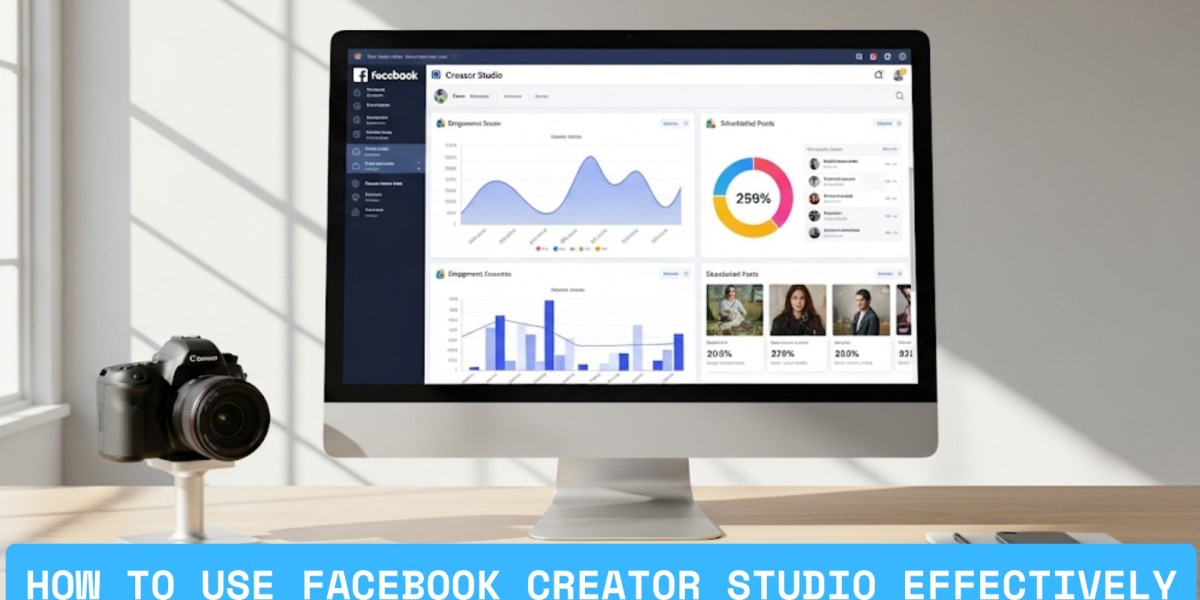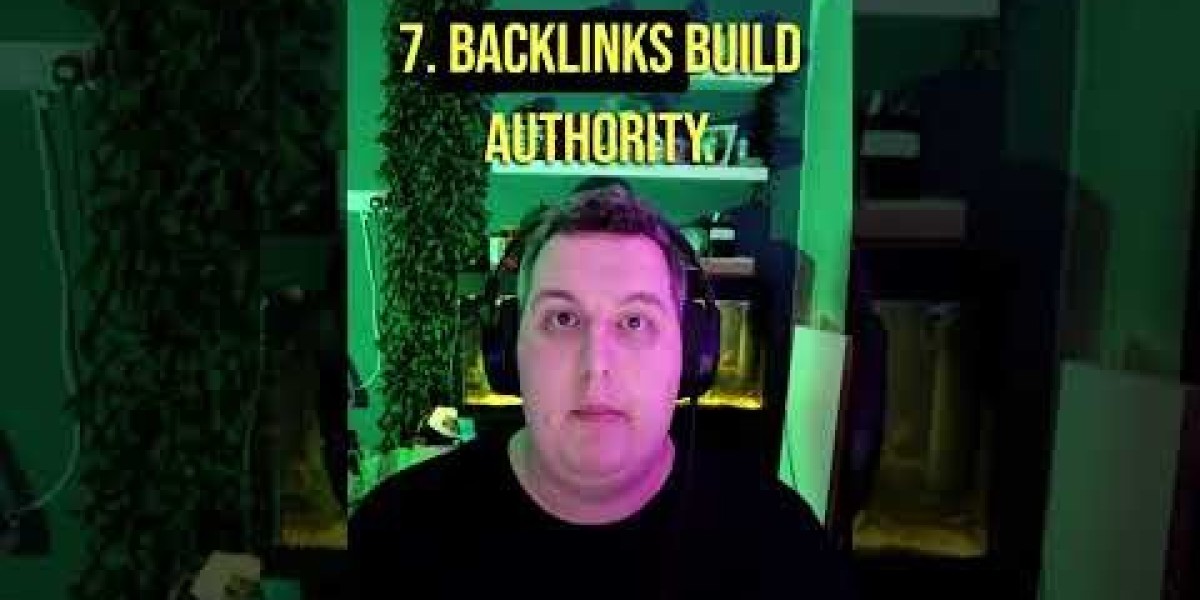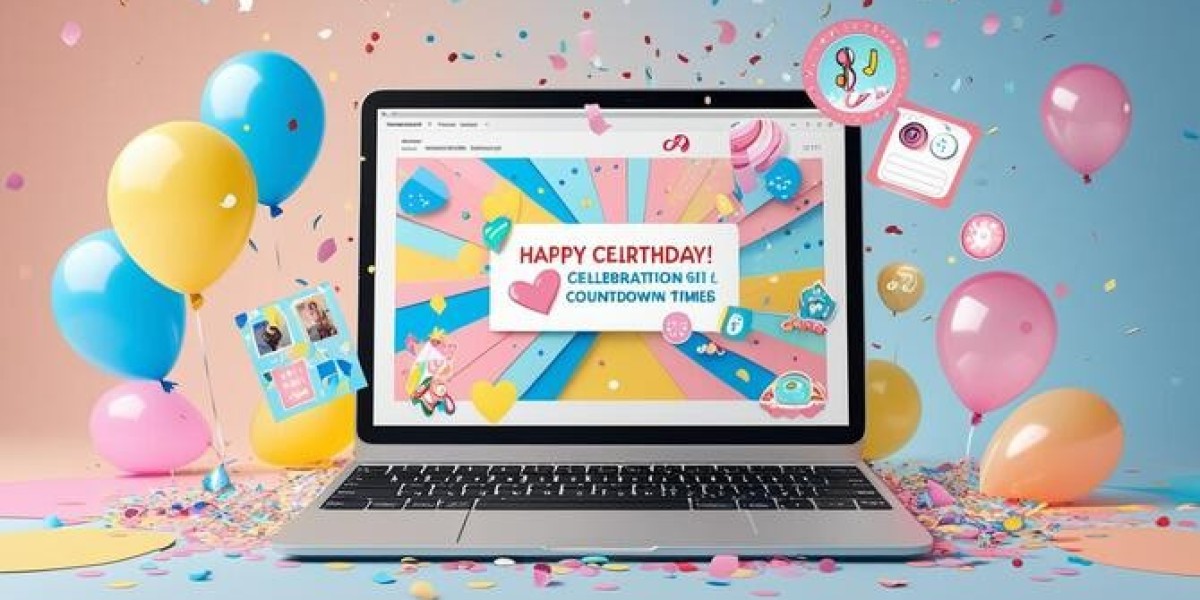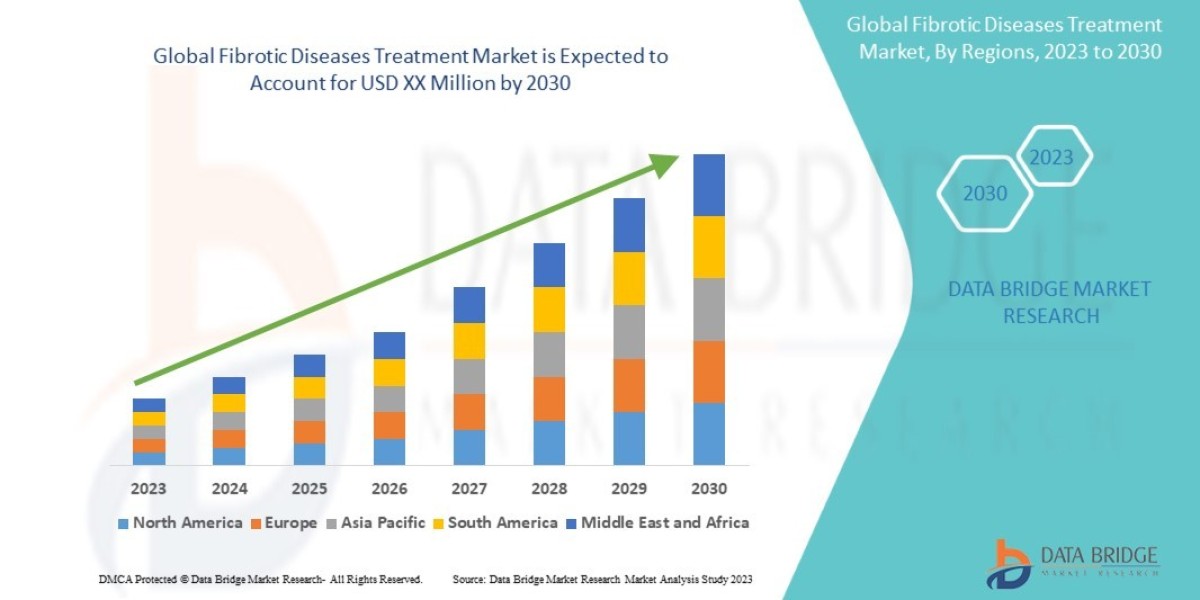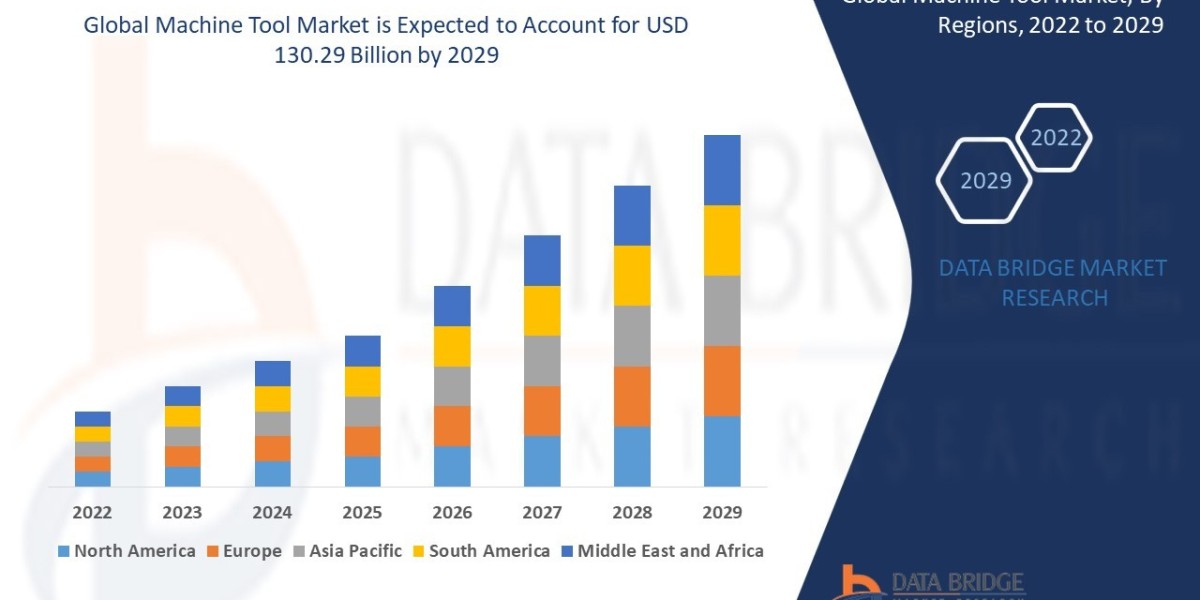Ever wondered how some brands manage to post consistently, track engagement, and monetize content without getting overwhelmed? The secret often lies in mastering the right tools. Facebook Creator Studio is one of those game-changers, designed to help creators, businesses, and marketers manage everything from publishing to performance analytics in one place.
If you want to schedule posts, track insights, and maximize your Facebook and Instagram presence without juggling multiple tabs, the process is simpler than you think. Let’s break it down step-by-step so you can start making the most of this platform today.
What is Facebook Creator Studio?
Facebook Creator Studio is a free, built-in tool that centralizes your Facebook and Instagram content management. You can:
Create, schedule, and publish posts.
Monitor performance metrics in real time.
Access monetization features for eligible accounts.
Manage messages and interactions in one dashboard.
This means you can streamline your workflow, save time, and keep your social media strategy organized.
Mastering Facebook Creator Studio in Simple Steps
1. Access the Dashboard
To start, log into your Facebook account and go to Creator Studio. The dashboard is your command center here; you’ll see tabs for Content Library, Insights, Monetization, and Inbox.
Tip: Link your Instagram account to manage both platforms without switching tools.
2. Schedule and Publish Posts
One of the biggest advantages is the ability to plan your content calendar.
Go to the Create Post button.
Choose where you want to post: Facebook, Instagram, or both.
Upload your content, write captions, and add hashtags.
Select Schedule to set a future posting time.
Why it works: Scheduling keeps your posting consistent, which boosts engagement and reach over time, helping you align your content with specific ad objectives for better campaign results.
3. Track Performance with Insights
Insights help you understand what’s working and what needs adjusting.
View metrics like reach, engagement, watch time, and audience demographics.
Compare performance over specific date ranges.
Identify top-performing posts to replicate successful strategies.
Pro move: Use insights to decide the best time to post based on your audience’s activity patterns.
4. Manage Messages in One Place
Instead of checking multiple apps, Creator Studio lets you reply to Facebook and Instagram messages and comments directly.
Go to the Inbox tab.
Filter by unread, flagged, or responded.
Reply in real time or assign messages to team members.
This ensures you never miss important customer interactions.
5. Explore Monetization Options
If you meet the eligibility criteria, you can activate monetization features like:
In-stream ads for video content.
Fan subscriptions for exclusive member content.
Branded content tools to collaborate with sponsors.
Note: Keep track of the Monetization Overview tab to see your earnings, policy compliance, and how your social media content is performing financially.
Tips To Maximize Your Creator Studio Workflow
Batch your content creation to produce multiple posts in one sitting and schedule them.
Use the content library filters to find old posts and reuse evergreen content quickly.
Experiment with various formats, such as videos, reels, and carousel posts, to diversify engagement.
Set a weekly review routine to check insights and adjust your strategy.
Common Mistakes to Avoid
Posting without checking analytics, you might be wasting effort on content that doesn’t connect.
By ignoring audience feedback, you may miss valuable ideas for improvement.
Don't overpost or underpost - keep a consistent schedule.
Quick Recap
To use Creator Studio effectively:
Access the dashboard and connect all relevant accounts.
Schedule content to maintain a consistent presence.
Monitor insights regularly for data-driven decisions.
Manage messages from one inbox to save time.
Explore monetization if eligible.
You can also watch : How To Search Ads With AI-Based Sorting | PowerAdSpy
Conclusion
Getting the hang of Facebook Creator Studio isn’t as complicated as it might seem at first. Once you know where everything is and how the features work together, it becomes a huge time-saver. You can plan your posts ahead, keep track of what’s getting the most attention, and respond to your audience without hopping between apps. Over time, these small steps add up giving you a smoother workflow, more consistent posting, and a clearer idea of what actually works for your brand. The key is to start simple, stay consistent, and let the data guide your next move.
FAQ:
Q: Can I use Creator Studio on mobile?
Yes, there’s a mobile app for both Android and iOS with similar core features.
Q: Is Creator Studio free?
Yes, it’s completely free for Facebook and Instagram users.
Q: Does scheduling affect post reach?
No, scheduled posts perform just as well as manually posted content, sometimes even better due to consistent timing.
Q: Can I manage multiple pages?
Yes, you can switch between different pages you manage without logging out.