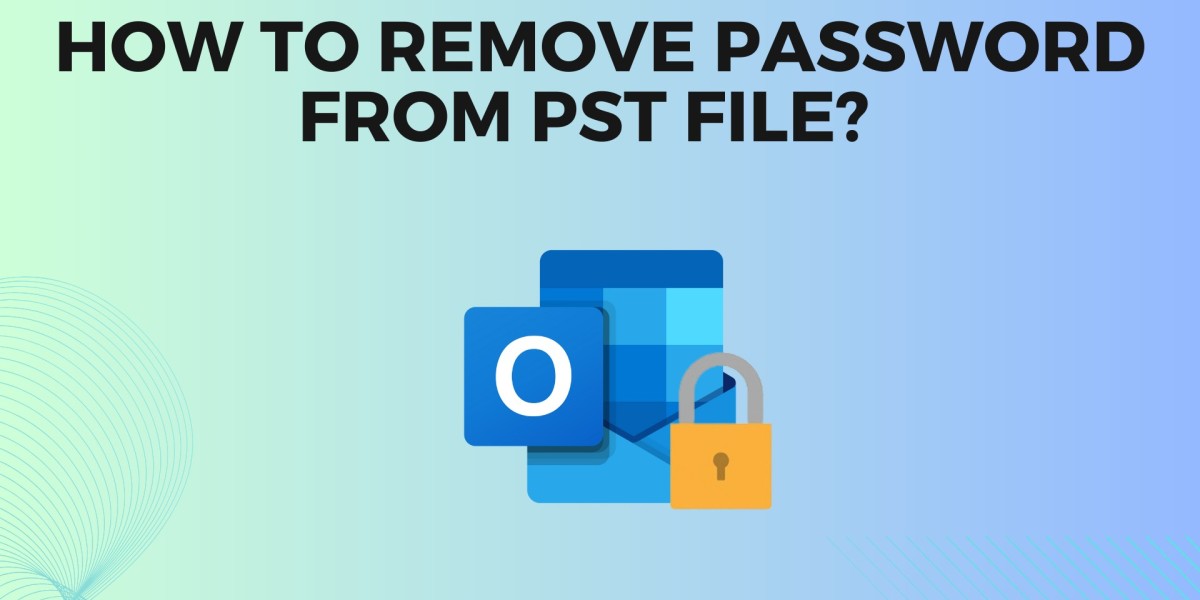A PST file is a file format that is used in MS Outlook to store the data of Outlook emails. These files are used to transfer email messages between computers and email accounts. Microsoft Outlook allows users to add a password to protect the PST files so that only those who have the password can access the file data.
After adding a password to a PST file, the contents of the PST file can only be accessed by the user who knows the correct password. Now, in the upcoming section, we will discuss a complete solution to let users understand how to open password-protected PST and extract data from it. Before that, let us know what happens if you forget the PST file password.
Manual Methods for Outlook PST Password Recovery
Before we can proceed, there is one thing that needs to be brought into question. As indicated, these are manual methods that require a user to have Microsoft Outlook installed on their computers.
Method 1: Using the Change Password Option Remove the Password from the PST File
Users who want to remove the password from their PST file can use this procedure. These steps can be used to remove or update the PST file password.
First, Open Microsoft Outlook and choose the File tab.
Select the Account Settings option by clicking Account Settings.
Choose the PST file by clicking the Data Files tab.
Choose the PST and Click the Settings option.
Enter your previous password by clicking the Change Password button.
Last, click the OK button after leaving the other fields empty.
Your PST file password has been successfully removed and you will no longer require a password to open the contents of the file.
Method 2: Removing the Password from the PST File with pst19upg.exe
To use pst19upg.exe to remove the Outlook PST password, follow these steps:
First, close Outlook and make a copy of the PST file.
Now run ScanPST.exe in your Outlook and repair the PST copy. Once done, move the file to the location of pst19upg.exe.
Then press Windows + R. In the Run window, enter the command and press ENTER button.
Enter the location path of pst19upg.exe and tap the ENTER button.
Enter “pst19upg.exe -x PstCopy.pst” and press ENTER. A new PstCopy.psx file will be created.
Rename the original PST file to something else. Then enter “pst19upg.exe -i PstCopy.psx” in the CMD and press ENTER. The utility will create a new PST that won’t have any passwords.
The pst19upg.exe tool is useful in removing PST passwords in old Outlook versions. However, the majority of Outlook users use Outlook 2007 or newer versions. For PST password recovery in these Outlook versions, you have to use an advanced PST password remover tool to remove the PST file password.
Method 3: Remove the Password from the PST File Using the Expert Method.
SysTools PST Password Remover Tool is a specially developed tool to unlock PST files, recover PST passwords, or remove PST passwords effectively to minimize the necessity of the original password. Easily eliminate PST file password protection from old PST files.
Steps to Remove PST Password in Outlook Using Professional Method
First, download and install the software on your system.
Now click the Add File option and Add Folder to add the Password Protected PST file.
Click on “GENERATE REPORT” if you want to create a report of your data file.
Check the locked PST status. If it shows lock, then select the file and click on the REMOVE button.
This is a great tool for anyone who wants to change their PST passwords since it can successfully remove the password from a PST file. And you can easily remove and create a new password for your PST file.
Conclusion:
In this blog, we have discussed the PST file and methods of removing passwords from PST files. There are several methods to remove the PST file password; we have mentioned three of them. Users can choose any of these methods to remove the password from the PST files. But remember, always create a copy of the PST file before making any changes So if the file is lost or corrupt, you have a backup of it.