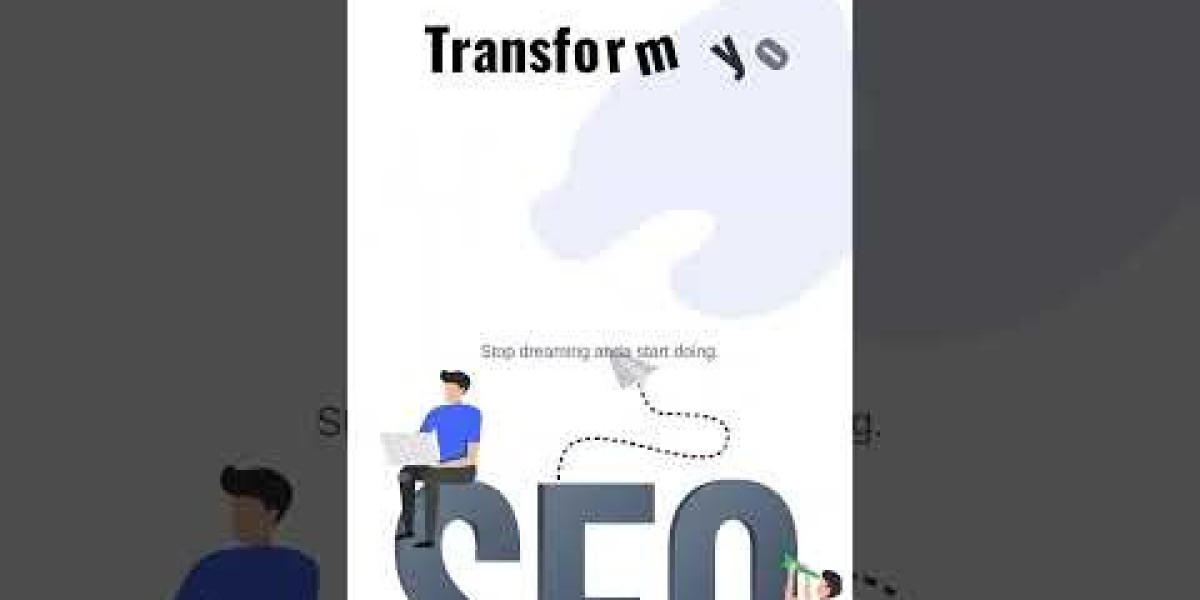QuickBooks is one of the most trusted accounting software solutions for small and mid-sized businesses. However, like any software, it is not immune to issues—especially those related to company files or network connectivity. To help users deal with such problems, Intuit introduced a specialized tool known as QuickBooks File Doctor. But what exactly is QuickBooks File Doctor, and how do you use it effectively?
In this full guide, we’ll walk you through everything you need to know about QuickBooks File Doctor—its features, installation, usage, common issues it resolves, and expert tips to get the most out of it.
1. What Is QuickBooks File Doctor?
QuickBooks File Doctor is a diagnostic and repair tool developed by Intuit to help users fix issues related to:
Damaged company files (.QBW)
Network errors in multi-user setup
H-series errors (H202, H505)
6000-series errors (like 6000, -82 or -6150)
It is available as part of the QuickBooks Tool Hub, a free utility designed to house all essential repair tools in one place.
Whether you're a solo entrepreneur or managing a networked team, QuickBooks File Doctor is a lifesaver when QuickBooks won’t open your company file or displays error messages.
2. Types of Issues File Doctor Fixes
QuickBooks File Doctor is particularly useful for:
Network-related errors in multi-user environments (e.g., QuickBooks Error H202)
Company file corruption or damage
Firewall or security misconfigurations
Missing or incorrectly configured Windows components
Access permissions errors
Instead of manually troubleshooting each problem, the tool diagnoses and fixes them with minimal user input.
3. System Requirements
Before you run the File Doctor, make sure your system meets the following requirements:
Windows OS: Windows 10 or later (not available for Mac)
QuickBooks Version: 2016 or newer
.NET Framework: Enabled (usually required by QuickBooks)
Admin Access: Required to run and authorize fixes
4. How to Download and Install QuickBooks File Doctor
Step 1: Download QuickBooks Tool Hub
Visit the official Intuit website.
Download the latest version of the QuickBooks Tool Hub.
Save the file to your system and run the installer.
Step 2: Launch QuickBooks File Doctor
Open the Tool Hub (you’ll see a desktop shortcut after installation).
Go to the “Company File Issues” tab.
Click on “Run QuickBooks File Doctor”.
Pro Tip: If the File Doctor doesn't open automatically, search for "QuickBooksDesktopFileDoctor.exe" in your system and run it manually.
5. How to Use QuickBooks File Doctor (Step-by-Step)
Here’s how to effectively use QuickBooks File Doctor:
Step 1: Choose the Company File
Select the company file (.QBW) from the file picker. If you don’t see it, browse manually.
Step 2: Choose the Type of Fix
For file damage and network errors: Choose the first option.
For network issues only: Select the second option.
Step 3: Enter Admin Credentials
You’ll be prompted to enter the QuickBooks Admin password.
Step 4: Let the Tool Run
The scan may take a few minutes depending on file size and issues. After it's done, it will either:
Fix the issue
Recommend next steps
Show if the file is too damaged to recover
6. Common Errors It Can Resolve
Here are some common issues that QuickBooks File Doctor can fix:
Error Code | Issue Description |
H101, H202, H303, H505 | Multi-user setup problems |
6000, -82 | File can't be opened |
-6150, -1006 | Corrupt or damaged company files |
-6000, -305 | Firewall blocking QuickBooks |
-6130 | File access denied |
If your QuickBooks installation frequently encounters these errors, running the File Doctor is often the fastest fix.
7. File Doctor Not Working? Try This
Sometimes, QuickBooks File Doctor may fail to launch or complete the scan. Here’s what to try:
Run as Administrator: Right-click and run the tool as admin.
Use QuickBooks Database Server Manager: For network-only issues.
Repair QuickBooks Installation: From Control Panel.
Reboot Your System: Helps release locked files or ports.
Check Internet Connection and Firewall Settings.
If you’re still stuck, don’t waste time—call +1(866)500-0076 for professional QuickBooks support.
8. Tips to Prevent Company File Issues
Here are some preventative measures:
Regular Backups: Automate backups to avoid data loss.
Avoid Forced Shutdowns: Always close QuickBooks properly.
Keep QuickBooks Updated: Regular updates include bug fixes.
Limit File Size: Archive or condense older data.
Use Antivirus Exceptions: Add QuickBooks folders to trusted lists.
Proactive maintenance goes a long way in minimizing issues.
9. When to Contact QuickBooks Support
Although QuickBooks File Doctor is highly effective, some issues may need expert assistance—especially if:
The file is severely corrupted.
You can't restore from a backup.
There are network or hosting configuration errors.
File Doctor won’t run despite repeated attempts.
In such cases, it's best to call the official QuickBooks support line at +1(866)500-0076 for guided troubleshooting and advanced tools.
Don't risk data loss—expert help is just one call away.
10. Final Thoughts
QuickBooks File Doctor is a must-have tool in every QuickBooks user's toolkit. It simplifies the process of diagnosing and fixing both company file errors and network connectivity issues. Whether you’re a small business owner, accountant, or IT support staff, knowing how to use this tool can save hours of frustration and potential data loss.
By downloading the QuickBooks Tool Hub and running File Doctor whenever issues arise, you stay ahead of problems and keep your accounting workflow smooth.
Still facing trouble? Don’t hesitate to reach out to certified QuickBooks experts at +1(866)500-0076—available 24/7 to help you fix, restore, and protect your financial data.
Need Help Now?
If QuickBooks File Doctor didn't resolve your issue or you're unsure how to proceed, call +1(866)500-0076 for immediate, expert help. Get your QuickBooks up and running without losing time or data.