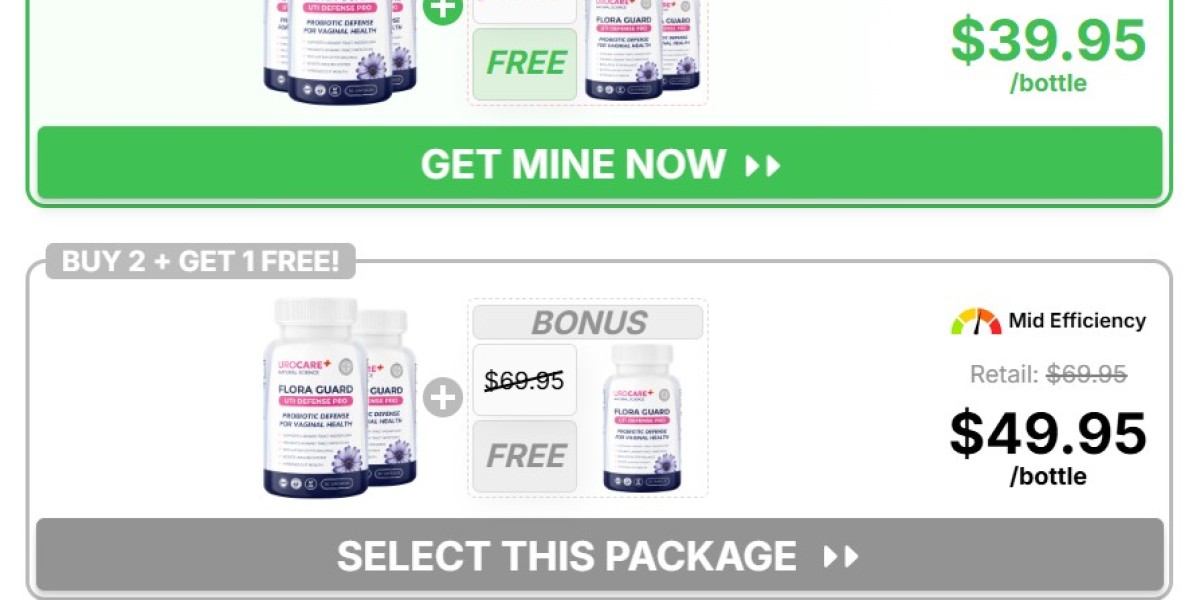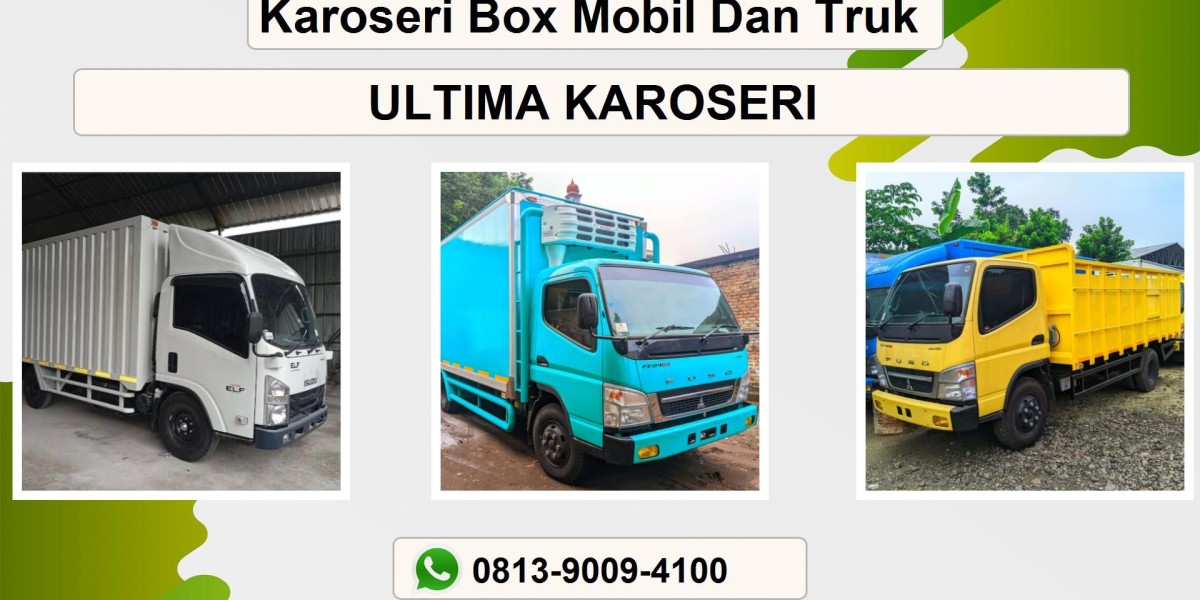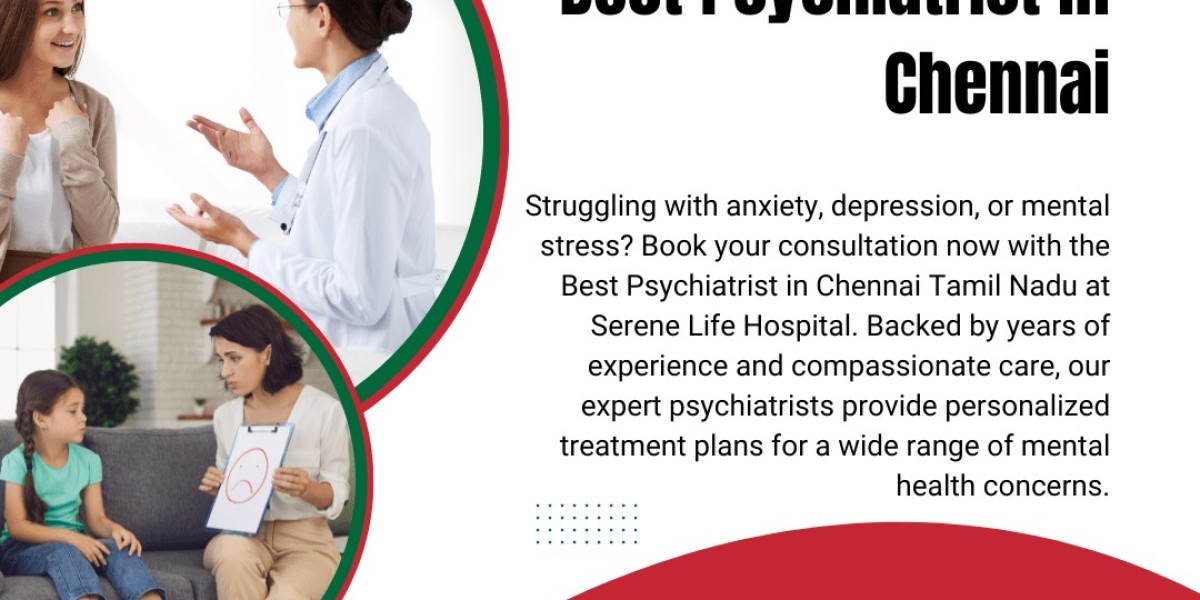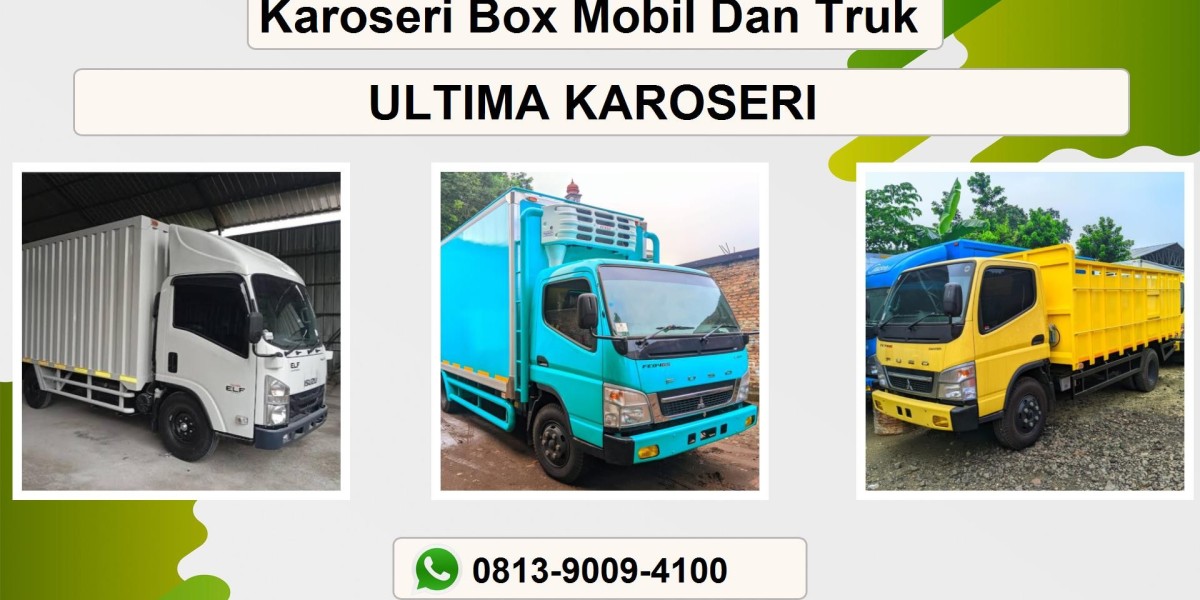If your computer has started to feel slower than usual—taking forever to boot, struggling to handle more than two browser tabs, or just lagging during everyday tasks—then you’re not alone. But here’s the good news: you don’t necessarily need to buy a brand-new PC.
Upgrading your existing machine can give it a new lease on life, especially if you know what to upgrade and how to do it right. At digibuggy, we've helped countless users optimize and breathe life into aging systems without breaking the bank.
So, if you're ready to turn your sluggish setup into a speedy performer, here's your complete guide on how to upgrade your old PC—covering RAM, SSDs, GPU, and more.
1. Start with a Quick Diagnosis
Before you go shopping for new parts, take a step back and analyze what’s slowing your PC down. Common signs can point to specific components:
- Slow boot and load times? → Likely your hard drive.
- Lag while multitasking or running apps? → Could be low RAM.
- Games not running or freezing? → GPU might need an upgrade.
- Loud fans and heat? → Consider cleaning and thermal paste replacement.
Free tools like Task Manager (Windows) or Activity Monitor (Mac) can show you what’s eating up your memory, CPU, and disk space.
? 2. Upgrade to an SSD (Game-Changer!)
If your PC still runs on a mechanical hard drive (HDD), upgrading to a Solid State Drive (SSD) is one of the biggest performance boosts you can make.
Benefits:
- Boot in 10–15 seconds (instead of minutes)
- Apps and games launch faster
- Improved overall system responsiveness
What to Choose:
- SATA SSDs (like Crucial MX500) are affordable and compatible with most older systems.
- NVMe SSDs (like Kingston NV2) are faster but require an M.2 slot on your motherboard.
Even a 250GB or 500GB SSD for OS + Apps can completely transform your PC experience.
Tip from digibuggy: Clone your old drive using tools like Macrium Reflect to avoid reinstalling everything from scratch.
3. Add or Upgrade RAM (Memory Matters)
RAM is your PC’s short-term memory. Not enough RAM can lead to stuttering, slowdowns, or freezing, especially while multitasking.
How Much Do You Need?
- 4GB is barely usable in 2025.
- 8GB is the new minimum.
- 16GB is ideal for gaming, editing, or casual development.
- 32GB+ is for power users, creatives, or professionals.
Things to Check:
- DDR Type: DDR3, DDR4, or DDR5 — your motherboard will only support one.
- Clock Speed: Match it with existing RAM to avoid compatibility issues.
- Slots Available: Most desktops have 2 or 4 slots. Use CPU-Z to check.
If you're running multiple browser tabs, editing documents, streaming, and listening to music—all at once—upgrading to 16GB RAM will make a night-and-day difference.
4. Upgrade Your Graphics Card (GPU)
If you're into gaming, video editing, 3D modeling, or AI-based tools, your GPU is the most important component.
Signs You Need a GPU Upgrade:
- Choppy frame rates in games
- Software crashes while editing or rendering
- No support for new drivers or updates
Budget GPU Picks for 2025:
- NVIDIA RTX 4060 / 4060 Ti: For smooth 1080p and 1440p gaming.
- RTX 4070: For creators and gamers wanting long-term value.
- AMD RX 7600 / 7700 XT: Competitive alternatives with solid performance.
Compatibility Tips:
- Ensure your power supply (PSU) can handle the new GPU (check wattage).
- Check PCIe slot availability and cabinet size for bigger cards.
Note from digibuggy: Upgrading a GPU may also require updating your BIOS and graphics drivers for optimal performance.
5. Don’t Ignore the Power Supply Unit (PSU)
Many users overlook the PSU, but if you’re adding a more powerful GPU or extra components, you’ll need a reliable power supply.
What to Look For:
- Wattage: 500W is minimum; 650–750W is safe for mid-to-high builds.
- Certification: Look for 80+ Bronze or higher for efficiency and safety.
- Modular or Semi-Modular: For easier cable management and airflow.
A poor-quality PSU can cause crashes, random reboots, or worse—hardware damage.
6. Clean Your PC Internally (Yes, Physically!)
Sometimes, performance issues are caused not by outdated parts, but by dust, poor airflow, or thermal throttling.
Steps:
- Open the cabinet and use compressed air to blow out dust.
- Reapply thermal paste on your CPU if it’s over 2 years old.
- Replace or add case fans for better cooling.
- Organize cables for better airflow.
Thermal issues slow down your CPU and GPU, reducing performance even with upgraded parts.
7. Update Your Operating System & Drivers
After upgrading hardware, make sure your BIOS, OS, and drivers are up to date:
- Update Windows/Mac/Linux to the latest stable version.
- Use NVIDIA GeForce Experience or AMD Adrenalin for GPU drivers.
- Visit your motherboard manufacturer’s site for BIOS updates.
Keeping things updated ensures better compatibility, security, and performance
8. Bonus: Consider Peripheral Upgrades
Your PC is only as enjoyable as the tools you use with it. If you’ve already improved your internals, think about:
- Monitor: Upgrade to a 1080p or 1440p 75Hz+ display
- Keyboard/Mouse: Mechanical keyboards and ergonomic mice enhance productivity
- Speakers or Headset: For better gaming, video, or editing experiences
These small changes can make a big difference in daily comfort and enjoyment.
Final Thoughts
You don’t need to spend a fortune to get your PC running like new again. With a few well-chosen upgrades, your old system can compete with many newer ones—especially for everyday productivity, browsing, gaming, and light creative work.
At digibuggy, we believe in smart tech decisions. Upgrading your current setup, rather than replacing it, is not only budget-friendly—it’s also sustainable and rewarding.
So go ahead, pop open that old PC. A little tweak here and there might be all it needs to feel brand new.