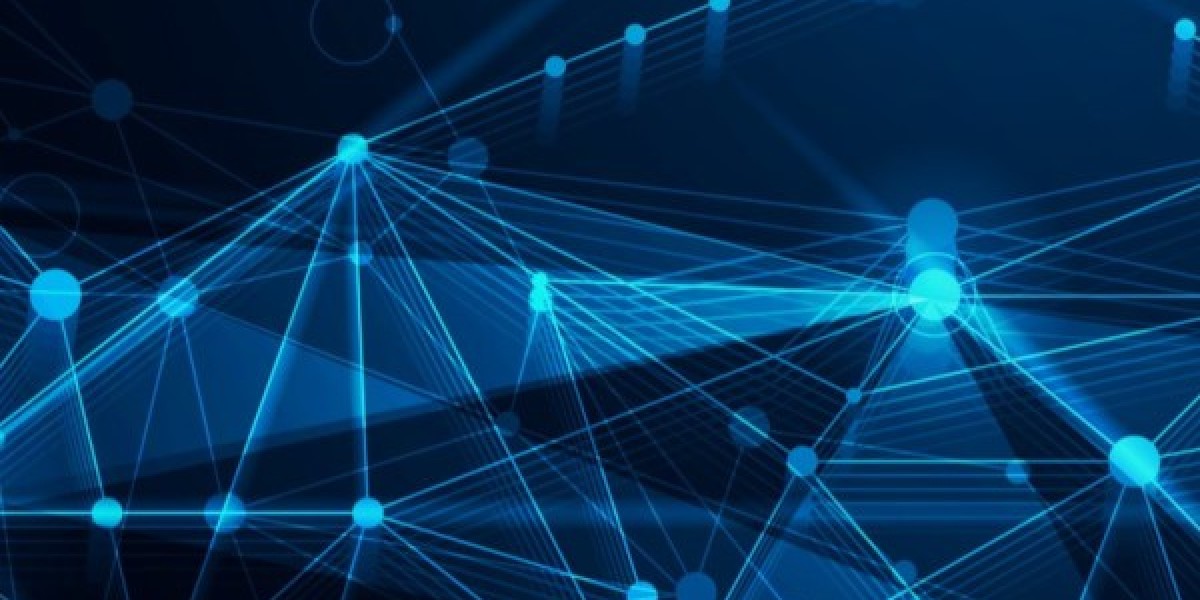You'll Need:
1. Your Tuya Smart Plug: Unbox it!
2. A Standard Electrical Outlet: Easily accessible.
3. Your Smartphone: iOS or Android.
4. Your Wi-Fi Network Name (SSID) & Password: Crucially, your phone MUST be connected to a 2.4 GHz Wi-Fi network. Most Tuya plugs do NOT support 5 GHz networks.
5. The Tuya Smart App or Smart Life App: Download it now if you haven't already (Search "Tuya Smart" or "Smart Life" in your app store – they are essentially the same platform).
Let's Get Started! (5 Simple Steps)
1. Plug It In:
o Insert your Tuya smart plug into a standard wall outlet. Ensure the device you want to control (lamp, fan, coffee maker, etc.) is plugged into the smart plug.
o Look for the Light: The plug's LED indicator should start blinking rapidly (usually blue or red, sometimes white). This means it's powered on and in pairing mode. If it's solid or off, press and hold any physical button on the plug for 5-10 seconds until the LED blinks rapidly.
2. Open the App & Add Device:
o Launch the Tuya Smart or Smart Life app on your phone.
o Log in to your account or create one quickly if it's your first time (usually just email/phone and a password).
o Tap the "+" (Add Device) icon, usually found on the main screen or in a tab like "Device," "Add," or "Discover".
o Select the category "Small Home Appliances" > "Sockets (Wi-Fi)".
3. Connect to Your Wi-Fi (2.4 GHz!):
o This is the critical step! Ensure your phone is connected to your home's 2.4 GHz Wi-Fi network (check your phone's Wi-Fi settings). Enter the password for that network accurately in the app.
o Tap "Next" or "Confirm". The app will now prepare to communicate with the plug.
4. Pairing Mode - Follow the App's Lead:
o The app will likely confirm the plug's LED is blinking rapidly (which it should be from Step 1).
o Tap "Confirm the indicator is blinking rapidly" or "Go to Connect" in the app.
o Your phone will now temporarily connect directly to the smart plug's own Wi-Fi signal (often named something like "SmartLife-XXXX"). Important: A pop-up will appear asking if you want to join this network. Tap "Join" or "Connect" when prompted. (If you don't see the pop-up, go to your phone's Wi-Fi settings manually and select the plug's network.)
o Return to the app. It will automatically switch back to your home Wi-Fi and complete the pairing process. This usually takes 30-60 seconds. Be patient!
5. Name Your Device & Done!
o Once successfully paired, the app will prompt you to name your smart plug (e.g., "Living Room Lamp," "Bedside Fan," "Espresso Machine"). Choose something clear!
o You can often assign it to a room (e.g., Living Room, Bedroom, Kitchen) for better organization.
o Tap "Done" or "Save".
Congratulations! Your Tuya smart plug is now set up! You should see it on the main screen of your Tuya/Smart Life app. Tap the power button icon to turn your connected device on or off remotely.
Take Control:
· Remote Control: Turn devices on/off from anywhere with an internet connection using the app.
· Schedules: Set timers! Have your lamp turn on at sunset, your coffee pot start brewing 5 minutes before your alarm, or your fan turn off automatically after an hour.
· Countdowns: Set the plug to turn off automatically after 30 minutes, 1 hour, etc.
· Voice Control (Bonus!): Link your Tuya/Smart Life app to Amazon Alexa, Google Assistant, or Apple HomeKit (Siri). Once linked, you can say commands like:
o "Alexa, turn on the Living Room Lamp."
o "Hey Google, turn off the Espresso Machine."
o "Siri, turn on the Bedside Fan."
Troubleshooting Tips (Just in Case):
· Stuck on Pairing? Double-check:
o 2.4 GHz Wi-Fi: Phone connected and you entered the correct password?
o Blinking Light: Is the plug's LED blinking rapidly when you start pairing?
o Phone Pop-Up: Did you see and accept the prompt to join the plug's temporary network?
o Router Distance: Is the plug too far from your Wi-Fi router? Try plugging it in closer temporarily.
o Restart: Unplug the smart plug for 10 seconds, plug it back in, and restart the app/your phone.
· App Not Finding Device? Ensure Bluetooth is enabled on your phone – some newer Tuya devices use Bluetooth for initial setup assistance.