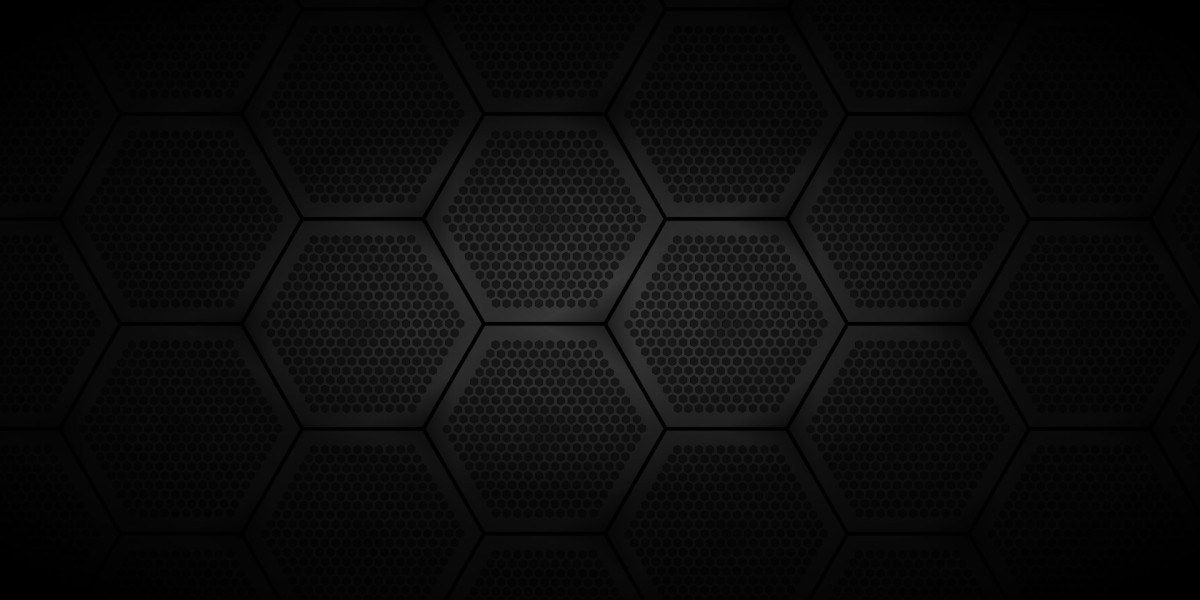Apple's shift to USB-C across iPhones, iPads, and MacBooks is a win for convenience and speed. But just plugging in a Type-C charger doesn't guarantee you're getting the absolute fastest charge possible. Whether you're using the compact 20W, the versatile 30/35W, or even a higher-wattage Apple Type C Charger, here’s how to squeeze every last drop of speed out of it:
1. Use the Right Charger Wattage for Your Device:
* Know Your Device's Max: iPhones 15 and newer support up to 27W (iPhone 15 Pro Max can briefly peak slightly higher). Most recent iPads support 30-35W or more. MacBooks require significantly more (60W, 96W, 140W). Using a lower-wattage charger than your device supports is the biggest bottleneck.
* Match or Exceed (Safely): Use a charger rated at least for your device's maximum fast charging capability. Using a higher-wattage charger (like a 35W or 96W for an iPhone) is perfectly safe – your device will only draw the power it needs (up to its max). Don't use a lower-wattage charger than the device can use.
2. Invest in a High-Quality USB-C to USB-C Cable:
* Certification is Key: Look for cables certified for USB Power Delivery (USB-PD) and explicitly rated for the wattage you need (e.g., "60W", "100W"). Apple's cables are a safe bet, but reputable third-party brands (like Anker, Belkin) offering MFi certification (for iPhones/iPads) or clear USB-PD specs work too.
* Avoid Cheap Knockoffs: Bargain-bin cables often lack proper internal wiring or safety features, limiting power delivery and potentially being dangerous. Ensure it supports USB 2.0 speeds or higher for data (though data speed doesn't directly impact charging).
* Length Matters (Slightly): Extremely long cables (over 6ft/2m) can experience minor voltage drop, potentially impacting peak speed. Stick to 1m or 2m cables for optimal charging.
3. Plug Directly into the Wall Outlet:
* Avoid Power Strips & Extensions: Plugging your charger directly into a wall outlet provides the most stable and reliable power source. Power strips, extension cords, or USB hubs (even on MacBooks or monitors) often introduce resistance or limitations that can reduce charging speed.
4. Optimize Your Device's State:
* Turn Off the Screen: Charging slows down significantly when the screen is on. Lock your device or turn it face down.
* Enable Low Power Mode: This reduces background activity and CPU usage, freeing up more power for charging. Go to Settings > Battery > Low Power Mode (or via Control Center).
* Minimize Background Activity: Close unnecessary apps, especially those using location services, streaming, or heavy processing. Avoid intensive tasks like gaming or video editing while fast charging.
* Consider Airplane Mode: For the absolute fastest charge (especially if you have weak signal), turning on Airplane Mode eliminates cellular/Wi-Fi/Bluetooth radio drain. Remember to turn it off afterwards!
* Remove Thick Cases: Extremely thick or insulating cases can trap heat. Removing the case during charging, especially if you notice the device getting warm, can help maintain peak speed.
5. Mind the Temperature:
* Avoid Extreme Heat: This is crucial! Lithium-ion batteries charge slowest when too hot. Never charge your device in direct sunlight, on a car dashboard in summer, or under a pillow/blanket. High temperatures force the charging system to throttle power dramatically to protect the battery.
* Cool is Good (But Not Cold): Room temperature (around 20°C / 68°F) is ideal. Avoid charging in very cold environments as well, as this can also temporarily reduce efficiency.
6. Keep Software Updated:
* Device & Charger Firmware: Apple periodically releases iOS/iPadOS/macOS updates that can include optimizations for power management and charging efficiency. Similarly, some Apple chargers receive firmware updates (usually applied when connected to a Mac). Keep everything up-to-date.
Pro Tips for Specific Scenarios:
· iPhone Fast Charging Peak: iPhones typically only sustain their peak charging speed (e.g., 20W, 27W) until they reach about 50-80% battery. After that, charging intentionally slows down to protect battery health. Don't expect peak speeds for a full 0-100% charge.
· The 20-80% Sweet Spot: For battery longevity and faster effective top-ups, consider charging between 20% and 80% rather than always going to 100%.
· Optimized Battery Charging (iPhone/iPad): While designed for longevity (by learning your routine and delaying charging past 80% until you need it), this can mean your device isn't at 100% when you unplug unexpectedly. For a predictable fast full charge, temporarily disable it (Settings > Battery > Battery Health & Charging > Charging Optimization > Off).
Choosing Your Apple Charger:
· iPhone 15/Plus: 20W is the minimum, 30/35W gives you the max peak speed (especially noticeable 0-50%).
· iPhone 15 Pro/Pro Max: 30/35W recommended for max peak speed.
· iPad Air (M1/M2) / iPad Pro 11" / iPad mini 6: 30/35W recommended for fastest charging.
· iPad Pro 12.9" (3rd gen and later): 35W minimum, higher wattage (like 67W, 96W) will charge significantly faster.
· MacBook Air (M-series): 30/35W is functional, but 67W+ is significantly faster.
· MacBook Pro 13/14/16": Use the charger that came with it (67W, 96W, 140W) for optimal speed. Higher wattage than required is safe.