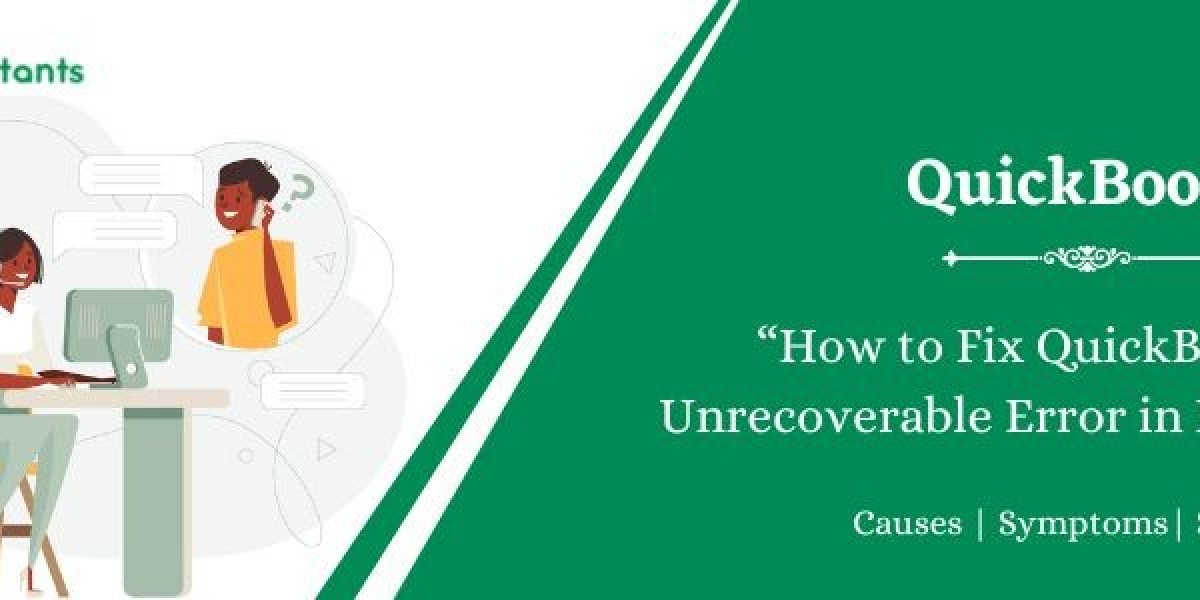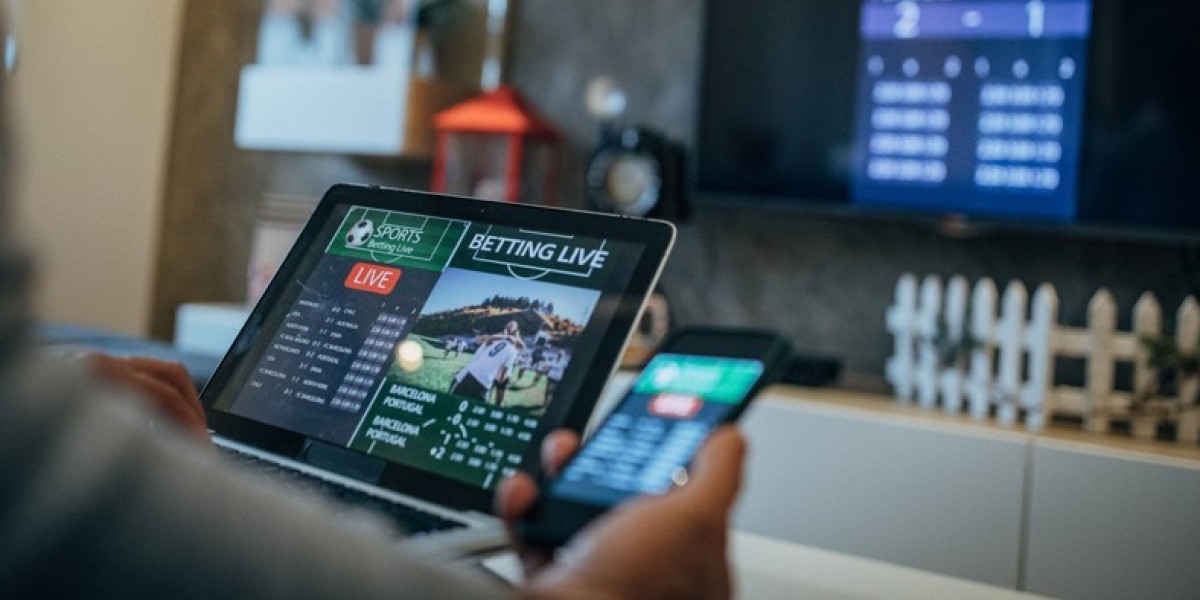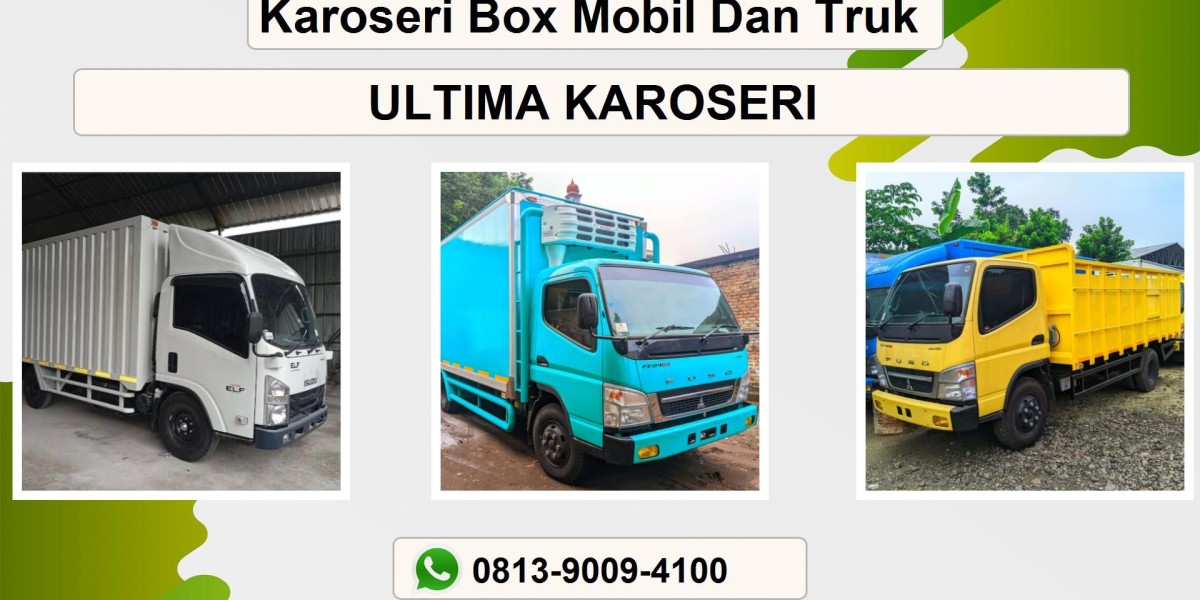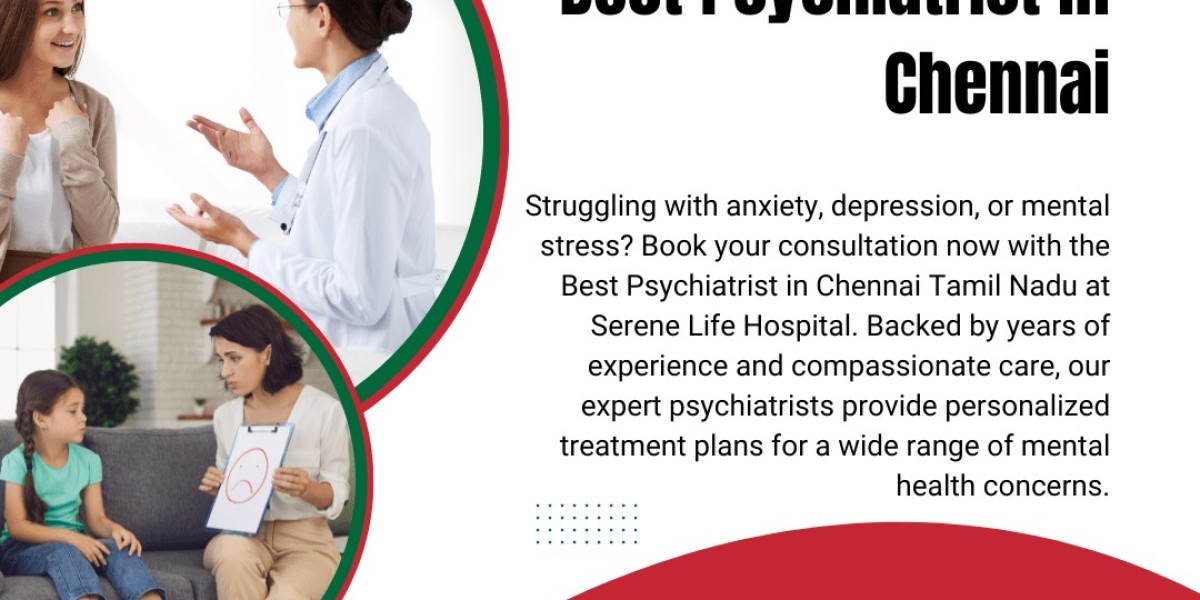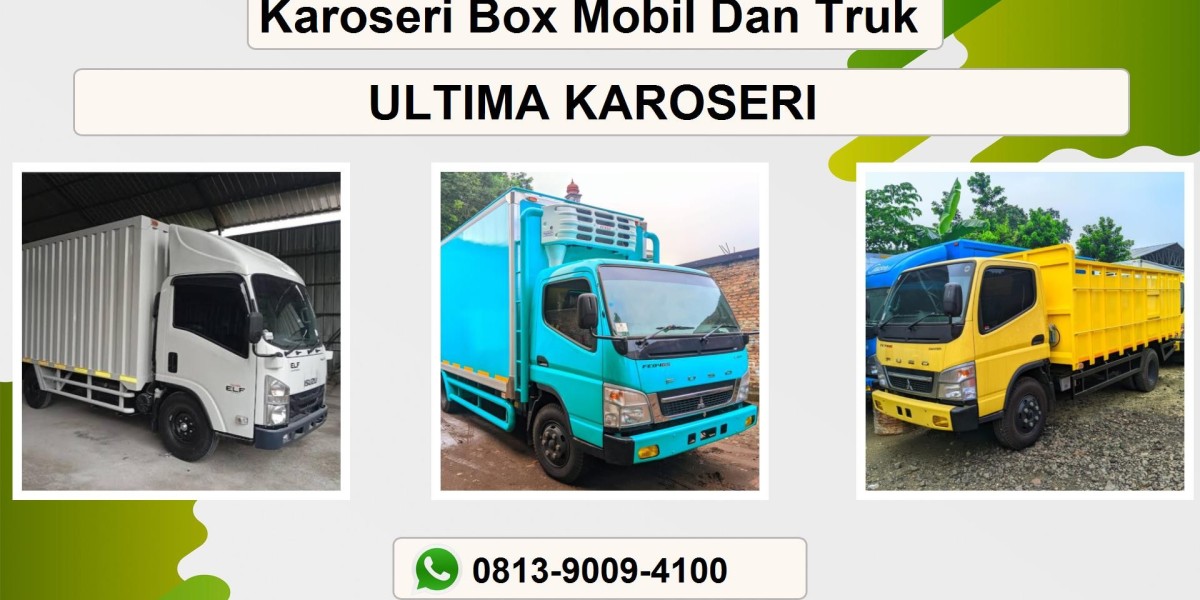Encountering an Unrecoverable Error in QuickBooks Desktop can be frustrating—especially when you're trying to access critical financial data. This error, often displayed as “QuickBooks has stopped working” or a similar abrupt crash, signals underlying issues ranging from file corruption to system-level conflicts. In this comprehensive guide, you'll find proven troubleshooting steps, preventive measures, and recovery strategies to resolve the error and regain productivity.
Solution 1: Understanding the Unrecoverable Error
An Unrecoverable Error typically occurs when QuickBooks Desktop crashes unexpectedly
While opening or closing a company file
During backups, restores, or portable copies
When using menu options, buttons, or links
During updates (program or payroll)
While running utilities like Verify, Rebuild, or Condense
Common causes include:
Outdated Windows or QuickBooks versions
Corrupted company files or folder damage
Faulty QuickBooks program installation
Hardware or OS incompatibilities
Armed with this understanding, you’re ready to begin troubleshooting.
Solution 2: Initial Safeguards
Before diving in:
Update QuickBooks Desktop to the latest release via Help → Update QuickBooks.
Create a backup of your company file to prevent data loss.
These steps ensure you're working on the most current environment and protected against accidental data issues.
Solution 3: Step-by-Step Troubleshooting
Step 1: Launch with All Windows Closed
If QuickBooks reopens too many windows or a large report on startup, crashes may occur.
Steps:
Open QuickBooks Desktop.
At the No Company Open screen, select your company file.
Press and hold ALT, then click Open.
If prompted to sign in, release ALT to enter credentials, then hold ALT again before clicking OK.
This “clean” launch often bypasses UI-related errors.
Step 2: Use a Different QuickBooks User Profile
Corrupted user profiles can trigger errors.
Steps:
Go to Company → Set Up Users and Passwords → Set Up Users (in Enterprise: Company → Users → Set Up Users and Roles).
Create a new user (don’t reuse the damaged one) with necessary permissions.
Log off, then log in as the new user and try opening the company file.
If it succeeds, delete the old user and recreate it. If it fails even as Admin, run QuickBooks File Doctor.
Step 3: Create a New Windows Administrator Account
Sometimes the issue lies with the Windows user profile itself.
For Windows 10+:
Go to Settings → Account → Family & other users → Add someone else to this PC.
Choose “Add a user without a Microsoft account”, create a name/password, set as Administrator.
Log into that new account and test QuickBooks.
Step 4: Open a Sample Company File
This helps determine whether the problem is QuickBooks itself or the specific company file.
Steps:
Press and hold Ctrl, then double-click the QuickBooks icon.
Keep holding until the No Company Open window appears.
Select Open a sample file.
If the sample opens without error, your file or its folder is likely problematic.
If the sample also errors out, the problem is with the QuickBooks installation or system.
Step 5: Move Your Company File to a New Folder
Sometimes, file paths or folder issues cause corruption.
Steps:
On your Desktop, create a new folder (e.g., QBTEST).
Copy your company file into this folder.
Open it from there.
If it opens successfully, the original folder or path might be damaged or too long.
Step 6: Use QuickBooks Tool Hub
Intuit’s Tool Hub offers multiple automated fixes.
Steps:
Download and install QuickBooks Tool Hub (v1.6.0.8 or later).
In the Tool Hub, navigate to Program Problems → Quick Fix my Program—this ends background processes and repairs.0
If needed, also run QuickBooks Install Diagnostic Tool—they can take ~20 minutes. After completion, restart your computer and relaunch QuickBooks.
Step 7: Run File Doctor, Rebuild, and Verify Data
For potential file corruption:
Steps:
From Tool Hub, go to Company File Issues → QuickBooks File Doctor, then run a scan and repair on your company file.
Inside QuickBooks, use File → Utilities → Rebuild Data, then Verify Data to detect and correct data inconsistencies.
If issues persist, examine QBWin.log for deeper troubleshooting.
Step 8: Rename or Delete ND and TLG Files
Corrupted temporary files can block access.
Steps:
In the folder with your company file, find .ND and .TLG files.
Rename them by appending .OLD (e.g., CompanyFile.QBW.ND.OLD).
Restart QuickBooks—the files will regenerate automatically.
Step 9: Auto Data Recovery (ADR)
If the QBW file itself is corrupted, ADR may help.
Steps:
In the folder with your company file, find the AutoRecovery folder.
Look for .QBW.adr files larger than .ADR.
Copy the .QBW.adr file to a safe location and rename it to .QBW.
Attempt to open this new file in QuickBooks Desktop.