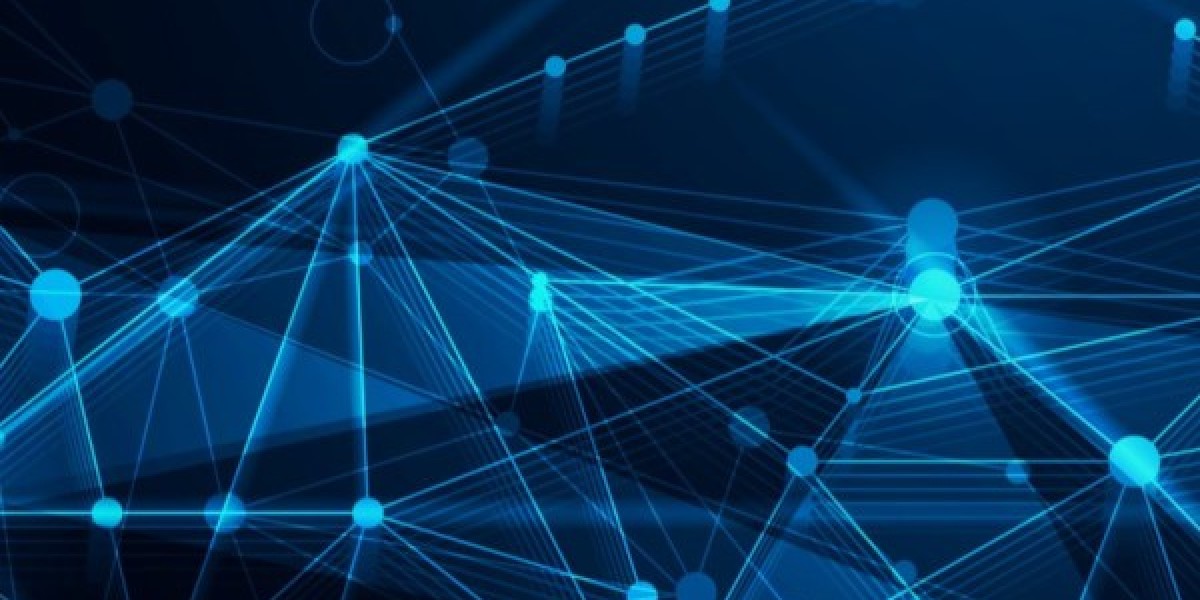The QuickBooks Conversion Tool is designed to make switching from other accounting software to QuickBooks Desktop quick and painless. But sometimes, things don’t go as planned. If the tool isn’t working or crashes during the conversion process, don’t panic—you’re not alone, and most issues have simple fixes.
In this guide, we’ll cover the most common problems users face with the QuickBooks Conversion Tool—and how to fix them.
Common Issues and How to Fix Them
1. The Tool Won’t Launch
Possible Causes:
Incomplete installation
Compatibility issues with your Windows version
Missing administrator permissions
How to Fix:
Run as Administrator: Right-click on the tool’s icon and select “Run as administrator.”
Reinstall the Tool: Uninstall and re-download it from the official Intuit website.
Check Compatibility: Make sure you’re running the tool on a supported Windows OS (usually Windows 10 or newer).
2. “Cannot Locate the Source File” Error
Possible Causes:
File is in the wrong format
File path is too long
File not accessible due to permissions
How to Fix:
Move the file to a local drive (e.g., C:) instead of a network or external drive.
Check the file extension—only certain formats are supported (e.g.,
.ptbfor Sage).Make sure the file is not open in the original software.
3. Conversion Freezes or Gets Stuck
Possible Causes:
Large file size
Conflicts with antivirus or background apps
Outdated QuickBooks Desktop installation
How to Fix:
Temporarily disable antivirus software and try again.
Close all unnecessary programs before starting the conversion.
Update QuickBooks Desktop to the latest release before running the tool.
4. Data Doesn’t Import Correctly
Symptoms:
Missing customers or vendors
Incorrect account balances
Incomplete transaction history
How to Fix:
Double-check whether you chose “Lists and Balances Only” or “Full Transactional Data.”
Review the conversion log file (usually saved in the same folder as the converted file).
Manually re-enter any missing or corrupted data, or restore from a backup and retry the conversion.
5. “QuickBooks Cannot Open the File” Message
Possible Causes:
File version mismatch
QuickBooks is not running or logged in
How to Fix:
Make sure QuickBooks is open and logged in as Admin before starting the conversion.
Use the correct year/version of QuickBooks Desktop that matches the conversion tool setup.
Other Helpful Troubleshooting Tips
Always back up your files before starting a conversion.
Try a test conversion using a sample company file to confirm the tool is working.
Keep your old accounting software installed during the process, even if it’s no longer in use.
Restart your computer before trying again—it can resolve many temporary issues.
Still Not Working? Here's What You Can Do:
Visit the QuickBooks Support Center for step-by-step assistance.
Contact QuickBooks Desktop Support or a QuickBooks ProAdvisor.
Use QuickBooks File Doctor to check for file damage or system issues.
Also Look: Change the Location of QuickBooks Company File
Final Thoughts
The QuickBooks Conversion Tool is a powerful utility, but like any software, it can occasionally run into trouble. Thankfully, most issues are easily fixable with the steps outlined above. Whether it’s a permissions issue, a bad file path, or outdated software, you now have the tools to get back on track.