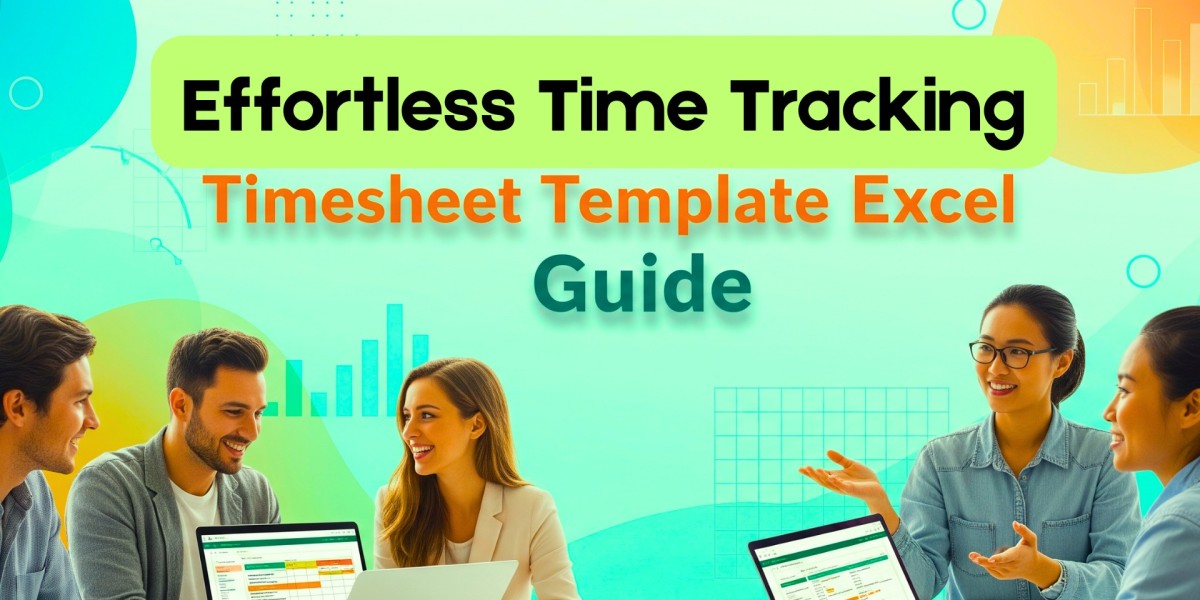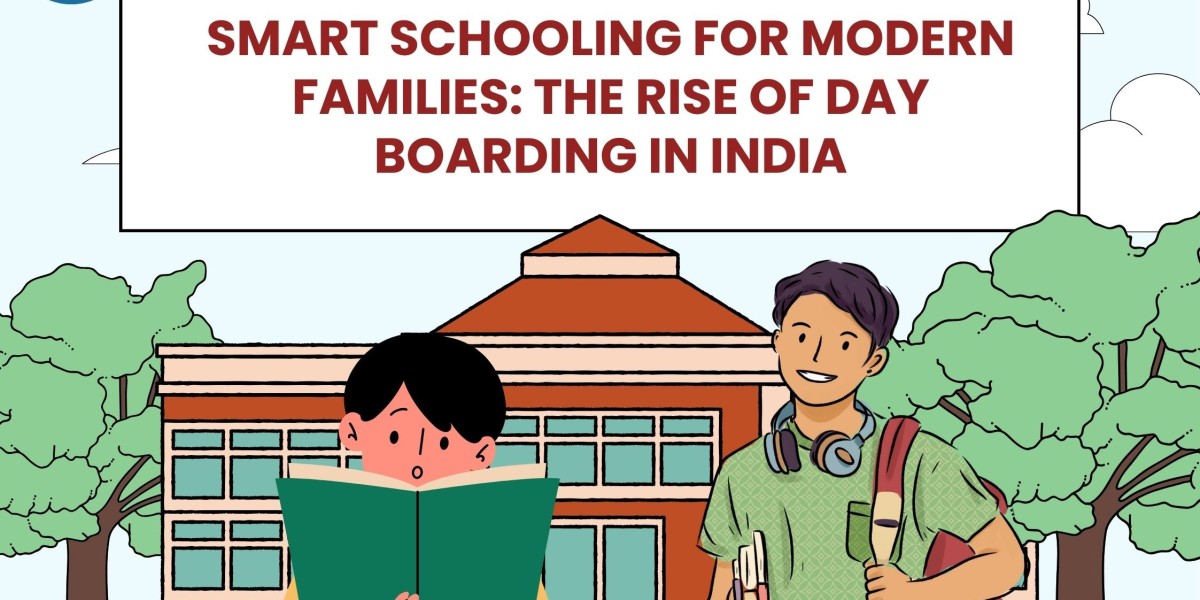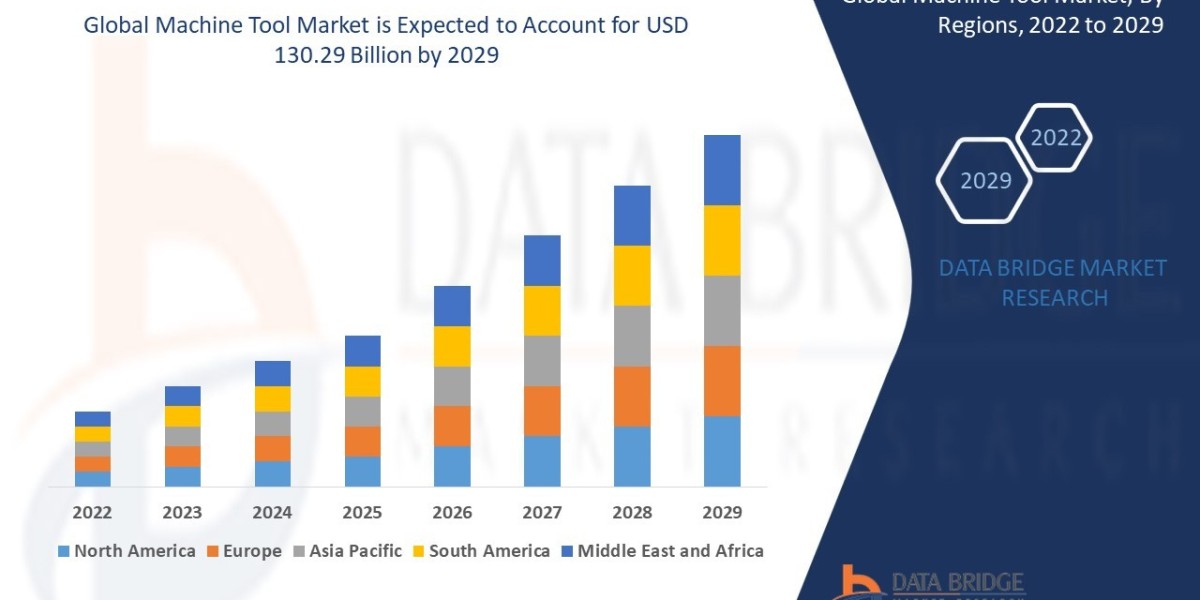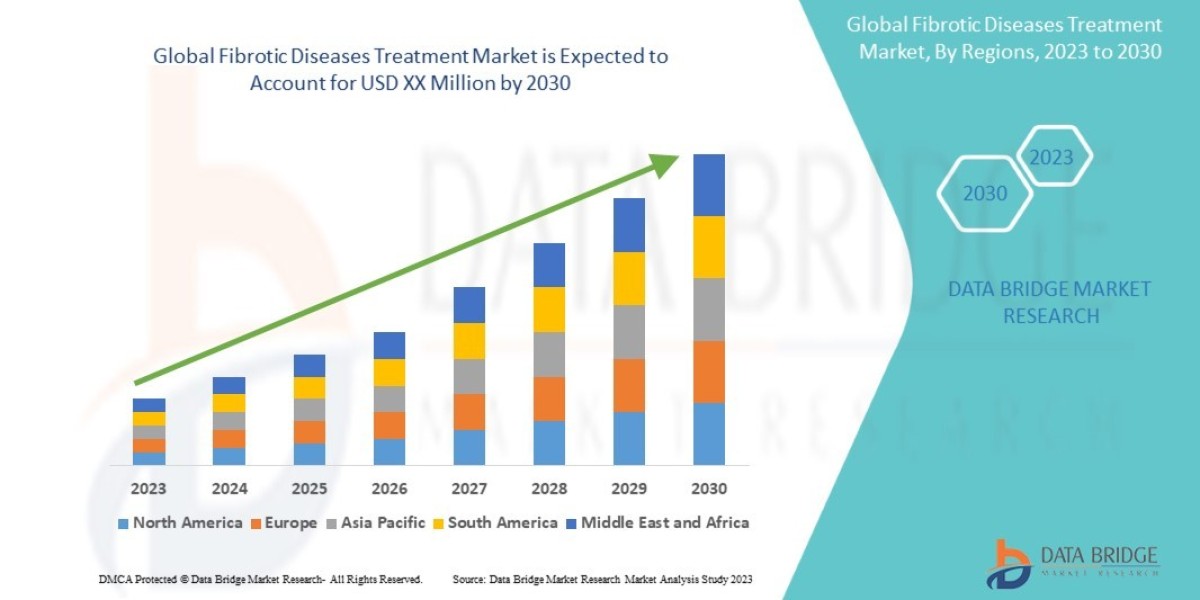Is tracking your work hours eating up too much of your actual work time? Looking for a simple, efficient way to manage attendance, productivity, and payroll without expensive software?
If you’ve ever opened an Excel sheet and wondered how to make it work as a time tracker, you’re not alone. Whether you're a freelancer, business owner, or HR manager, having an efficient timesheet template in Excel can be the productivity boost you didn’t know you needed.
This post describes how to use Excel to track time. Let’s walk through setting it up, customizing it, and using it to streamline your daily operations.
What is a Timesheet Template in Excel?
A timesheet template Excel is a pre-designed spreadsheet that allows employees or teams to log their working hours daily, weekly, or monthly. It calculates totals automatically, enabling easy payroll and performance reviews. Excel templates save time, reduce manual errors, and can be tailored for specific business needs.
Why Use Excel for Time Tracking?
Many businesses still prefer Excel due to its:
Familiarity: Almost everyone has basic Excel skills.
Flexibility: It’s easy to customize columns, formulas, and formats.
Cost-effectiveness: No need for expensive subscription-based software.
It’s an ideal solution for startups, freelancers, and remote teams looking for efficient time management tools without complex setups.
Who Benefits from Using Excel Timesheets?
Excel timesheets aren’t just for traditional 9–5 jobs. They’re highly effective for:
Freelancers billing hourly clients
HR teams managing attendance
Startups balancing multiple contractors
Small businesses avoiding complex software setups
It’s also a reliable method for monitoring remote work security, ensuring that employees are actually working during the logged hours and helping managers maintain transparency across virtual teams.
Step-by-Step Guide: Creating and Using a Timesheet Template in Excel
Step 1: Choose the Right Layout
Start with a clean sheet and set up the structure:
Date
Employee Name
Clock In / Clock Out
Break Time
Total Hours
To automate computations, use Excel formulas such as =TEXT(EndTime - StartTime - BreakTime, "h: mm").
Step 2: Add Conditional Formatting
Highlight overtime, missing entries, or incomplete data with conditional formatting to reduce review time and errors.
Step 3: Automate Weekly/Monthly Totals
Summarize the hours using =SUM() across the days for weekly or monthly reporting. You can even integrate payroll rates to calculate earnings automatically.
Step 4: Lock Structure but Allow Data Entry
Protect your template’s formulas while leaving data cells open for editing. This minimizes the risk of accidental changes.
Best Practices to Maximize Excel Timesheet Efficiency
To make the most out of your timesheet template:
Keep it simple: Avoid overloading it with unnecessary information.
Standardize inputs: Use dropdowns or time pickers to maintain consistent formatting.
Backup regularly: Store copies in cloud services like OneDrive or Google Drive.
Integrate it: Combine Excel with other tools like Microsoft Teams or Slack for notifications and updates.
With these practices, you can create a seamless and consistent workflow that reduces administrative burden and minimizes employee burnout, especially in high-pressure or fast-paced environments.
Advanced Tip: Link Excel to Power BI or Google Data Studio
Want more visual analytics? Export your timesheet data to Power BI or Google Data Studio to generate reports on:
Hours per project
Overtime patterns
Employee productivity trends
This level of insight allows managers to make better decisions about workload distribution, hiring needs, and process improvements.
Also, watch this video - EmpMonitor - How to Use Timesheet Feature
Conclusion
Tracking time doesn’t need to feel like a time-consuming chore. With a well-designed timesheet template Excel, you can bring structure, clarity, and efficiency to your workflow, whether you’re managing one person or an entire team. Take control of your time tracking today and watch your productivity rise effortlessly.
FAQs
Q1: Is Excel a reliable tool for time tracking?
Yes, especially for small to mid-size teams or individuals. It's customizable, free, and easy to share.
Q2: May I use Excel timesheets for remote employees?
Absolutely. Combined with cloud storage, Excel is great for tracking remote teams. You can even add remote-specific fields.
Q3: How do I prevent editing mistakes in Excel timesheets?
Use sheet protection to lock formula cells and limit modification to the data entry fields.
Q4: Is there a template available for free?
Yes, Microsoft provides simple templates, and you can quickly create one by following this method.
Q5: How do I ensure accuracy in time logging?
Use drop-downs, time validations, and conditional formatting to enforce proper data entry and highlight discrepancies.