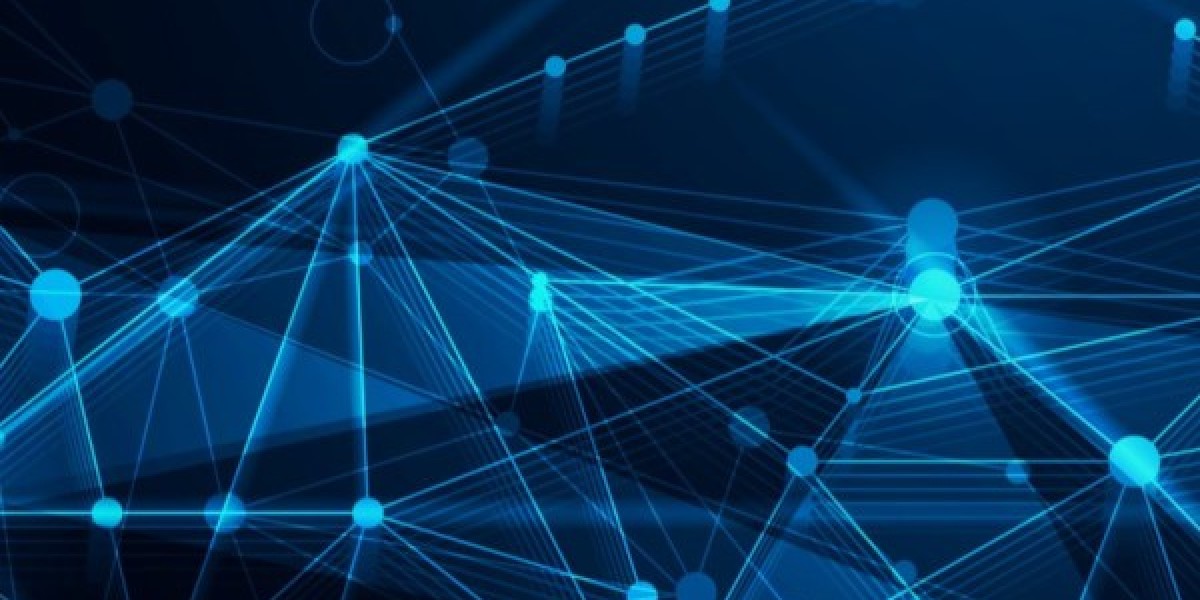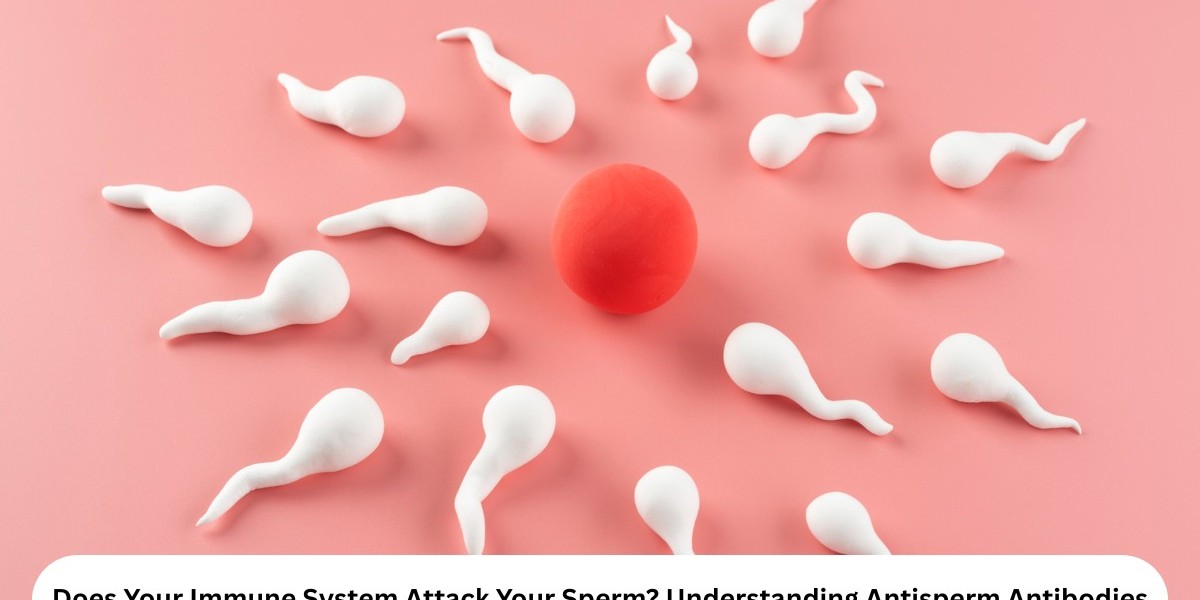Connecting your Instagram account to your Facebook Business Page is a smart move if you want to save time, cross-promote your content, and manage messages in one place. Whether you’re a small business owner or a marketer handling multiple profiles, linking the two platforms only takes a few steps. Here’s a clear, step-by-step guide to help you do it quickly and confidently.
Why Connect Instagram to Your Facebook Business Page?
When you learn how to connect Instagram to Facebook and link your accounts, you can:
Automatically share your Instagram stories and posts directly to your Facebook profile.
Run ads across both platforms without extra setup.
Manage messages and comments in one inbox.
Gain deeper insights into your audience and engagement.
Before You Start
Make sure:
You’re using an Instagram Professional Account (either Business or Creator).
You hold admin rights for the Facebook Page you want to connect.
You’re logged in to both apps on your phone.
Step 1: Switch to a Professional Account (if needed)
If your Instagram is still personal:
Open Instagram and go to your profile.
Tap the three horizontal lines (menu icon) located in the upper right corner.
Choose Settings and Privacy> Account type and tools.
Select “Switch to Professional account” and complete the on-screen steps.
Step 2: Link Instagram to Your Facebook Page
On Instagram, open your profile and tap Edit Profile.
Under Public Business Information, tap Page.
You’ll see a list of Facebook Pages that you oversee.
Ask ChatGPT
Select the Page you want to connect to.
Confirm the connection.
Alternatively, you can also link accounts via the Accounts Center:
Go to Settings and Privacy> Accounts Center.
Tap Add accounts.
Select your Facebook account and log in if prompted.
Choose the Page you want to connect to.
Step 3: Enable Sharing to Facebook
After linking, you can set up automatic sharing:
In the Accounts Center, tap Sharing across profiles.
Select your Instagram profile.
Choose what you’d like to share automatically (posts, stories, or reels).
Step 4: Confirm Connection
To be sure everything is connected:
On Facebook, go to your Page settings > Linked accounts.
You should see your Instagram account listed.
Tips for Managing Your Connected Accounts
Leverage the Meta Business Suite app to plan and post content across Instagram and Facebook simultaneously.
Monitor your inbox to respond to messages quickly.
Review insights to see which posts perform best across channels.
Troubleshooting
If you run into issues:
Make sure you have admin access to the Facebook Page.
Verify that your Instagram account is configured as either a Business or Creator profile.
Ask ChatGPT to Try disconnecting and reconnecting the accounts.
Conclusion
Linking your Instagram account with your Facebook Business Page is easier than you might think. Following these steps ensures you can manage your social presence more efficiently and reach a wider audience with less effort. This integration saves time and helps create a consistent brand experience across both platforms.