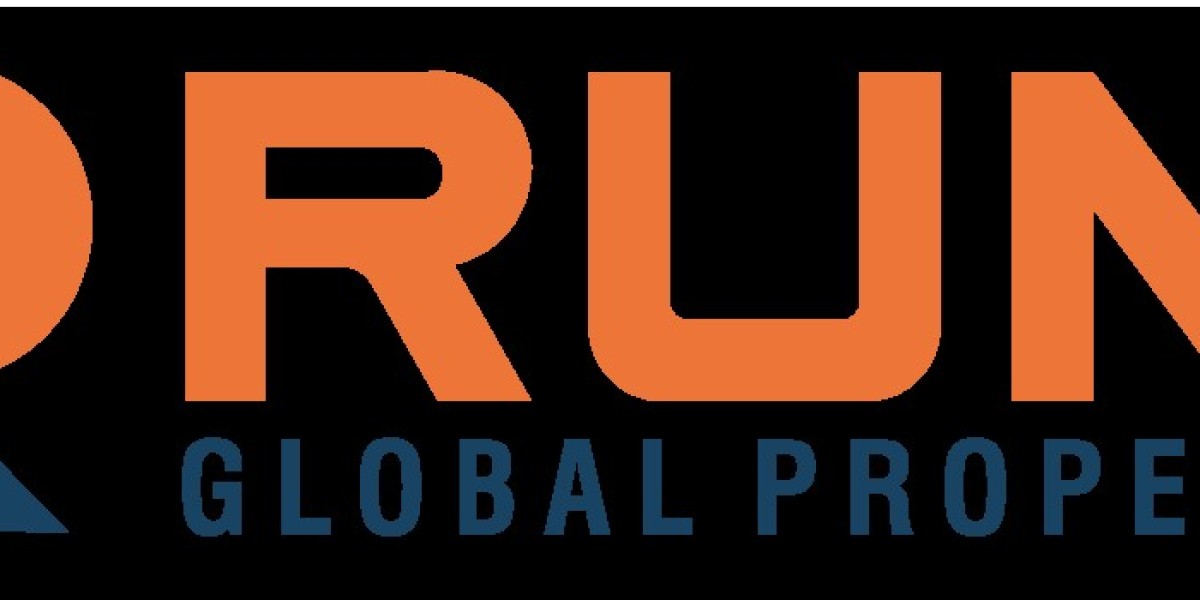Whether you’re pitching a new idea, showcasing results, or delivering a keynote, aligning your presentation with your brand identity helps create a cohesive and professional impression. A PowerPoint presentation can be a powerful extension of your brand—if it’s designed correctly. Here are practical, actionable tips on how to match your PowerPoint template with your brand identity.
1. Start with a Deep Understanding of Your Brand
Before opening PowerPoint, take a moment to define the essential elements of your brand. This includes:
Brand values and mission
Visual identity (colors, fonts, imagery)
Tone of voice (formal, playful, innovative, etc.)
Your presentation should reflect these aspects. If your brand is tech-driven and modern, your slides should look sleek and clean. If it’s more traditional and formal, opt for classic design elements. Establishing this foundation will guide every visual and content decision in your template.
2. Incorporate Brand Colors Thoughtfully
Color is a key part of brand recognition. Think of brands like Coca-Cola or IKEA—their color schemes are unmistakable. When creating or customizing a template:
Use your primary brand color for titles, headers, or key shapes.
Apply secondary brand colors for accents and highlights.
Avoid overuse—too much of any color can become overwhelming.
Create a color theme in PowerPoint using your brand's HEX or RGB values. This ensures every element, from text to charts, follows your palette with consistency and precision.
3. Choose Brand-Aligned Fonts
Typography subtly communicates the personality of your brand. A playful startup may use rounded, modern fonts, while a law firm might choose serif fonts for professionalism. Maintain alignment by:
Using the same fonts as your marketing materials or website.
Embedding brand fonts into the PowerPoint file if it will be shared externally (to preserve consistency).
Limiting font use to two types—typically one for headers and one for body text.
Consistency in fonts not only looks professional but also makes your content more readable.
4. Add Branded Graphics and Icons
Custom icons, illustrations, or patterns used in your branding should make their way into your PowerPoint template. These might include:
Branded bullet points
Custom icon sets
Brand-specific shapes or frames
Avoid stock visuals that don't fit your style. Using branded visuals enhances recall and makes your deck feel tailor-made, not generic.
5. Use Your Logo Strategically
Your logo is your brand’s face—but it doesn’t have to be on every slide. Here’s how to use it effectively:
Place it on the title and closing slides.
Include it subtly in footers or headers (on internal slides).
Avoid making it too large or distracting.
It’s about presence without dominance. Too much visibility can feel repetitive or unprofessional.
6. Set Up a Branded Slide Master
PowerPoint offers a feature called Slide Master, which allows you to set a design structure that applies across your presentation. Customize your Slide Master with:
Branded backgrounds and layouts
Consistent font and color settings
Footer elements like logos or taglines
This ensures that every new slide matches your brand without manual formatting and reduces the risk of inconsistencies.
7. Match the Tone of Visuals with Your Brand Voice
Your visuals must echo your brand’s tone. If your brand is innovative and youthful, using bold images, animated transitions, and creative graphics works well. For a more corporate tone:
Use clean layouts and conservative transitions
Stick with high-quality photography over illustrations
Avoid unnecessary animations
The visuals should reinforce how your brand wants to be perceived—fun, serious, creative, reliable, or disruptive.
8. Design Charts and Graphs with Brand Colors
Data visualization is often overlooked when branding a presentation. Default PowerPoint styles rarely match your brand’s identity, so take time to:
Change chart colors to your brand palette
Use branded fonts in chart labels
Style icons or data callouts in a consistent manner
Well-designed charts that align with your brand elevate your credibility and visual storytelling.
9. Customize Slide Layouts for Your Typical Use-Cases
Think about how your company usually uses presentations—do you often include timelines, team bios, product demos, or SWOT analyses?
Create specific layouts for these recurring slides
Use pre-styled placeholders for images, text, and captions
Incorporate subtle branded design elements, like background lines or icons
This saves time for your team and ensures every slide follows brand guidelines—even when created quickly.
10. Include Your Brand’s Tagline or Message
If your brand has a tagline, mantra, or unique value proposition, consider weaving it into your slides:
Use it on the title or closing slide
Place it subtly in the footer
Highlight it in the introduction or summary slides
This repetition reinforces your brand message and reminds your audience of your core value.
11. Use Professional Photography that Reflects Your Brand
Stock photos can dilute your brand if they don’t match your aesthetic. Instead:
Use photos of your actual team, products, or events
Apply filters or editing styles consistent with your marketing imagery
Maintain visual coherence by sticking to one photo style (e.g., bright and airy, moody and high-contrast)
Photos should do more than fill space—they should reflect your culture and ethos.
12. Avoid Visual Clutter and Stay On-Brand
Even with great branding, cluttered slides can derail your message. Stick to a minimalist approach that aligns with modern branding best practices:
Limit each slide to one main idea
Keep font sizes legible
Use whitespace generously
This aligns with premium design standards and gives your brand a polished, confident appearance.
13. Align Transitions and Animations with Brand Character
Animations can either elevate or cheapen a presentation. Match them with your brand's personality:
For innovative, dynamic brands: use sleek, smooth transitions
For conservative brands: limit animation to subtle fades or wipes
Overuse of flashy effects can distract and appear unprofessional. Keep it simple and purposeful.
14. Test Your Template with Stakeholders
Before rolling out your PowerPoint template across the company, gather feedback:
Ask internal teams to use it for real presentations
Check compatibility on different devices
Ensure brand compliance in every layout
A test run helps you identify weak spots, user experience issues, or formatting errors before full-scale adoption.
15. Create a Style Guide for the Template
Don’t assume every employee will use the template correctly. Help them by creating a mini guide that includes:
Instructions for changing text and images
Rules for logo placement
Examples of do’s and don’ts
This ensures brand consistency even when multiple people use the template across departments.
16. Update Regularly Based on Brand Evolution
Your brand identity isn’t static. As your company grows or rebrands, your PowerPoint template should evolve with it. Schedule periodic reviews of your template to:
Incorporate new brand assets
Reflect changes in messaging or style
Remove outdated layouts or visuals
This keeps your presentations fresh, relevant, and aligned with your brand at every stage.
17. Keep the Focus on Storytelling, Not Just Design
A beautifully branded template is only half the battle. Content should also reflect your brand’s voice:
Craft narratives that align with your values
Use phrasing consistent with your tone (formal, casual, aspirational)
Make sure your calls-to-action reflect your mission
Design and content should work hand in hand to tell a consistent brand story.
Conclusion
PowerPoint Templates can either dilute or amplify your brand’s message. When customized thoughtfully, they become an extension of your identity—instantly recognizable, trustworthy, and engaging. By aligning your color palette, typography, imagery, and content with your core brand elements, you’ll not only enhance visual consistency but also boost audience trust and engagement.
A well-branded PowerPoint template isn’t just a design asset—it’s a strategic tool that reinforces your brand with every slide. Take the time to build it right, maintain it well, and use it wisely.