QuickBooks is a powerful accounting tool used by businesses of all sizes to manage their finances efficiently. However, mistakes can happen, and you may sometimes need to delete or undo a deposit that was recorded incorrectly. Whether it's a duplicate entry, an incorrect amount, or a deposit that shouldn't have been posted, QuickBooks allows you to correct these errors effectively.
In this guide, we will provide step-by-step instructions on how to delete or undo a deposit in both QuickBooks Desktop and QuickBooks Online, discuss important considerations, and answer frequently asked questions (FAQs) related to this process.
Why You Might Need to Delete or Undo a Deposit
There are several reasons why a user might need to delete or undo a deposit in QuickBooks:
- Incorrect Amount: The deposit was entered with the wrong amount.
- Duplicate Deposit: The same deposit was entered more than once.
- Wrong Customer or Account: The deposit was applied to the wrong customer or account.
- Bank Reconciliation Errors: The deposit was already reconciled and the transaction needs to be corrected.
- Reversal Needed: The customer payment bounced, and the deposit needs to be undone.
Knowing when and how to fix these mistakes can prevent serious discrepancies in your accounting records.
How to Delete or Undo a Deposit in QuickBooks Desktop
Deleting or undoing a deposit in QuickBooks Desktop involves accessing the specific deposit transaction and either editing or deleting it.
Step 1: Open QuickBooks Desktop
Launch QuickBooks Desktop 2024 and log in to the company file where the deposit was recorded.
Step 2: Locate the Deposit
· Go to the Banking menu.
· Click on Use Register or Bank Register.
· Select the bank account where the deposit was made.
· Scroll through the register or use the Find feature to locate the deposit you want to delete or undo.
Step 3: Delete or Edit the Deposit
To Delete the Entire Deposit:
· Click on the deposit to highlight it.
· Click Edit from the top menu.
· Select Delete Deposit.
· Confirm the deletion when prompted.
To Remove a Specific Payment from the Deposit:
· Double-click the deposit to open it.
· In the Make Deposits window, locate the specific payment line you want to remove.
· Click on the payment line to highlight it.
· Select Edit > Delete Line to remove that specific payment.
· Click Save & Close to update the deposit.
Notes:
· If the deposit has already been reconciled, you should proceed with caution. Deleting a reconciled deposit can unbalance your reconciliations.
· It is advisable to consult your accountant before making changes to reconciled transactions.
How to Delete or Undo a Deposit in QuickBooks Online
QuickBooks Online provides a user-friendly interface that makes it simple to locate and delete deposits.
Step 1: Access the Deposit
· Sign in to your QuickBooks Online account.
· Go to the Sales or Transactions menu.
· Click on All Sales or Banking and then Reviewed to find the deposit.
· Use the search bar or filters to quickly locate the deposit.
Step 2: Review the Deposit Details
· Click on the deposit to open the detailed transaction.
· Verify that this is the deposit you want to delete or modify.
Step 3: Delete or Undo the Deposit
To Delete the Deposit:
· In the deposit window, click on the More option at the bottom.
· Select Delete.
· Confirm the deletion when prompted.
To Remove a Specific Payment from the Deposit:
· Click the deposit to open it.
· Deselect or remove the specific payment you want to undo.
· Save the changes.
Important Notes and Precautions
· Reconciled Deposits: Always exercise caution when deleting deposits that have already been reconciled. It may lead to discrepancies in your reconciliation reports.
· Linked Transactions: Deleting a deposit that is linked to invoices or sales receipts may affect the payment status of those transactions.
· Backups: Always create a backup (for QuickBooks Desktop) or ensure audit trails are active (for QuickBooks Online) before making significant changes.
· Consult an Accountant: If you are unsure about the impact of deleting a deposit, it is best to consult a professional accountant.
Frequently Asked Questions
1. Can I undo a deposit in QuickBooks instead of deleting it?
You can undo a deposit by editing it and removing specific payments, which is often safer than deleting the entire deposit. In QuickBooks Online, you can deselect payments and save the changes.
2. What happens if I delete a deposit that has already been reconciled?
Deleting a reconciled deposit will cause discrepancies in your reconciliation reports. You may need to redo your reconciliation or create an adjusting journal entry.
3. Can I recover a deleted deposit in QuickBooks?
In QuickBooks Desktop, if you have created a backup before deletion, you can restore the backup to recover the deleted deposit. In QuickBooks Online, you can review the audit log to track deleted transactions, but restoring them manually may be required.
4. How do I know if a deposit is linked to other transactions?
When you open a deposit, QuickBooks shows linked payments, invoices, or sales receipts. Always review these links before deleting to understand the impact on your records.
5. Can I delete only part of a deposit?
Yes, both QuickBooks Desktop and QuickBooks Online allow you to delete specific lines (payments) within a deposit without deleting the entire transaction.
6. Will deleting a deposit delete the customer payment too?
Deleting a deposit will not delete the customer payment itself but will unlink it from the deposit. The payment will reappear as "Undeposited Funds" and can be deposited again correctly.
7. Is it better to delete or void a deposit?
QuickBooks does not offer a "void" option for deposits; you can only delete or edit them. However, some users prefer editing the deposit to keep an audit trail.
8. Does deleting a deposit affect my bank balance in QuickBooks?
Yes, deleting a deposit will adjust your QuickBooks bank balance. You should ensure that your books remain balanced after making this change.
9. Can I delete deposits from bank feeds?
Yes, but if you delete a deposit that was matched with a bank feed transaction, you may need to review and possibly re-match the transaction.
10. Should I inform my accountant before deleting deposits?
Yes, especially if the deposit has been reconciled or if you are unsure about the accounting impact. Professional advice can prevent further issues.
Conclusion
Correctly managing deposits in QuickBooks is crucial for maintaining accurate financial records. Mistakes happen, but QuickBooks Desktop and QuickBooks Online both offer flexible options to delete or undo deposits safely. Whether you need to correct an entry, remove a specific payment, or adjust a reconciliation, the steps provided in this guide will help you confidently handle these situations.
Always remember to:
- Review the transaction thoroughly before deletion.
- Check whether the deposit is reconciled.
- Back up your data in QuickBooks Desktop or use the audit log in QuickBooks Online.
- Seek professional advice when necessary.
By following best practices, you can maintain clean, accurate accounting records and ensure your business finances remain in good order.