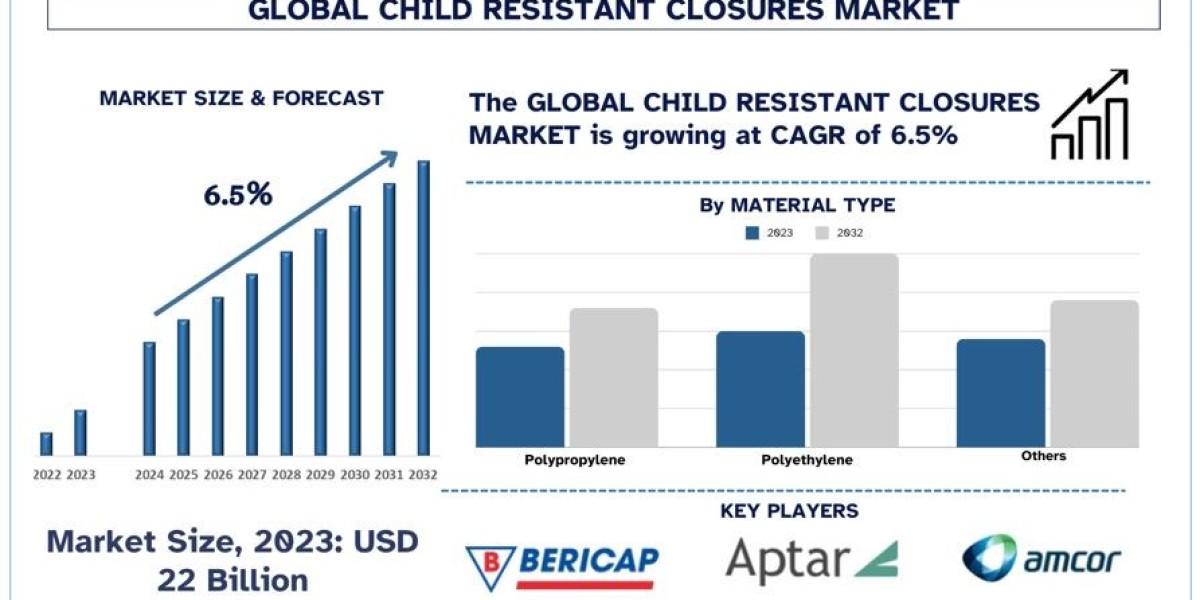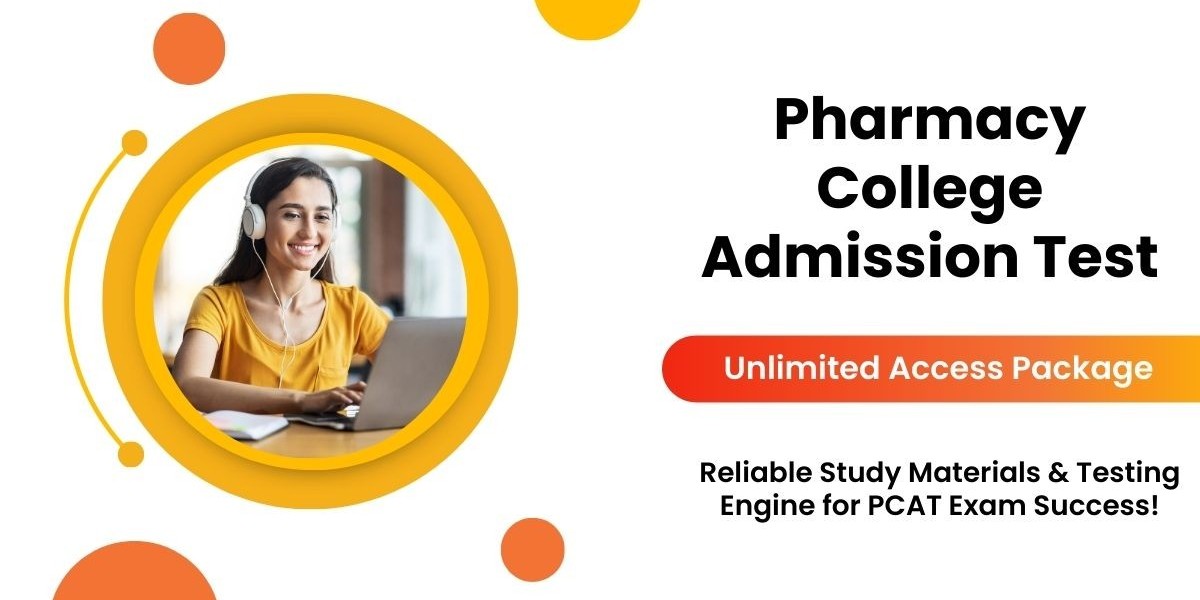The Poco X6 Pro is a powerful and popular mid-range smartphone with impressive specifications. However, some users may encounter an issue when trying to enable file encryption. This problem can arise due to various reasons, including software bugs, hardware limitations, or incorrect system settings. If you’re facing the “Could not enable file encryption” error on your Poco X6 Pro, this guide will walk you through possible causes and solutions to fix the problem.
What is File Encryption on Android?
Before diving into the solutions, it’s important to understand what file encryption is. Android devices, like the Poco X6 Pro, come with an encryption feature that helps protect user data by converting it into an unreadable format, which can only be unlocked using a password, PIN, or fingerprint. This feature ensures that your personal information, including photos, messages, and other files, remains safe even if your phone falls into the wrong hands.
However, enabling encryption doesn’t always go smoothly, and users sometimes encounter the “Could not enable file encryption” error. Here are the steps you can take to fix this issue.
Reasons for the Error
There could be several factors causing the encryption process to fail on your Poco X6 Pro. Some common reasons include:
- Software Bugs or Glitches: A temporary software issue could prevent the system from enabling encryption.
- Incompatible Firmware: Using a custom ROM or outdated firmware version can lead to encryption errors.
- Insufficient Storage Space: Encryption requires adequate storage space for system files and the encryption process. If your device storage is full, it may result in an error.
- Corrupted System Files: Certain files in the system might be corrupted, preventing encryption from being activated.
- Rooted Devices: Rooted phones often have altered system files, which could interfere with encryption.
- Faulty Hardware: In rare cases, hardware issues such as a defective memory chip may cause encryption failures.
Solutions to Fix “Could Not Enable File Encryption” on Poco X6 Pro
Here are the troubleshooting methods you can try to resolve the issue and enable file encryption on your Poco X6 Pro.
1. Restart Your Device
The first and easiest step to fix most issues on Android devices is restarting the phone. A simple reboot can clear temporary system glitches that may be blocking encryption. To restart your Poco X6 Pro:
- Press and hold the Power button.
- Tap Restart.
- Once your phone reboots, try enabling encryption again by going to Settings > Security > Encryption & Credentials.
2. Update Your Firmware
Ensure your Poco X6 Pro is running the latest firmware version. Manufacturers often release updates to fix bugs and improve system stability. To check for updates:
- Go to Settings.
- Scroll down to About Phone.
- Tap System Update.
- If an update is available, follow the on-screen instructions to download and install it.
After the update is complete, try enabling encryption again to see if the problem is resolved.
3. Check Storage Space
Encryption requires free storage space, as it creates encrypted versions of your data and system files. If your Poco X6 Pro is running low on storage, this could be causing the error. To check available space:
- Go to Settings.
- Tap Storage.
- If your available space is low, try deleting unnecessary files, apps, or clearing cache.
Once you’ve freed up some space, attempt to enable encryption again.
4. Disable Root Access
If your Poco X6 Pro is rooted, the altered system files might be causing the encryption process to fail. Some root methods modify the core system, which can interfere with encryption. To resolve this:
- You may need to unroot your phone using apps like Magisk or SuperSU.
- After unrooting, ensure your system is restored to stock conditions by flashing the official firmware.
Once your device is no longer rooted, try enabling file encryption.
5. Factory Reset Your Device
If other methods don’t work, performing a factory reset might resolve deeper software issues that are causing encryption errors. A factory reset will restore your phone to its default settings, so make sure to back up your important data before proceeding. To factory reset your Poco X6 Pro:
- Go to Settings.
- Tap Additional Settings.
- Select Backup & Reset.
- Tap Factory Data Reset and follow the on-screen instructions.
After the reset, your phone should be clean from any conflicting settings or files. Once set up again, go to Settings > Security > Encryption & Credentials and try enabling file encryption.
6. Flash Stock Firmware
If you are using a custom ROM or have previously modified your Poco X6 Pro, the encryption feature may not function properly. Flashing the stock firmware will return the phone to its original, factory state, which should resolve the encryption issue. Here’s how to flash stock firmware:
- Download the official firmware for your Poco X6 Pro from Xiaomi's official website.
- Use a tool like Xiaomi Flash Tool to install the firmware.
- Follow the tool’s instructions to flash the firmware onto your device.
Once the process is complete, you should be able to enable encryption without any issues.
7. Seek Professional Help
If none of the above solutions work, there may be a deeper hardware issue at play, such as a faulty memory chip or motherboard defect. In such cases, it’s best to seek professional assistance. You can visit a Xiaomi service center or contact Poco customer support to get your device inspected and repaired.
Final Thoughts
Encountering the “Could not enable file encryption” error on your Poco X6 Pro can be frustrating, but with the troubleshooting steps above, you should be able to resolve the issue and secure your device. Ensuring that your phone is up-to-date, has sufficient storage, and is free from software modifications will give you the best chance of successfully enabling encryption. If the problem persists after trying all the methods, contacting support or visiting a service center is the most reliable next step.
By following these solutions, you can ensure that your Poco X6 Pro remains secure, protecting your personal data through encryption.