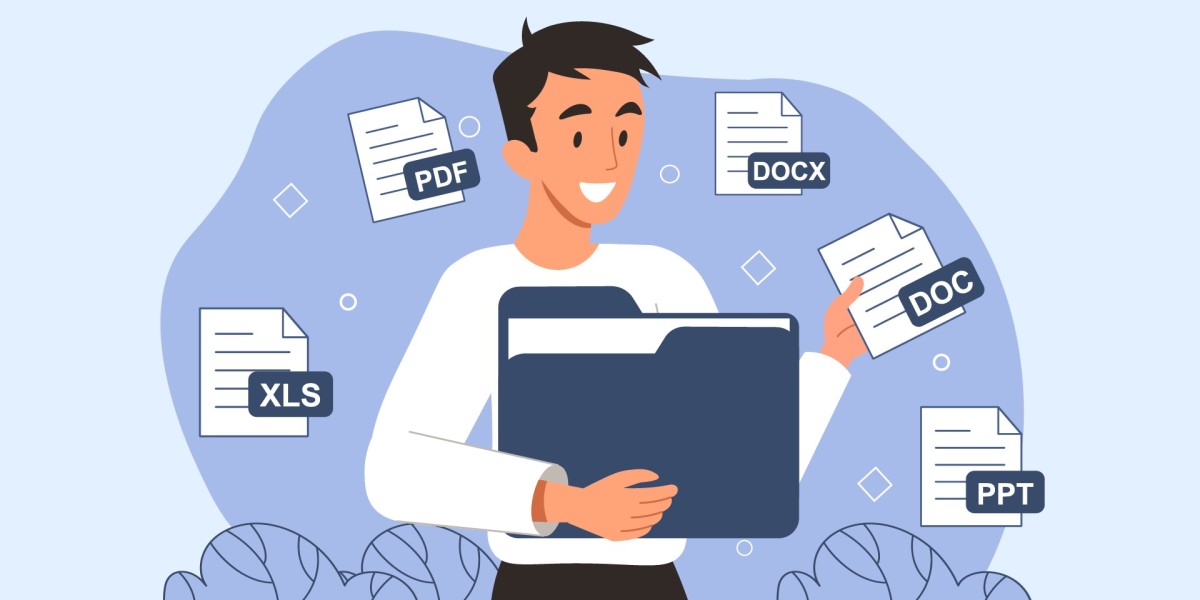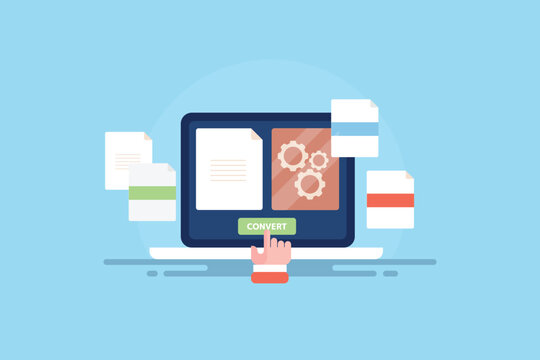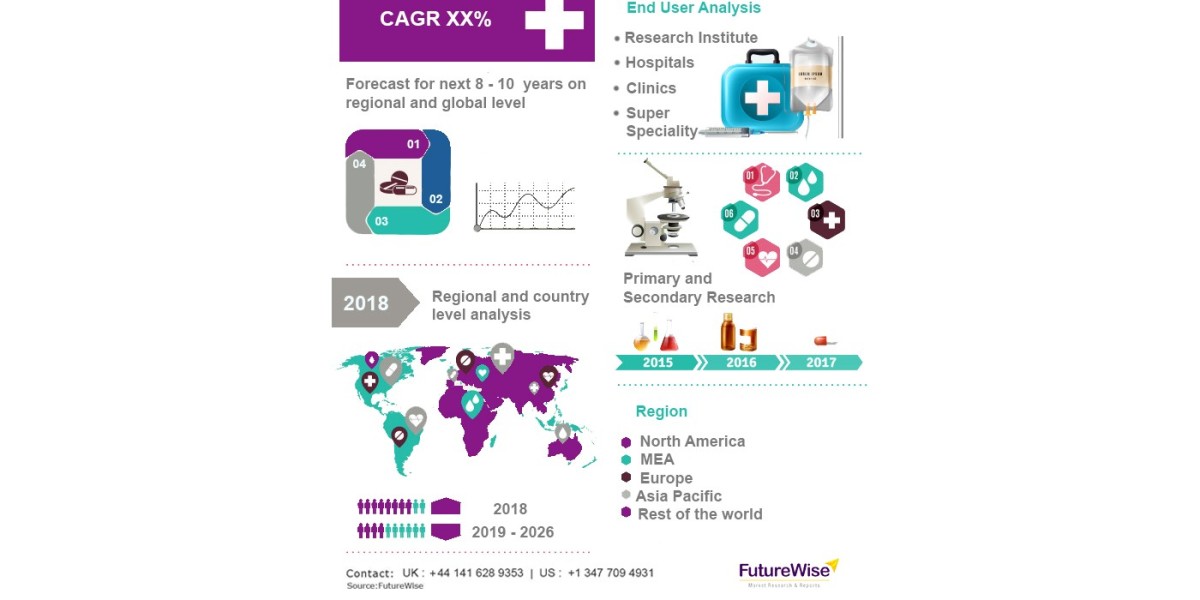Whether you are a student, a professional, or an educator, converting PDFs into visually appealing presentations can significantly enhance your communication. This article will guide you through the process of transforming PDF documents into compelling presentations online using various tools and strategies.
Understanding PDF Documents
PDF, or Portable Document Format, is a file format widely used for sharing documents across different platforms. While PDFs preserve the formatting of the original document, they are not inherently designed for presentations. This is where the need for a PDF converter arises. A PDF converter allows you to transform static PDF files into dynamic presentations that can capture your audience's attention.
Why Convert PDFs to Presentations?
Converting PDF documents to presentations offers several advantages:
Enhanced Engagement: Presentations are more interactive and visually appealing than static PDFs. They allow you to incorporate images, videos, and animations that can keep your audience engaged.
Customizable Content: When you convert a PDF to a presentation format, you can easily modify and customize the content to suit your audience's needs.
Better Visual Hierarchy: Presentations provide a structured way to present information, allowing you to highlight key points and maintain a clear visual hierarchy.
Easy Sharing and Collaboration: Digital presentations can be easily shared and collaborated on using various online platforms, making it simple to work with others.
Tools for Converting PDF to Presentations

Several online tools can help you convert PDF documents into presentations effectively. Here are some popular options:
1. Adobe Acrobat Online
Adobe Acrobat offers a robust online PDF converter that allows you to transform your PDF into PowerPoint presentations seamlessly. Here's how to use it:
- Step 1: Visit the Adobe Acrobat online PDF to PowerPoint converter.
- Step 2: Upload your PDF document.
- Step 3: Click on the “Convert” button, and your file will be transformed into a PowerPoint format.
- Step 4: Download the converted file and open it in Microsoft PowerPoint for further customization.
2. Smallpdf
Smallpdf is a user-friendly online tool that provides various PDF-related services, including PDF to PowerPoint conversion. Here’s how to use it:
- Step 1: Go to the Smallpdf PDF to PPT converter page.
- Step 2: Drag and drop your PDF file or upload it from your device or cloud storage.
- Step 3: Once uploaded, click “Convert to PPT.”
- Step 4: Download your new PowerPoint presentation and edit it as needed.
3. ILovePDF
ILovePDF is another excellent online tool for converting PDFs to presentations. It offers a simple interface and fast conversion times. Here’s how to get started:
- Step 1: Navigate to the ILovePDF PDF to PowerPoint converter.
- Step 2: Select your PDF file for upload.
- Step 3: Click “Convert to PowerPoint.”
- Step 4: After conversion, download your file and open it in PowerPoint for customization.
Tips for Creating Compelling Presentations
Once you have converted your PDF to a presentation format, it’s essential to focus on creating a compelling and visually appealing presentation. Here are some tips:
1. Keep It Simple
Simplicity is key in presentations. Avoid cluttering your slides with too much information. Aim for a clean and minimalist design that allows your audience to focus on your message.
2. Use High-Quality Visuals
Incorporate high-quality images, graphics, and videos that complement your content. Visuals can significantly enhance engagement and help convey your message more effectively.
3. Limit Text on Slides
Use bullet points and concise text to convey your ideas. Your slides should support your speech, not replace it. Aim for no more than six lines of text per slide.
4. Consistent Design
Maintain a consistent design throughout your presentation. Use a cohesive color scheme, font style, and layout to create a professional appearance.
5. Engage Your Audience
Ask questions, encourage discussions, or incorporate interactive elements like polls or quizzes. Engaging your audience can make your presentation more memorable.

6. Practice Your Delivery
Even the best presentations can fall flat without effective delivery. Practice your speech, manage your time, and be prepared to adapt to your audience’s reactions.
Conclusion
Creating compelling presentations from PDF documents online is a valuable skill that can enhance your communication and presentation abilities. By using reliable PDF converters, such as Adobe Acrobat, Smallpdf, or ILovePDF, you can transform static PDF files into dynamic presentations with ease. Remember to focus on simplicity, visual appeal, and audience engagement when crafting your slides. With these tools and tips, you’ll be well on your way to delivering impactful presentations that captivate your audience.
Start Converting Today!
Take advantage of online PDF converters to create presentations that stand out. The process is quick and easy, allowing you to focus on delivering your message effectively. Don't hesitate to explore various tools and experiment with different styles to find what works best for you!