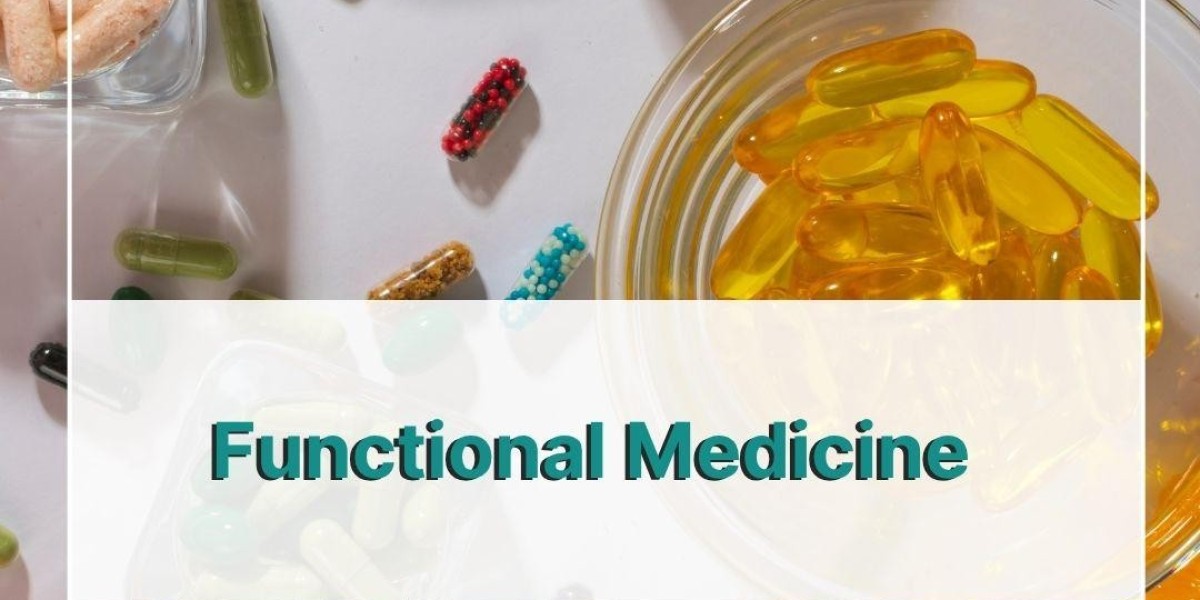If you're a PlayStation 4 user, nothing is more frustrating than a PS4 controller not charging, especially when you're in the mood for gaming. Whether you're using a DualShock 4 or a third-party controller, several issues could be behind the problem. At GraphicTutorials, we’ve compiled a comprehensive list of proven fixes and checks to get your controller back in action.
1. Check the USB Charging Cable
Before assuming a hardware issue, start with the basics.
Test the Cable: Try a different micro-USB cable. Low-quality or damaged cables often cause inconsistent charging.
Use an Official Cable: Third-party cables may not always be compatible with the DualShock 4.
Inspect the Port: Dust or bent pins inside the USB port can prevent charging.
2. Inspect the Charging Port on the Controller
The micro-USB port on the controller is prone to wear and tear.
Check for Debris: Use a flashlight to see if any lint or dirt is lodged inside.
Try Gentle Cleaning: Use a dry toothbrush or compressed air to clean it.
Wiggle Test: Gently move the cable while plugged in; if the connection is unstable, the port may be loose.
3. Try Charging from a Wall Outlet
Charging your controller through the PS4 system might not always work.
Use a Wall Adapter: Connect the USB cable to a phone charger with at least 1A output.
Avoid PC Ports: Computers often don’t provide enough power for effective charging.
4. Reset the PS4 Controller
A soft reset can fix internal firmware bugs that prevent charging.
Locate the Reset Button: It’s a tiny hole near the L2 button.
Press and Hold: Use a paperclip to press it for 5-10 seconds.
Reconnect and Recharge: After resetting, connect to the console via USB.
5. Replace the Controller Battery
If your controller is old, the battery may have degraded.
Battery Lifespan: Lithium-ion batteries lose efficiency over time, especially after 500+ charge cycles.
DIY Battery Replacement: With the right tools, you can swap the internal battery. Search for official or high-quality replacement batteries.
6. Update Your PS4 Firmware
Outdated system software can sometimes interfere with charging detection.
System Settings > System Software Update
Make sure your console is running the latest version to ensure compatibility with the controller.
7. Try a Charging Dock
If traditional methods fail, consider using a charging station.
Dedicated Charging Docks: They charge through the EXT port, bypassing faulty USB ports.
Bonus: Many docks also offer LED indicators for charge status.
Final Thoughts from GraphicTutorials
A PS4 controller not charging can stem from something as simple as a bad cable to more complex hardware issues. By working through these steps, most users can resolve the issue without replacing their controller. For more gaming tech tips, troubleshooting guides, and tutorials, keep exploring GraphicTutorials — your go-to source for everything digital.