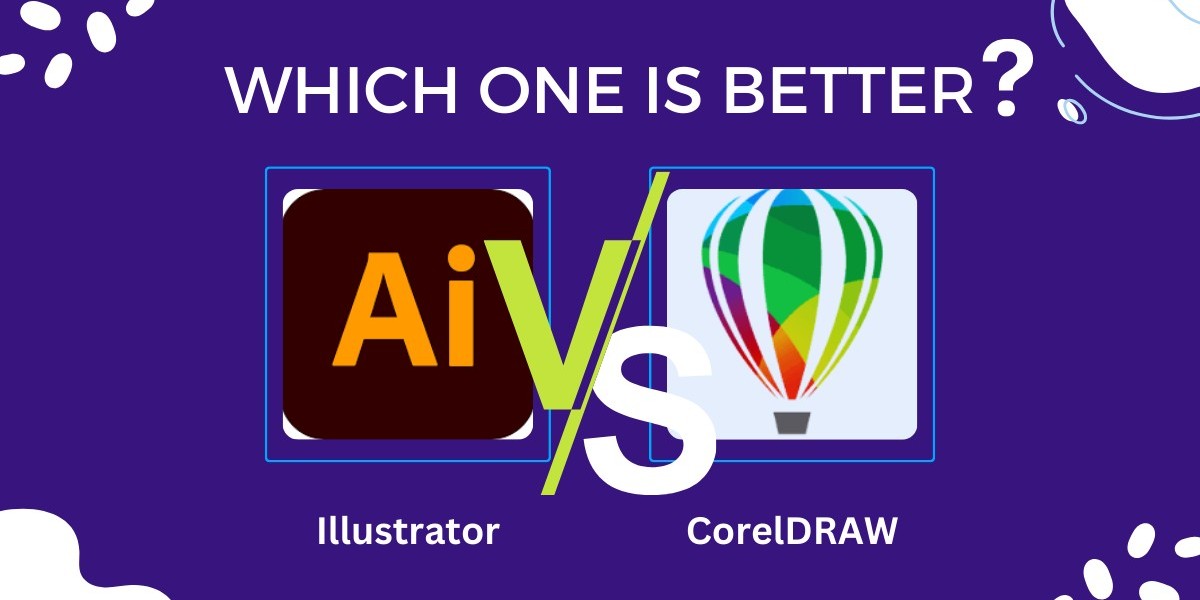Choosing the right graphic design software can significantly impact your creative projects. Adobe Illustrator and CorelDRAW are two of the most popular tools in the industry, each offering unique features and capabilities. Illustrator is known for its powerful vector editing tools and seamless integration with other Adobe Creative Cloud apps, making it a favorite among designers for logos, icons, and complex illustrations. On the other hand, CorelDRAW is celebrated for its user-friendly interface and robust print design capabilities, often used for marketing materials, signage, and detailed technical drawings.
In this article, we'll compare Illustrator and CorelDRAW, highlighting their key differences, strengths, and weaknesses. By the end, you'll have a clearer understanding of which software might be the best fit for your design needs. Whether you're a beginner or an experienced designer, this guide will help you make an informed decision about which graphic design software to use.
Understanding Illustrator and CorelDRAW
Overview of Adobe Illustrator
Adobe Illustrator is a leading vector graphics editor developed by Adobe Inc. It’s widely used by designers to create logos, icons, sketches, typography, and complex illustrations for print, web, video, and mobile.
Key Features and Capabilities
Vector Editing Tools: Precise tools for creating and manipulating vector graphics.
Advanced Typography: Extensive text manipulation options with a wide range of fonts.
Integration with Adobe Creative Cloud: Seamless integration with other Adobe apps like Photoshop, InDesign, and After Effects.
Scalability: Ability to scale designs to any size without losing quality.
Custom Brushes and Patterns: Options to create and use custom brushes, patterns, and textures.
Illustrator on iPad: Mobile app version that syncs with the desktop version for on-the-go design.
Target Audience and Use Cases
Graphic Designers: For creating detailed vector illustrations, logos, and branding materials.
Web and UI/UX Designers: For designing scalable user interfaces and web graphics.
Illustrators and Artists: For detailed, scalable artworks.
Marketing Professionals: For creating promotional materials, infographics, and advertisements.
Overview of CorelDRAW
CorelDRAW is a versatile graphic design software developed by Corel Corporation. It’s known for its user-friendly interface and powerful design tools, suitable for various design projects, especially in print media.
Key Features and Capabilities
Vector Illustration Tools: Comprehensive tools for creating vector graphics.
Page Layout: Advanced layout capabilities for multi-page documents.
Corel PHOTO-PAINT: Integrated photo editing software.
Typography Tools: Wide range of fonts and advanced text formatting options.
Design Templates and Clipart: Extensive library of templates, clipart, and design elements.
Color Management: Professional color management tools for print accuracy.
CorelDRAW.app: Web-based app that allows users to access and edit their designs from anywhere.
Target Audience and Use Cases
Print Designers: For creating brochures, posters, business cards, and other print materials.
Sign Makers and Engravers: For designing signage and engraving templates.
Marketing and Advertising Professionals: For developing marketing collateral and advertisements.
Technical Illustrators: For creating detailed technical drawings and diagrams.
Freelancers and Small Business Owners: For versatile design needs with a single software package.
By understanding the core features and primary use cases of Adobe Illustrator and CorelDRAW, you can better determine which tool aligns with your specific design needs and professional requirements.
Key Differences Between Illustrator and CorelDRAW
User Interface
Comparison of Interface Design and Usability
Adobe Illustrator: Illustrator's interface is sleek and modern, consistent with other Adobe Creative Cloud apps. It offers customizable workspaces and a wide range of tools accessible via the toolbar and panels. The interface can feel overwhelming for new users due to the extensive options available.
CorelDRAW: CorelDRAW's interface is known for being user-friendly and intuitive. It features a more straightforward layout, making it easier for beginners to navigate. CorelDRAW also offers customizable workspaces, but the overall design is less complex compared to Illustrator.
Learning Curve for Beginners
Adobe Illustrator: Illustrator has a steeper learning curve due to its vast array of advanced tools and features. Beginners may need more time to become proficient, but there are many tutorials and resources available.
CorelDRAW: CorelDRAW is generally considered easier for beginners to learn. Its simpler interface and more intuitive tools make it more accessible for those new to graphic design.
Vector Graphics Capabilities
How Each Software Handles Vector Graphics
Adobe Illustrator: Illustrator excels in creating and manipulating vector graphics with precision. It offers advanced tools for paths, shapes, and vector editing, allowing for intricate and detailed designs.
CorelDRAW: CorelDRAW also handles vector graphics efficiently, with robust tools for creating and editing vectors. While it may not have the same level of precision as Illustrator, it offers powerful vector capabilities suitable for most design tasks.
Scalability and Precision
Adobe Illustrator: Illustrator is known for its exceptional scalability and precision, making it ideal for detailed and complex vector illustrations. Designs can be scaled to any size without losing quality.
CorelDRAW: CorelDRAW provides good scalability and precision, although it may not match Illustrator’s level of detail. It is well-suited for creating large-format designs like posters and banners.
Design Features
Unique Tools and Features of Illustrator
Pen Tool: For creating precise paths and shapes.
Shape Builder Tool: For combining and editing shapes easily.
Gradient Mesh Tool: For creating complex color gradients and shading.
Adobe Stock Integration: Access to a vast library of stock images and graphics.
Artboards: Multiple artboards for working on different design elements in a single document.
Unique Tools and Features of CorelDRAW
LiveSketch Tool: Allows for freehand vector drawing with enhanced precision.
Corel Font Manager: For managing and organizing fonts efficiently.
Photo-PAINT Integration: Seamless integration with Corel PHOTO-PAINT for photo editing.
PowerTRACE: Converts bitmaps into editable vector graphics.
Multi-Page View: Easily work on and view multi-page documents within a single workspace.
Performance and Efficiency
Speed and Resource Usage
Adobe Illustrator: Illustrator is a resource-intensive application, requiring a powerful computer for optimal performance. It can handle large and complex files but may slow down on less powerful systems.
CorelDRAW: CorelDRAW is generally less demanding on system resources, making it more efficient on a wider range of computers. It offers good performance even with large files.
Efficiency in Handling Complex Projects
Adobe Illustrator: Illustrator excels at handling complex projects with multiple layers, artboards, and detailed vector work. Its advanced tools and features support high-level design tasks.
CorelDRAW: CorelDRAW is highly efficient for projects involving multi-page documents, print design, and large-format graphics. It handles complex layouts and designs well but may not offer the same level of detail for intricate vector work as Illustrator.
By understanding these key differences, you can better decide whether Adobe Illustrator or CorelDRAW is the right choice for your specific graphic design needs, considering factors like user interface, vector capabilities, design features, and performance.
Use Cases and Applications
Illustrator's Strengths
Best Uses
Logo Design: Illustrator’s vector-based tools ensure logos are scalable to any size without loss of quality, making it ideal for logo creation.
Illustrations: The precision of Illustrator’s tools makes it perfect for creating detailed and complex vector illustrations.
Typography: Illustrator offers advanced typography tools that allow designers to create custom text effects and manipulate type with great control.
Web Design: Illustrator is excellent for creating scalable web graphics and UI/UX elements.
Infographics: Its powerful vector tools and extensive library of shapes make it suitable for designing intricate infographics.
Examples of Successful Projects
Nike: The Nike swoosh logo, an iconic design, was created using vector tools similar to those in Illustrator.
Google Doodles: Many of Google’s interactive doodles are designed using vector graphics for scalability and detail.
Magazine Covers: Numerous magazine covers with detailed illustrations and custom typography are designed in Illustrator to ensure high-quality print and digital output.
CorelDRAW's Strengths
Best Uses
Print Design: CorelDRAW excels in creating detailed print designs like brochures, flyers, posters, and business cards due to its robust page layout features.
Marketing Materials: It’s well-suited for creating various marketing materials, including banners, signs, and promotional items.
Technical Drawings: CorelDRAW’s precision tools and multi-page capabilities make it ideal for technical illustrations and complex diagrams.
Signage: The software's scalability and accuracy are perfect for designing large-format prints like signage and billboards.
Packaging Design: CorelDRAW is often used for designing product packaging due to its extensive design features and color management tools.
Examples of Successful Projects
Coca-Cola: CorelDRAW has been used in creating various marketing materials for Coca-Cola, including posters and promotional items.
Siemens: Technical illustrations and detailed diagrams for Siemens' product manuals and guides have been created using CorelDRAW.
Trade Show Graphics: Large-format trade show graphics and exhibition designs often use CorelDRAW to ensure precise, high-quality output.
By understanding the strengths and best use cases of both Adobe Illustrator and CorelDRAW, designers can choose the right tool for their specific project needs. Illustrator is the go-to for detailed vector illustrations and web graphics, while CorelDRAW shines in print design and technical illustrations.
Pros and Cons
Adobe Illustrator
Advantages
Infinite Scalability: Illustrator’s vector-based design tools ensure that graphics can be scaled to any size without losing quality.
Precision and Accuracy: The software provides highly precise tools for detailed vector work, making it ideal for complex illustrations and designs.
Advanced Typography: Illustrator offers extensive text manipulation options, allowing designers to create custom typography effects.
Integration with Adobe Creative Cloud: Seamless integration with other Adobe apps like Photoshop, InDesign, and After Effects enhances workflow efficiency.
Rich Feature Set: The wide range of tools and features available in Illustrator supports a variety of design tasks, from logo creation to web graphics.
Disadvantages
Steep Learning Curve: The extensive range of features and tools can be overwhelming for beginners, requiring significant time to learn and master.
High Cost: Adobe Illustrator is available through a subscription model, which can be expensive over time, especially for freelancers and small businesses.
Resource-Intensive: The software demands a powerful computer to run smoothly, particularly when handling large or complex files.
CorelDRAW
Advantages
User-Friendly Interface: CorelDRAW is known for its intuitive and accessible interface, making it easier for beginners to learn and use.
Versatility in Print Design: The software excels in creating detailed print materials such as brochures, posters, and business cards.
One-Time Purchase Option: CorelDRAW offers a one-time purchase option in addition to subscription plans, making it a cost-effective choice for long-term use.
Powerful Vector Tools: CorelDRAW provides robust tools for vector graphic creation and editing, suitable for a wide range of design tasks.
Multi-Page Layouts: The ability to work on multi-page documents within a single workspace is ideal for complex print projects and technical illustrations.
Disadvantages
Limited Photo Editing: While CorelDRAW includes Corel PHOTO-PAINT for basic photo editing, it doesn’t match the advanced capabilities of Adobe Photoshop.
Less Precision in Complex Vector Work: While powerful, CorelDRAW’s vector tools may not offer the same level of precision and detail as Illustrator for highly complex designs.
Smaller User Community: CorelDRAW has a smaller user base compared to Adobe Illustrator, which means fewer tutorials, resources, and community support.
Conclusion
Choosing the right graphic design software is essential for achieving the best results in your projects. Adobe Illustrator and CorelDRAW each have their own strengths. Illustrator is great for precise vector work, logos, and web graphics, while CorelDRAW excels in print design and has a user-friendly interface.
Ultimately, the best choice depends on your specific needs. Illustrator is ideal for those needing advanced tools and integration with Adobe products, while CorelDRAW is perfect for print-focused designers looking for an accessible option.
We encourage you to try both tools to see which one suits you best. Experimenting with each will help you find the right fit for your design work.