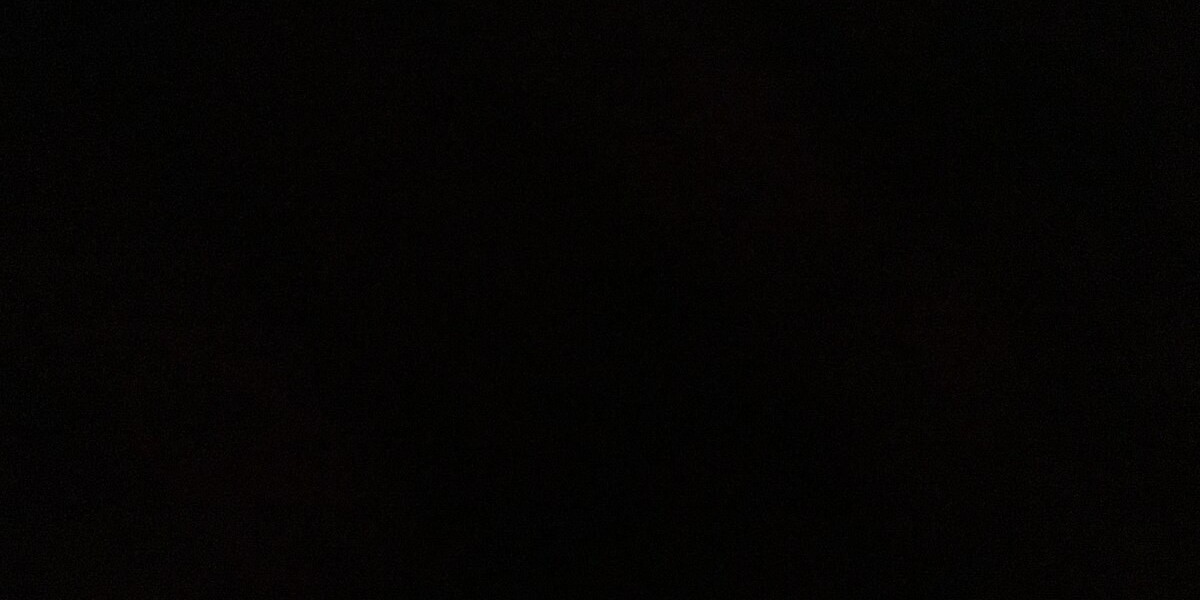EZCAD software is widely used to control laser marking machines, including fiber, CO2, and UV lasers. Developed by JCZ Technology, it provides precise control for marking, engraving, and cutting operations. EZCAD is available in various versions, such as EZCAD2 and EZCAD3, each tailored for different laser controller models. Here’s everything you need to know about downloading and installing EZCAD software.
Why Do You Need EZCAD?
EZCAD is an essential tool for operating laser marking machines, offering the following benefits:
- Comprehensive Control: Adjusts laser parameters like power, speed, frequency, and pulse width.
- File Support: Works with multiple design formats such as DXF, AI, PLT, BMP, and JPG.
- Design Flexibility: Allows on-software text creation, barcode generation, and vector editing.
- Customization: Tailored for industrial and artistic applications, enabling precise control.
- Automation: Supports advanced automation for manufacturing workflows.
Where to Download EZCAD?
To avoid compatibility or security issues, always download EZCAD from trusted sources. Official options include:
- JCZ Official Website: Visit the JCZ Technology website (www.ezcad.net) to access the latest software versions.
- Authorized Machine Distributor: If your laser machine was purchased from a certified dealer, they may provide the correct EZCAD version.
- Support Forums or Manufacturer’s Website: Some manufacturers host firmware and software downloads for specific laser models.
How to Download EZCAD?
- Identify Your Controller: EZCAD versions are tailored for specific controllers like LMCV4 (for EZCAD2) or DLC (for EZCAD3). Confirm the compatibility with your laser machine.
- Navigate to the Downloads Section: On the JCZ or manufacturer’s website, locate the software downloads page.
- Download the Correct Version: Choose the EZCAD version that matches your controller and operating system. Save the file to your computer.
Installation Steps
- Extract the Downloaded File: Use tools like WinRAR or 7-Zip to unpack the compressed file.
- Run the Installer: Double-click the setup file (e.g.,
EZCAD_Setup.exe) to launch the installation wizard. - Follow Installation Prompts: Accept the license agreement, select the installation directory, and complete the process.
- Install Drivers: Some machines require additional drivers for the controller (included in the downloaded package). Install these as needed.
- Connect the USB Dongle (if applicable): Many EZCAD versions use a USB dongle for licensing. Ensure it’s plugged into the computer.
Common Troubleshooting Tips
- Software Won’t Start: Ensure the USB dongle is securely connected and that the drivers are installed correctly.
- Driver Conflicts: If your machine is not recognized, reinstall the controller driver or disable driver signature enforcement in Windows.
- Compatibility Issues: Confirm your laser machine’s controller is supported by the EZCAD version you downloaded.
Maximizing EZCAD's Potential
- Read the Manual: JCZ provides detailed user guides to help you configure settings and use advanced features.
- Keep Software Updated: Regularly check for updates to enhance compatibility and add new features.
- Backup Configurations: Save your settings and parameters to avoid reconfiguration during updates or reinstallations.
Conclusion
Downloading and installing EZCAD is a straightforward process if you follow the right steps and choose compatible versions. By using trusted sources like the JCZ website and ensuring proper setup, you can fully leverage EZCAD’s robust features for precise and efficient laser operations.