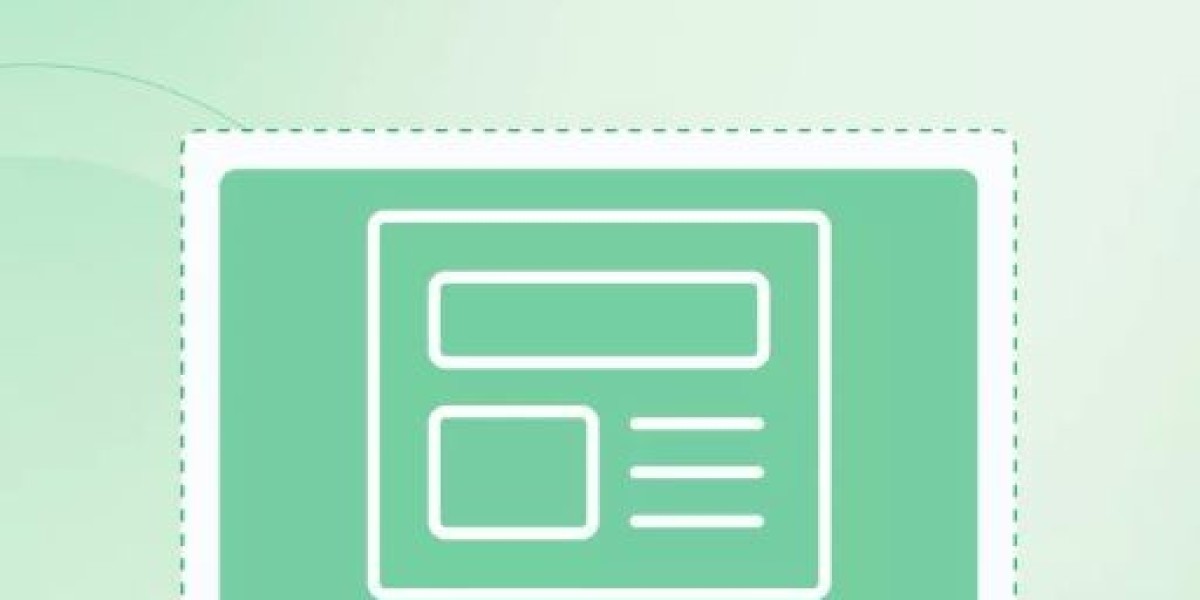EZCAD2 is one of the most popular laser control software programs, widely used for operating fiber lasers, CO2 lasers, and UV lasers. It is commonly paired with laser systems for engraving, marking, cutting, and other applications. Developed by JCZ (Beijing JCZ Technology Co., Ltd.), EZCAD2 is known for its user-friendly interface, compatibility with various laser machines, and support for advanced features such as dynamic focus and rotary engraving.
If you're new to laser systems, obtaining and installing EZCAD2 is essential to fully operate your machine. This guide will explain where to download EZCAD2 and how to set it up.
Where to Download EZCAD2
You can download the EZCAD2 software from several reliable sources. However, it is important to ensure that you get it from a trusted source to avoid downloading corrupted files or malware. Here are the best ways to download EZCAD2:
Official Website:
- The best place to download EZCAD2 is from the official JCZ website (www.jczsoft.com).
- Navigate to the "Support" or "Download" section to find the latest version of EZCAD2.
- Choose the version that matches your laser machine and controller card (such as the LMCV4 or LMCV5 series).
Manufacturer's Website:
- If your laser machine was purchased from a specific manufacturer or reseller, check their website. Many manufacturers provide EZCAD2 downloads customized for their machines.
- Look for a "Software" or "Support" section on their website.
Third-Party Forums or Communities:
- Websites like Laser Engraving Forums or specialized Facebook groups often share links to EZCAD2 files.
- Be cautious when downloading from third-party sources, as these files may not always be secure.
Installation CD/USB:
- Many laser machines come with an installation CD or USB drive containing EZCAD2. If you have this, ensure it’s compatible with your system before installation.
Steps to Install EZCAD2
Once you’ve downloaded the software, follow these steps to install it:
Step 1: Unzip the File
- EZCAD2 is typically provided as a compressed .zip file. Use tools like WinRAR or 7-Zip to extract the files to a folder on your computer.
Step 2: Connect the Laser Controller
- Connect your laser machine's controller card (e.g., LMCV4) to your computer via USB.
- Make sure the necessary drivers are installed for the controller to function properly. These drivers are often included in the EZCAD2 folder.
Step 3: Run the Installer
- Locate the EZCAD.exe file within the extracted folder and double-click it to launch the software.
Step 4: Configure Software Settings
- Open EZCAD2 and go to Config > System Settings to set up your laser parameters, such as work area dimensions, laser type, and rotary axis (if applicable).
Step 5: Test the Software
- Import a sample design (like text or vector graphics) and test it on your laser machine. Use the “Preview” feature to ensure everything aligns before starting the job.
Benefits of Using EZCAD2
- User-Friendly Interface: Easy to learn, even for beginners.
- Versatile Compatibility: Supports various laser types and control cards.
- Advanced Features: Offers features like rotary marking, dynamic focus, and barcode engraving.
- Frequent Updates: JCZ provides regular updates for better performance and compatibility.
In conclusion, downloading and installing EZCAD2 is straightforward if you follow the steps above. Whether you’re a beginner or an expert, this software is essential for controlling your laser machine effectively. Always ensure you download EZCAD2 from a trusted source and configure it correctly for optimal performance.