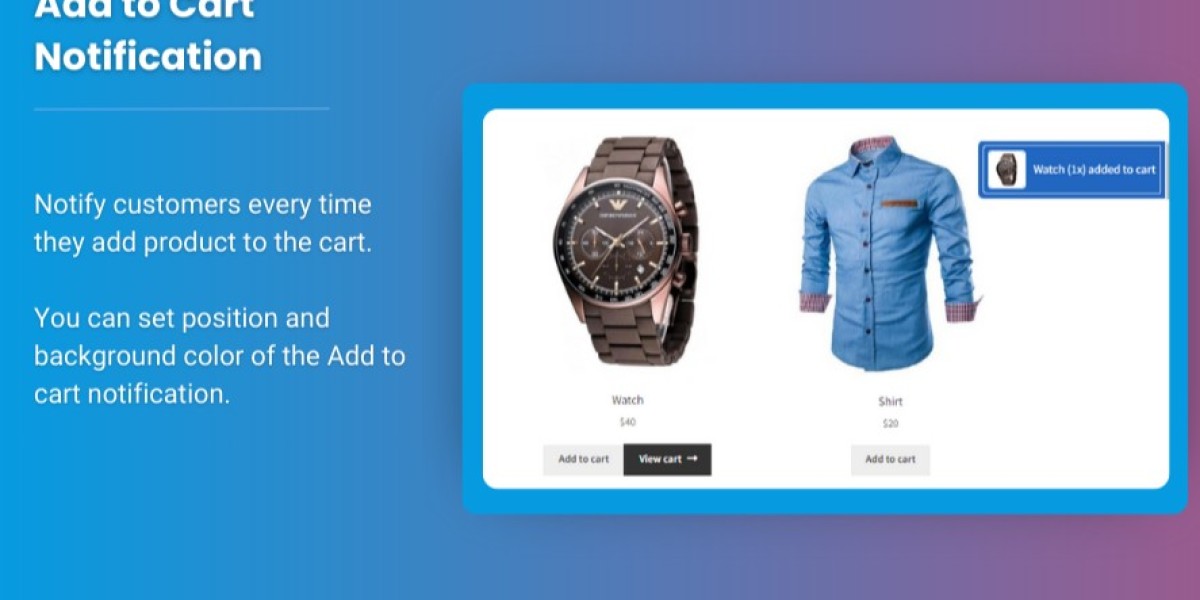Offering discounts and promotions can significantly boost customer engagement and sales. One effective way to inform customers about these deals is by displaying them in the WooCommerce Mini Cart. The mini cart provides a quick summary of a shopper’s cart, allowing them to view products, prices, and now, discounts—without leaving the page.
Adding discounts and offers to the WooCommerce side cart is not just about improving visibility but also enhancing the shopping experience. In this article, we’ll explore various ways to display discounts and offers in the mini cart, helping you increase conversions while offering a seamless user experience.
Why Display Discounts in the WooCommerce Mini Cart?
Customers love clear and easily accessible discounts. By showing promotional details in the mini cart, you achieve several key benefits:
Improved Conversion Rates
Visible discounts encourage shoppers to complete their purchases, reducing cart abandonment rates.Enhanced User Experience
Customers can easily track the value they’re getting without navigating away from the shopping page.Increased Average Order Value
Displaying special offers, such as “Buy 1 Get 1 Free” or bulk discounts, prompts shoppers to add more items to their cart.Brand Trust
Transparent pricing and visible discounts build trust and loyalty among your customers.
Key Features of the WooCommerce Mini Cart
The WooCommerce Mini Cart is a compact shopping cart displayed in the sidebar or as a dropdown. It provides an overview of:
- Items in the cart
- Subtotal and total costs
- Shipping and tax information
- Any applied discounts or coupons
With the right customization, you can transform this tool into a marketing asset by showcasing offers and promotions directly within the cart.
How to Display Discounts and Offers in the WooCommerce Mini Cart
Here are the steps to effectively display discounts and offers in the mini cart:
1. Enable Coupons in WooCommerce
Before applying discounts, ensure that coupons are enabled in your WooCommerce settings:
- Go to WooCommerce > Settings > General.
- Check the box for Enable coupons.
- Save changes.
Coupons can now be used to apply discounts automatically or through customer input.
2. Use a WooCommerce Side Cart Plugin
A WooCommerce side cart plugin enhances the mini cart’s functionality by allowing advanced customizations. Popular plugins, like WooCommerce Side Cart Premium by Extendons, enable you to:
- Display applied discounts dynamically.
- Highlight promotional offers.
- Add custom messages or banners.
Steps to Configure a WooCommerce Side Cart Plugin:
- Install and activate the plugin.
- Navigate to the plugin’s settings to customize the cart.
- Enable options for displaying discounts, offers, and custom text.
3. Show Dynamic Discounts
Dynamic discounts, such as percentage-based or buy-more-save-more offers, can be displayed in the mini cart:
- Use a plugin like WooCommerce Dynamic Pricing & Discounts to set up rules.
- Configure discounts to appear automatically when customers meet specific conditions.
- Test the display in the mini cart to ensure clarity and accuracy.
4. Highlight Free Shipping Offers
Customers are often motivated by free shipping. Display this offer prominently in the mini cart:
- Use conditional logic to show a message like, “Spend $10 more to qualify for free shipping!”
- Plugins like Advanced WooCommerce Free Shipping can automate these messages.
5. Add Custom Banners or Messages
Custom banners and messages in the mini cart can draw attention to specific offers:
- Include a vibrant banner that says “20% Off Today Only!”
- Add countdown timers to create urgency.
6. Test the User Experience
After configuring your mini cart, test its usability:
- Ensure discounts are displayed accurately.
- Check that the cart’s layout remains user-friendly and visually appealing.
- Verify responsiveness on mobile and desktop devices.
Best Practices for Displaying Discounts in the WooCommerce Mini Cart
Keep It Simple
Avoid cluttering the mini cart with too much information. Focus on key details like discounts and total savings.Use Eye-Catching Design
Highlight discounts using bold colors, icons, or labels to draw customer attention.Update Discounts in Real-Time
Ensure the mini cart reflects changes instantly when a customer adds or removes items.Personalize Offers
Use customer data to display personalized discounts, like exclusive deals for returning shoppers.
Benefits of Using Extendons WooCommerce Side Cart Plugin
The WooCommerce Side Cart Plugin by Extendons is a powerful tool designed to enhance your mini cart’s functionality. Here’s why it’s a great choice:
Dynamic Discount Display
Automatically show active discounts, saving customers from having to check elsewhere.Customizable Design
Match the side cart’s appearance with your store’s branding for a consistent user experience.Enhanced Customer Engagement
With promotional banners and messages, you can keep customers informed about ongoing deals.
FAQs
1. What is the WooCommerce Mini Cart?
The WooCommerce Mini Cart is a compact cart preview that shows cart contents, totals, and discounts, often displayed in the sidebar or as a dropdown.
2. Why should I display discounts in the WooCommerce Mini Cart?
Displaying discounts in the mini cart encourages customers to complete their purchases, improving conversion rates and enhancing the shopping experience.
3. What is a WooCommerce Side Cart?
A WooCommerce Side Cart is an advanced version of the mini cart, typically appearing as a slide-out cart on the side of the page, offering more customization options.
4. Which plugin is best for customizing the WooCommerce Mini Cart?
The WooCommerce Side Cart Plugin by Extendons is an excellent choice for customizing the mini cart and displaying discounts and offers.
5. Can I show dynamic discounts in the mini cart?
Yes, dynamic discounts, such as percentage-based or tiered discounts, can be displayed in the mini cart using plugins like WooCommerce Dynamic Pricing & Discounts.
Conclusion
Displaying discounts and offers in the WooCommerce Mini Cart is a simple yet powerful way to boost sales and enhance the customer experience. By leveraging tools like the WooCommerce Side Cart Plugin by Extendons, you can showcase promotions dynamically, encouraging shoppers to complete their purchases. Implement these strategies today, and watch your conversions and customer satisfaction soar!