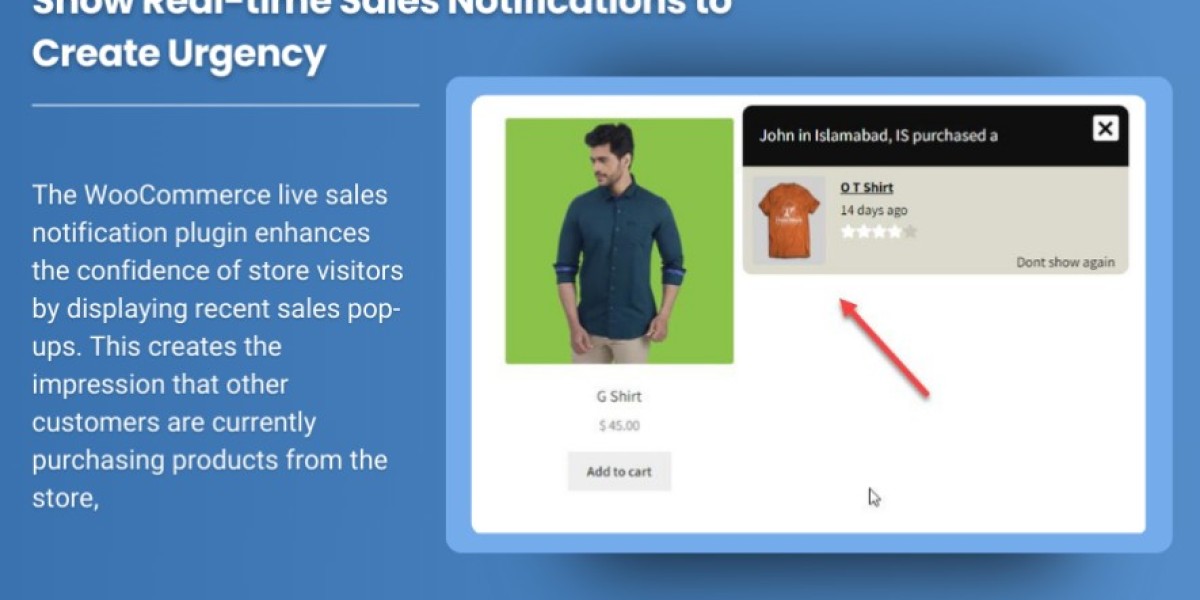In the highly competitive world of eCommerce, it’s essential to ensure that your customers stay informed about the status of their orders. WooCommerce Purchase Notification is a powerful tool that keeps your customers updated, creating a better shopping experience and building trust in your brand. From order confirmations to shipping updates, purchase notifications play a crucial role in maintaining customer satisfaction and increasing repeat business.
In this blog, we’ll dive deep into WooCommerce purchase notifications, their importance, how they work, and how to set them up to enhance your store's customer experience.
What Are WooCommerce Purchase Notifications?
WooCommerce Purchase Notifications are automated emails or messages sent to customers after they make a purchase on your online store. These notifications provide essential information about their order status, including confirmation, processing, shipping, and delivery.
Purchase notifications can be broken down into different types of notifications:
- Order Confirmation: This notification is sent immediately after a customer completes a purchase, acknowledging the receipt of their order.
- Processing Order: This notification is triggered when the store begins processing the order, including confirming payment and preparing the items for shipping.
- Shipped Order: Once an order is dispatched, a notification is sent to inform the customer about the status of their delivery, including tracking information.
- Completed Order: This notification is sent once an order is completed and delivered, closing the loop on the customer’s purchase journey.
- Refund/Cancelation: Notifications regarding refunds or cancellations are sent if the order is altered after completion, keeping the customer in the loop.
These notifications help customers feel confident that their order is being processed properly, fostering trust in your brand and reducing the likelihood of abandoned carts or dissatisfaction.
Why Are Purchase Notifications Important for Your WooCommerce Store?
Customer communication is vital to building lasting relationships and fostering loyalty. WooCommerce Purchase Notifications offer several benefits for both you and your customers:
Builds Customer Trust
Customers want to know that their orders are being processed and that they haven’t encountered issues with payment or stock. By sending timely and clear purchase notifications, you reassure customers that their order is being handled.Enhances User Experience
Offering real-time updates on their order status enhances the overall shopping experience. Customers appreciate knowing where their order is, what stage it is at, and when they can expect it. This can reduce anxiety and improve customer satisfaction.Reduces Customer Inquiries
By automating the order update process, purchase notifications minimize the number of customer inquiries about the status of their order. With proper notifications, customers are less likely to send emails or call customer service to check on their orders, which saves you time and resources.Boosts Conversion Rates
Sending timely purchase notifications can encourage customers to complete their purchases. A well-designed and reassuring order confirmation email increases confidence in your store and encourages repeat business, boosting conversion rates in the long term.Improves Post-Purchase Engagement
Notifications serve as an additional touchpoint to engage with your customers. After a purchase, you can send follow-up messages to ask for reviews, recommend related products, or notify customers of new promotions, keeping your brand top-of-mind.
How to Set Up Purchase Notifications in WooCommerce
WooCommerce comes with built-in order notification functionality, but it’s important to customize it to suit your store’s needs. Here’s how to get started with setting up purchase notifications:
Access WooCommerce Settings
To begin setting up purchase notifications, go to your WordPress dashboard. Navigate toWooCommerce→Settings→Emailstab. This is where you can configure all notification-related settings, including order status emails, invoicing emails, and more.Customize Email Templates
WooCommerce provides a variety of pre-designed email templates for each notification, including order confirmations, shipping updates, and more. You can customize these templates by:- Editing the email subject line and heading to make it more personal or aligned with your brand.
- Modifying the content, tone, and language used in the email to match your brand’s voice.
- Customizing the layout and colors of the email template to match your store's design.
- Including order details such as item names, quantities, shipping address, and tracking information.
If you’re comfortable with HTML and CSS, you can further customize the templates to better suit your needs.
Enable/Disable Notifications
You can toggle individual notification emails on or off. For instance, if you don’t want to send a notification for certain order statuses, you can easily disable them in the email settings. Be sure to only disable notifications if it makes sense for your store’s workflow.Add Dynamic Content
You can add dynamic content to the notification emails, such as:- Customer-specific information (e.g., name, order number).
- Product-specific details (e.g., product name, price, and quantity).
- Order status updates (e.g., processing, completed, or canceled).
Dynamic content enhances the email experience, making the messages more relevant and personalized.
Test Notifications
It’s important to test your notifications before enabling them on your live store. WooCommerce allows you to send test emails from the email settings page to ensure the design and content look as expected.Use Additional Plugins for Advanced Notifications
If you need more control over your notifications, there are plugins that offer advanced features, such as WooCommerce Email Customizer, WooCommerce Advanced Notifications, or YITH WooCommerce Email Templates. These plugins offer additional features like condition-based email triggers, custom layouts, and more detailed reporting.
Advanced Tips for Purchase Notifications
Once you’ve set up the basic purchase notifications for your store, you can explore more advanced strategies to optimize them and drive better customer engagement.
Segment Notifications Based on Customer Groups
You can customize notifications to send different messages to different customer groups. For example, you could offer special promotions to VIP customers or include exclusive discounts in the email for loyal customers.Include Cross-Selling Opportunities
Take advantage of the post-purchase email to suggest related products or offer discounts on future purchases. This can help boost additional sales while keeping your customers engaged.Automate Follow-Ups
Automate post-purchase follow-ups, such as product reviews, feedback requests, or an invitation to join your loyalty program. Automated follow-ups increase the likelihood of customer engagement and repeat purchases.Personalize Content
Personalize the emails by using the customer’s name, order details, and preferences. For example, “Thank you for your order, John! Your [product name] is on its way.” Personalization makes the communication feel more genuine and relevant.Use SMS Notifications
For time-sensitive updates, consider integrating SMS notifications along with email updates. This ensures that your customers receive immediate information about their order status, particularly if there are delays or issues with the delivery.
Common Mistakes to Avoid
Not Testing Notifications
Failing to test your notifications before going live can lead to errors in formatting or broken links. Always test your emails on different devices to ensure they display properly.Overloading Customers with Emails
Sending too many emails can overwhelm your customers. Be sure to strike the right balance between providing enough information without spamming your customers with excessive messages.Ignoring Mobile Optimization
Many customers check their email on mobile devices. Make sure your email templates are responsive and easy to read on smartphones and tablets.Missing Critical Information
Always include essential information like order number, product details, and delivery status. Missing key information can cause confusion and frustration.
Conclusion
WooCommerce Purchase Notifications are an indispensable tool for keeping your customers informed and improving their shopping experience. These automated emails build trust, reduce customer inquiries, and enhance engagement with your store. Whether it's confirming an order, providing shipping updates, or notifying about a refund, purchase notifications keep customers updated at every stage of their buying journey.
By customizing your email templates, testing the messages, and implementing advanced strategies like cross-selling and personalization, you can create an exceptional post-purchase experience that encourages repeat business and strengthens customer loyalty.
With the right approach to purchase notifications, you can improve your store’s efficiency, customer satisfaction, and ultimately, your bottom line.