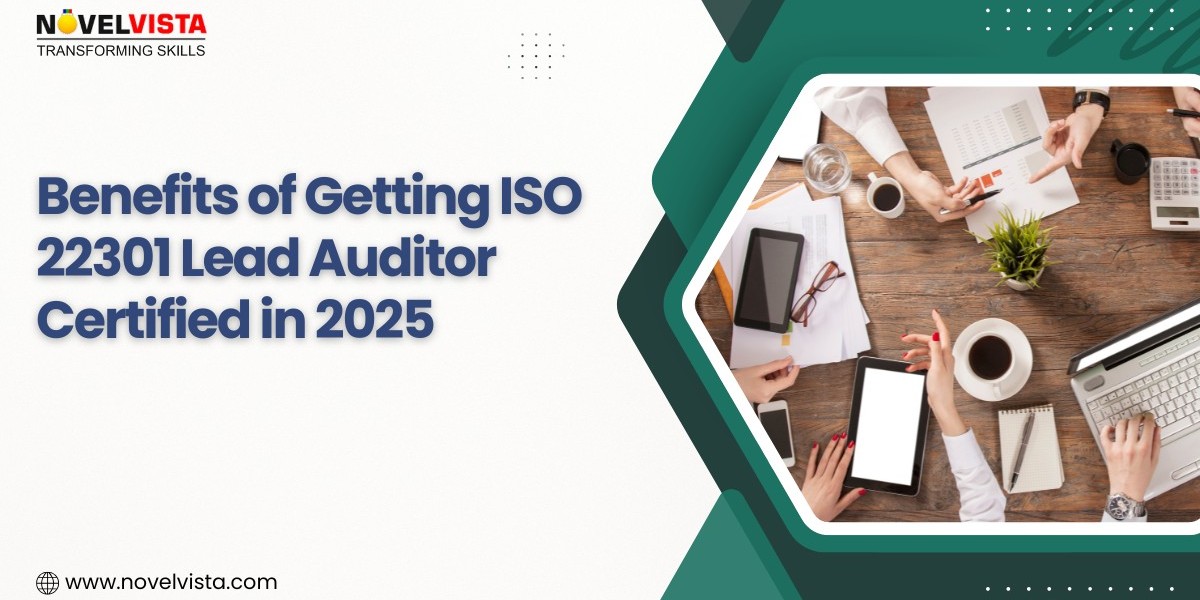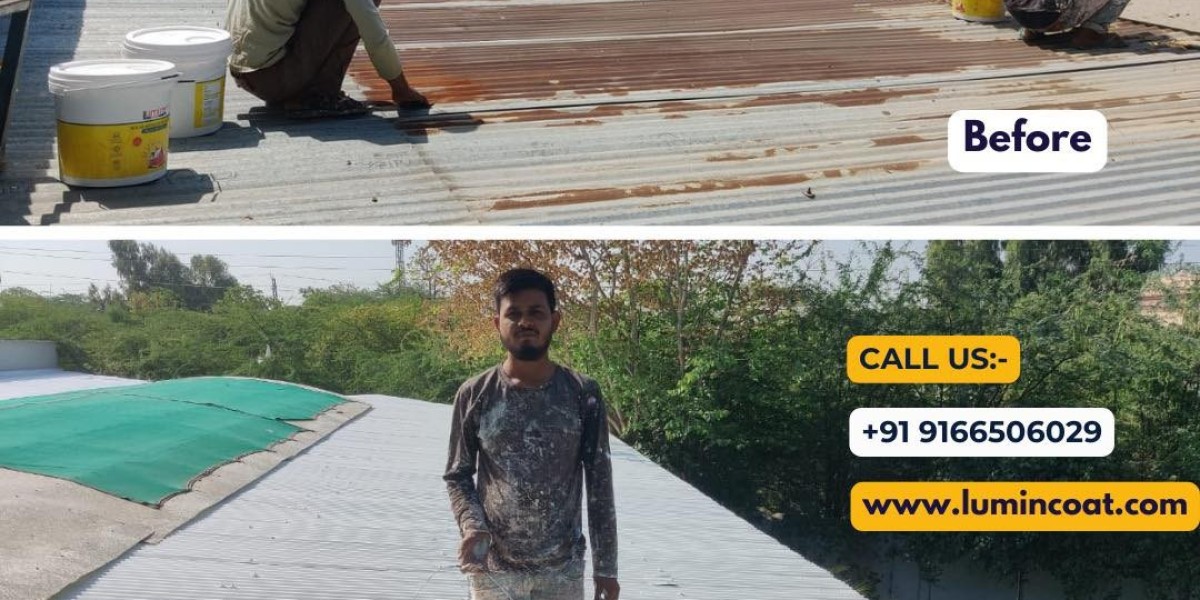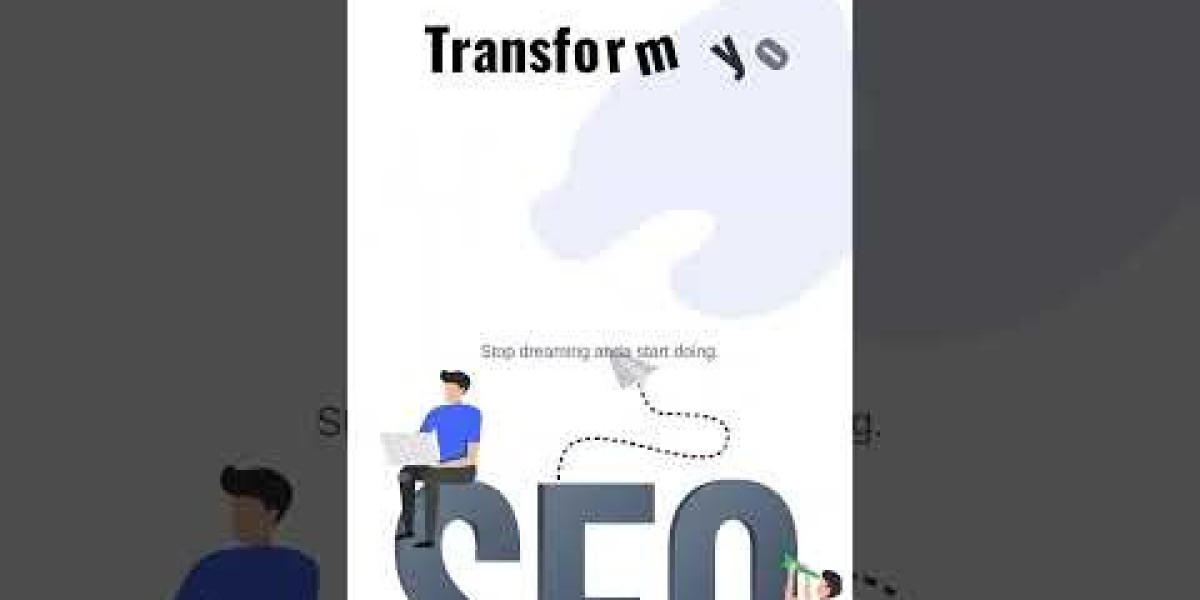Unlock the Secret to Restoring Sound in Your BMW's Android Screen!
Imagine cruising down the highway with your favorite playlist in the background, only to find that your Android screen in your BMW is silent. This common issue of no sound can be frustrating and can significantly detract from your driving experience. Sound functionality is essential for navigation prompts, music enjoyment, and hands-free calls, making it an integral part of modern driving. In this article, we will explore various troubleshooting steps and solutions to help you restore sound to your Android screen, ensuring you can enjoy your drive to the fullest.

Understanding the Problem: No Sound from Android Screen
When confronted with the issue of no sound from your Android screen, it’s important to understand that this can stem from a myriad of causes. One of the most common culprits is a software glitch that can disrupt the audio output. With technology constantly evolving, even minor updates can sometimes lead to unexpected issues. Additionally, hardware connections may be loose or damaged, particularly if any recent work has been done on the vehicle's audio system. Another potential cause could be misconfigured settings, where the audio output might be directed to a different source, leaving you with silence from your Android screen. Understanding these potential pitfalls is the first step toward resolving the issue.
Troubleshooting Steps to Restore Sound
Before diving into more complex solutions, there are several straightforward troubleshooting steps you can take to restore sound to your BMW's Android screen. Start with the basics, like checking your volume settings. Sometimes, the simplest issues can lead to the most frustrating outcomes. Next, inspect your Bluetooth connections, as a faulty or disconnected Bluetooth link might be the reason for the sound failure. If these quick checks don’t help, a full system restart could clear up any temporary glitches that might be causing the issue. Let’s break down these steps further:
1. Check Volume Settings
First, ensure that the volume is turned up on both the Android screen and the vehicle's audio system. It can be easy to overlook this, especially if you have a habit of adjusting the volume frequently. Check that the mute function isn’t activated and that the output is directed correctly to the Android screen. Adjusting these settings is simple, yet it can often solve the problem.
2. Inspect Bluetooth Connections
If you are using Bluetooth to connect your Android device, inspect the connection. Make sure that your phone is paired correctly with the vehicle and that it’s the active audio source. Sometimes, disconnecting and reconnecting the Bluetooth can resolve issues where the audio is not being transmitted properly. It’s worth checking if your phone has any updates or if the app you’re using is functioning correctly.
3. Restart the System
If adjusting the volume and checking Bluetooth connections doesn’t yield results, consider restarting the infotainment system. To do this, you may need to turn off the vehicle completely and then restart it. This can help clear out temporary glitches that might be affecting audio playback. Additionally, some vehicles have a specific method for restarting the infotainment system that can be found in the user manual.
Advanced Solutions for Persistent Issues
If sound issues persist despite your efforts, it may be time to explore more advanced solutions. These could include performing software updates or, as a last resort, a factory reset. Keeping your system software up to date is crucial, as manufacturers often release updates to fix bugs and improve functionality. A factory reset, while effective, should be approached with caution as it can erase all your saved settings and data.
1. Update Software
To check for software updates, navigate to the settings menu on your Android screen. Look for an option related to system updates and follow the prompts to update the software. Keeping your system updated not only helps restore sound issues but also enhances overall performance and security.
2. Factory Reset
If all else fails, performing a factory reset may be necessary. Before proceeding, back up any important data, as this will erase all personal settings and data stored within the system. To perform a factory reset, access the settings menu, and look for the reset option. Follow the on-screen instructions carefully to complete the process. After resetting, you will need to reconfigure your settings, but this can often resolve lingering issues.
Restoring Sound: Key Takeaways
In conclusion, experiencing no sound from your BMW’s Android screen can be a frustrating issue, but with the right troubleshooting steps, you can often restore functionality quickly. From checking volume settings to performing factory resets, there are various methods to tackle sound issues effectively. Remember, sound plays a vital role in your driving experience, enhancing enjoyment and providing essential navigation cues. If all else fails, don’t hesitate to seek professional help to ensure your system is functioning as it should. Enjoy your next drive with the sounds you love!