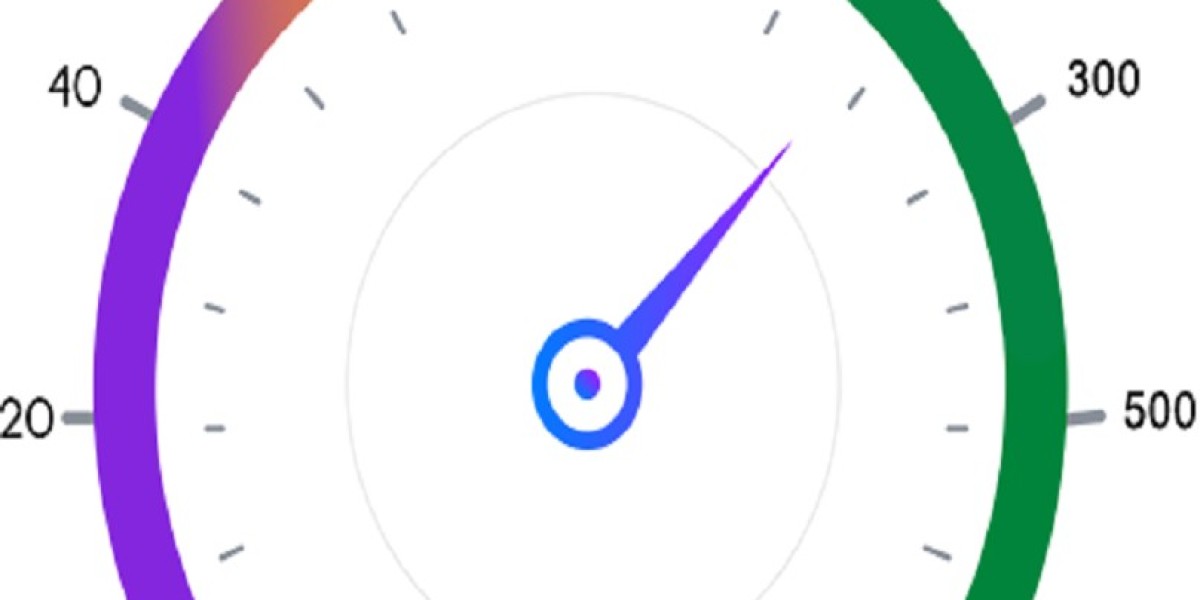Samsung HW-J450 Bluetooth Audio Setup Tutorial
The Samsung HW-J450 is a versatile soundbar designed to elevate your home audio experience. One of its standout features is Bluetooth connectivity, which allows you to stream music and audio wirelessly from smartphones, tablets, and other compatible devices. This tutorial provides a detailed step-by-step guide to help you set up Bluetooth audio on your Samsung HW-J450, ensuring you enjoy high-quality sound effortlessly. samsung hw-j450 bluetooth setup
Why Use Bluetooth Audio with the Samsung HW-J450?
Bluetooth connectivity offers the convenience of wireless audio streaming without the clutter of cables. With the Samsung HW-J450’s Bluetooth feature, you can:
Stream Music Wirelessly: Play your favorite playlists directly from your smartphone or tablet.
Control Audio Remotely: Adjust volume and playback without needing to be near the soundbar.
Enjoy Flexible Setup: Position your devices anywhere within range without worrying about physical connections.
Enhance Your Viewing Experience: Sync audio from your TV or other media devices via Bluetooth-enabled adapters.
Before we dive into the setup, ensure your Samsung HW-J450 is properly powered and connected to your home entertainment system.
Step 1: Power On and Prepare Your Soundbar
Plug in the Soundbar: Connect your Samsung HW-J450 to a power outlet and switch it on.
Select Bluetooth Mode: Using the remote control, press the
SOURCEbutton repeatedly until the display reads BT READY. This indicates the soundbar is ready to pair.Alternative Method: If you don’t have the remote handy, press the Source button located on the soundbar itself until it enters Bluetooth mode.
Step 2: Enable Bluetooth on Your Audio Device
The next step is to enable Bluetooth on the device you want to connect, such as a smartphone, tablet, or computer:
On iOS (iPhone/iPad):
Navigate to Settings > Bluetooth and toggle Bluetooth to ON.On Android:
Open Settings > Connections > Bluetooth, then turn it ON.On Windows:
Click on the Bluetooth icon in the taskbar or go to Settings > Devices > Bluetooth & other devices, and toggle Bluetooth ON.On Mac:
Go to System Preferences > Bluetooth, and ensure Bluetooth is turned on.
Your device will now scan for nearby Bluetooth devices.
Step 3: Pair Your Device with the Samsung HW-J450
Once your soundbar is in BT READY mode and your device’s Bluetooth is enabled:
Look for Samsung Soundbar J-Series (or a similar name) in the list of available devices.
Select it to begin pairing.
If prompted for a PIN, enter 0000 (four zeros).
Upon successful pairing, the soundbar display will switch from BT READY to BT or show the connected device name.
Step 4: Start Streaming Audio
After pairing, all audio from your connected device will play through the Samsung HW-J450 soundbar:
Use your device’s media player to play music, videos, or any other audio.
Adjust the volume on either your device or the soundbar remote.
To switch between Bluetooth and other inputs (like HDMI or Optical), press the
SOURCEbutton.
Enjoy clear, rich sound from your Samsung soundbar, enhancing everything from music playback to movie watching.
Step 5: Managing Bluetooth Connections
Disconnecting
You can disconnect the Bluetooth device by switching the soundbar to a different source using the
SOURCEbutton.Alternatively, disconnect or “forget” the soundbar on your device’s Bluetooth settings.
Reconnecting
The Samsung HW-J450 automatically reconnects to the last paired device if it is within range and Bluetooth is enabled.
If automatic reconnection fails, manually connect via the Bluetooth settings on your device.
Advanced Tips for Optimal Bluetooth Audio Experience
Enable Bluetooth Power On Feature
The soundbar can be configured to power on automatically when a paired Bluetooth device starts streaming audio:
Press and hold the Bluetooth Power button on the remote until ON-BLUETOOTH POWER appears on the display.
This feature is especially handy for quickly starting playback without needing to manually turn on the soundbar.
Use Samsung Audio Remote App
Samsung offers a free app for enhanced control:
Download the Samsung Audio Remote app from the Google Play Store (Android only).
Connect your smartphone to the soundbar via Bluetooth.
Control volume, sound modes, and input sources directly from your phone.
Placement for Best Bluetooth Reception
Keep your Bluetooth source device within 10 meters (approximately 33 feet) of the soundbar.
Avoid placing the soundbar near devices that can interfere with Bluetooth signals, such as microwaves, wireless routers, or cordless phones.
Ensure there are minimal physical obstructions between your device and the soundbar.
Troubleshooting Common Bluetooth Issues
Even with straightforward technology, occasional issues can occur. Here’s how to resolve some common problems:
Soundbar Not Discoverable
Confirm the soundbar is in BT READY mode.
Turn off and on Bluetooth on your device.
Restart the soundbar by unplugging it and plugging it back in.
Unable to Pair or Connect
Remove or “forget” the soundbar from your device’s Bluetooth list and try pairing again.
Restart your smartphone, tablet, or computer.
Make sure the soundbar is not connected to another Bluetooth device.
Audio Dropouts or Lag
Reduce the distance between the soundbar and the device.
Avoid Bluetooth interference by moving away from other electronic devices.
Check that both devices support Bluetooth version 4.0 or higher for stable connections.
Soundbar Disconnects Unexpectedly
Disable power-saving modes on your device that might turn off Bluetooth.
Update your device’s software and the soundbar’s firmware if updates are available.
Frequently Asked Questions (FAQs)
Can I connect multiple devices to the soundbar simultaneously?
No. The Samsung HW-J450 supports only one active Bluetooth connection at a time.
Does the soundbar support Bluetooth for phone calls?
No. This soundbar is designed exclusively for stereo audio playback and does not support hands-free calling.
What Bluetooth profiles does the soundbar support?
It supports the A2DP (Advanced Audio Distribution Profile), which is used for streaming stereo audio.
How far can I be from the soundbar during Bluetooth streaming?
The typical Bluetooth range is about 10 meters or 33 feet in open spaces without obstacles.
Conclusion
The Samsung HW-J450’s Bluetooth functionality is an excellent feature that brings wireless convenience and high-quality audio to your home entertainment setup. Whether you’re streaming music from your phone or enhancing your TV’s audio, setting up Bluetooth is simple and intuitive when you follow this step-by-step tutorial.
By understanding the setup process, managing your connections properly, and using advanced features like Bluetooth Power On and the Samsung Audio Remote app, you can maximize your soundbar’s potential. Plus, with handy troubleshooting tips on hand, you’ll be ready to fix any issues and keep the music playing without interruption.
Enjoy your Samsung HW-J450 and the freedom of wireless audio!