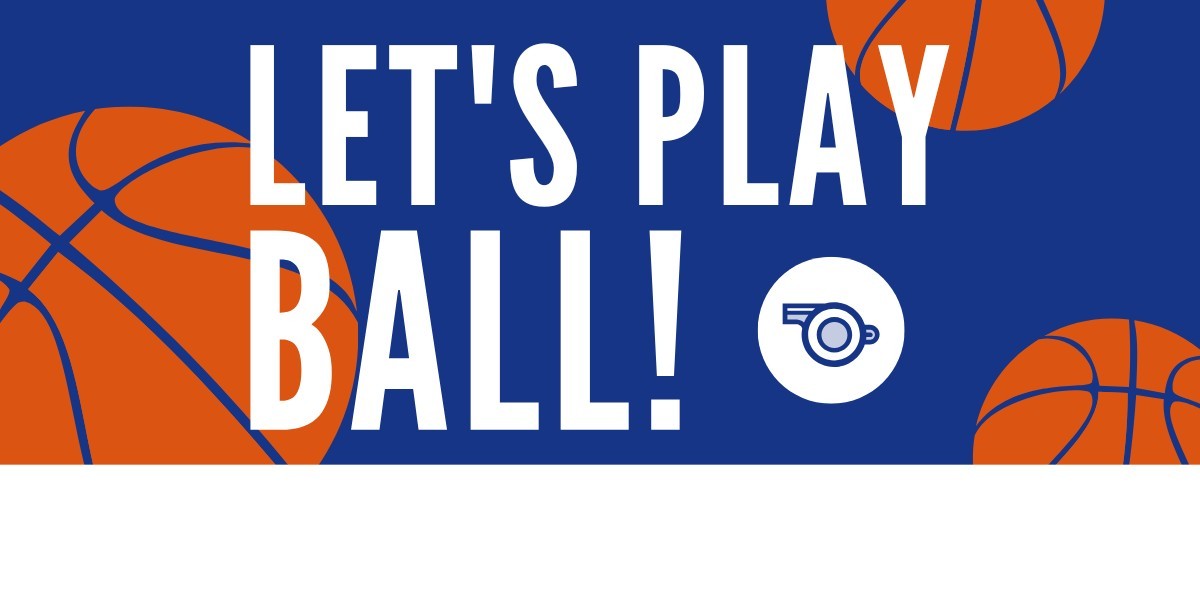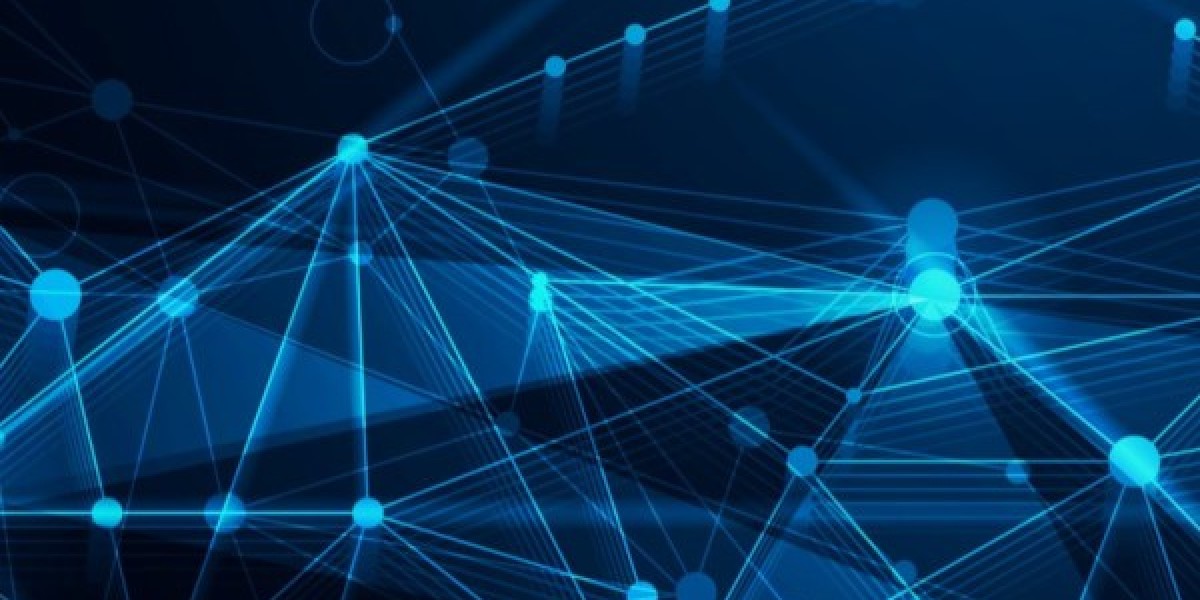If you're exploring the world of 3DS modding, GodMode9 is one of the first tools you'll want to learn. It's powerful and versatile, opening the door to serious file management and game control on your handheld.
But first — you need to know how to access GodMode9.
What Do You Need to Access GodMode9?
Before pressing any buttons, ensure your setup is ready.
1. Custom Firmware Is Required
You can't use GodMode9 on a stock 3DS. You'll need to install custom firmware (CFW), usually Luma3DS. Without CFW, GodMode9 won't launch.
2. GodMode9 Payload Must Be Installed
During most CFW installations, GodMode9 gets added automatically. You can double-check by looking for the file GodMode9.firm in the /luma/payloads/ folder on your SD card.
3. A Working SD Card
Your SD card should be inserted correctly and contain all your modding files. A missing or corrupted SD card can stop GodMode9 from launching.
How to Access GodMode9
Getting into God Mode 9 only takes a few seconds — once you know the button combination.
- Turn off your 3DS completely. Ensure it's powered down, not just in sleep mode.
- Hold down the START button. Don't let go.
- Press the POWER button while still holding the START button.
- Wait for the screen to light up. If done right, you'll boot straight into the GodMode9 interface.
You'll see a simple file browser with access to your SD card, internal memory, and other storage options. From here, you can explore and manage system files.
What If It Doesn't Open?
If your 3DS just boots normally to the home screen, a few things might be off:
- You might not have GodMode9 installed correctly.
- Your SD card may be missing or inserted incorrectly.
- The payload might not be in the correct folder (/luma/payloads/ on the SD card).
Check that the GodMode9.firm file exists in that folder. If it doesn't, you can re-download it from the official GitHub and place it there manually.
Once You're In
Now that you're in GodMode9, you can browse files, back up your system, install CIAs, or extract game cartridges. Just be careful — you're working with core files, so always follow guides when doing anything important.
Simple navigation is moving with the D-pad, selecting with a press A, and returning with a press B.
Using GodMode9 for Game Management
Once you're inside, GodMode9 becomes a powerful tool for handling your games.
1. Install CIA Files
If you've got a .cia game file on your SD card, you can install it directly through GodMode9 without using FBI. Locate the file, press A, and then select "Install CIA to NAND or SD."
2. Convert Game Cartridges
Want a digital copy of your physical game? You can dump a cartridge to a .cia file, then install it — no need to carry the cart around.
3. Backup Your Saves
GodMode9 also lets you extract saved data or entire game folders. Perfect if you're switching consoles or testing mods.
Troubleshooting Common Problems
Sometimes, things don't go as planned. Here's how to handle it.
1. System Boots Normally
If your 3DS skips GodMode9 and loads the home screen, check that the .firm file is in /luma/payloads/ and your SD card is inserted correctly.
2. Error or Freeze During Boot
Try re-downloading GodMode9 or replacing your SD card. Corrupted files or bad cards can cause the boot to fail or freeze.
3. File Browser Doesn't Appear
Make sure your firmware and bootloader are up to date. You might need to update Luma3DS or reinstall the latest version of GodMode9.
Conclusion
Once you know how to access GodMode9, it becomes one of your most valuable tools. It might look technical, but after a few uses, it starts to feel familiar. Just power off, hold START, and press POWER, and you're in.
From installing games to backing up saves, everything becomes easier when you're inside.