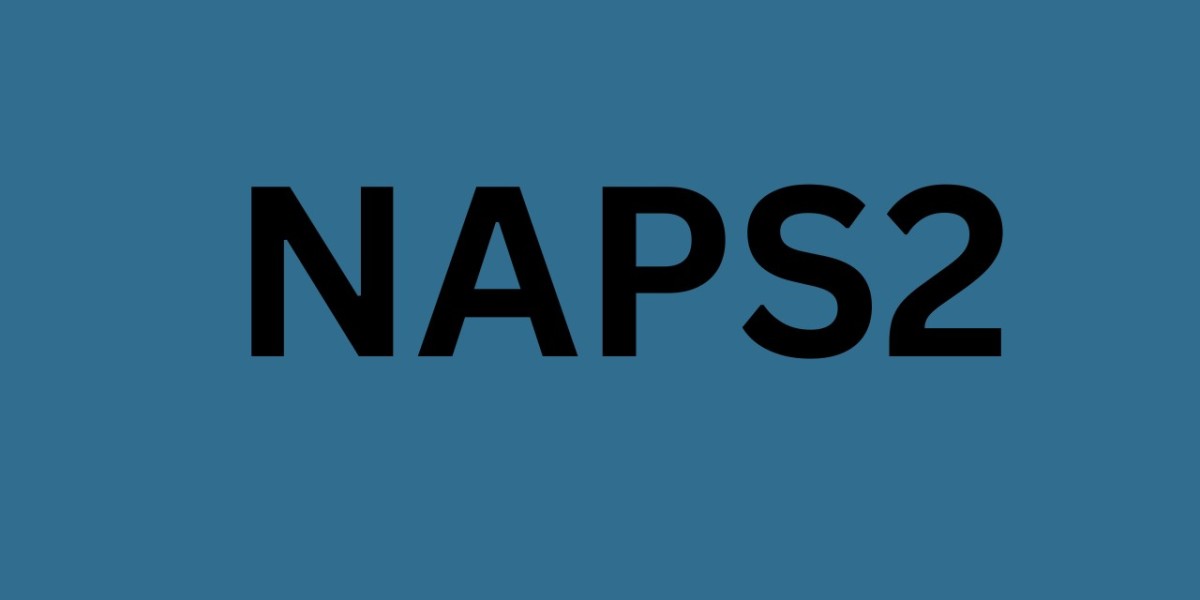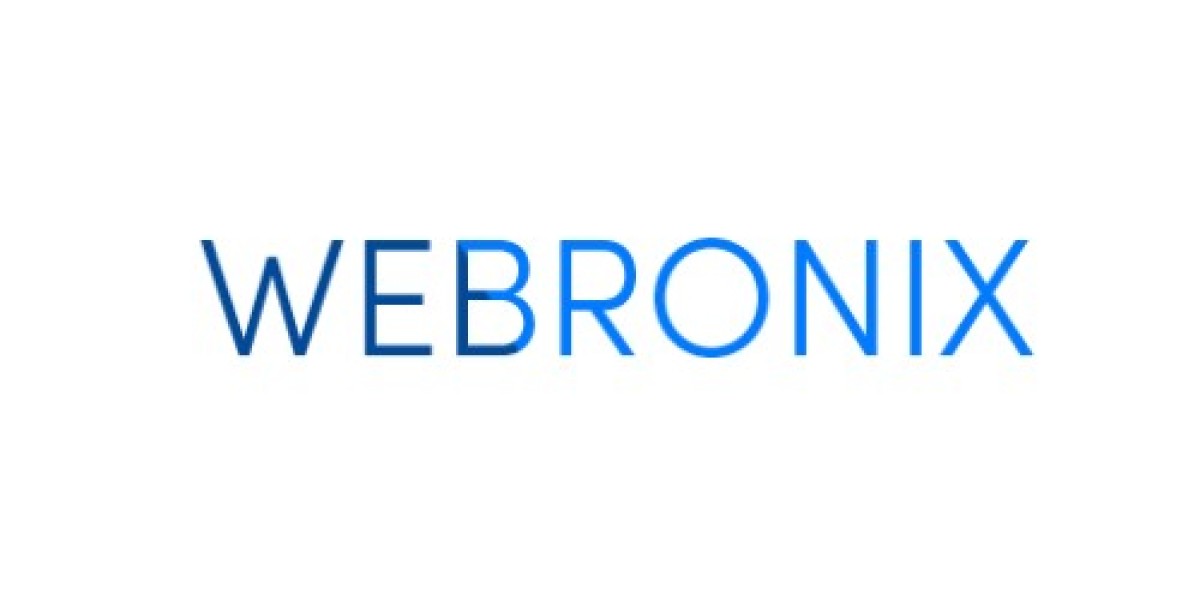What is NAPS2?
NAPS2 is a versatile PDF the process of converting physical documents into digital PDF files. With its intuitive interface and powerful features, NAPS2 allows users to:
- Scan documents directly into format
- Customize scan settings such as resolution, color depth, and paper size
- Perform post-scan operations like rotating, cropping, and deskewing pages
- Save scanned documents to local or network drives
NAPS2 supports a wide range of scanners and is compatible with various Windows operating systems, making it a popular choice for both individuals and businesses.
Why Use the NAPS2 Command Line?
While the NAPS2 graphical user interface (GUI) is user-friendly and easy to navigate, the NAPS2 Command Line offers several benefits that can significantly improve your scanning workflow:
Automation:
By using the command line, you can create scripts that automate repetitive scanning tasks, such as scanning documents at a specific time or scanning multiple documents in succession.
Integration
The NAPS2 Command Line scanning workflows enable you to integrate functionality into your existing systems, making it easier to incorporate document scanning into your daily processes.
Scripting:
The command line allows you to write scripts that perform complex scanning operations, such as scanning multiple documents with different settings or applying post-scan operations to batches of documents.
Efficiency:
Automating scanning tasks and creating scripts can save you time and reduce the risk of human error, making your document scanning processes more efficient and reliable.
By leveraging the power of the NAPS2 Command Line, you can streamline your document and take advantage of the many benefits that automation and scripting have to offer.
Getting Started with NAPS2 Command Line
Installation of NAPS2 and Accessing the Command Line Tool
To begin using the NAPS2 Command Line tool, you must first install NAPS2 on your system. Follow these simple steps to get started:
- Download NAPS2: Visit the NAPS2 website and Choose the appropriate installer for your system, such as the .exe installer for Windows.
- Installation: Run the downloaded installer and follow the on-screen instructions. Once the installation is complete, launch NAPS2.
- Accessing the Command Line: To access the NAPS2 Command Line tool, open a command prompt or PowerShell window on your system. You can then use the command line interface to interact with NAPS2 and perform various scanning tasks.
Basic Command Structure of NAPS2 Command Line
When using the NAPS2 Command Line tool, it’s essential to understand the basic command structure, including flags and arguments. Here is an overview of how to structure commands in the NAPS2 Command Line:
- Flags: Flags are used to modify the behavior of a command. They are preceded by a hyphen (-) or double hyphen (–). For example, -o or –output can be used to specify the output location for scanned documents.
- Arguments: Arguments are the inputs provided to a command to perform a specific action. They can be filenames, options, or other parameters required by the command. For instance, specifying the filename of the document to be scanned would be an argument.
By mastering the basic command structure of the NAPS2 Command Line tool, you can efficiently automate scanning tasks, create scripts, and enhance your document scanning workflow. Explore the various flags and arguments available to customize your scanning experience and optimize your document management processes.
advanced NAPS2 Command Line Options
Batch Scanning (-n): Scanning Multiple Documents at Once
One of the most powerful features of the NAPS2 Command Line is the ability to perform batch scanning.
- This allows you to scan multiple documents simultaneously, saving you time and enhancing your productivity. To use batch scanning, you can use the -n flag followed by the number of records you want to scan. For example, -n five would scan five documents in a row.
- Batch scanning is beneficial when you need to digitize a large number of documents quickly and efficiently.
- By automating the scanning process, you can focus on other tasks while NAPS2 handles the scanning of your documents. This feature is especially beneficial for businesses or individuals who need to process a high volume of paperwork.
Delay and Wait (-d, -w): Controlling Scan Timing and Execution.
Sometimes, you may need to control the timing of your scans or wait for a specific event to occur before scanning. The NAPS2 Command Line provides two flags to help you achieve this: -d for the delay and -w for the wait.
The -d flag allows you to specify a delay in seconds before the scan starts. This can be useful if you need to prepare your scanner or documents before scanning. For example, -d 10 would delay the scan by 10 seconds.
The -w flag, on the other hand, allows you to wait for a specific event to occur before scanning. This can be useful if you need to wait for a scanner to become available or for a particular document to be loaded. For example, -w 30 would wait for 30 seconds before scanning.