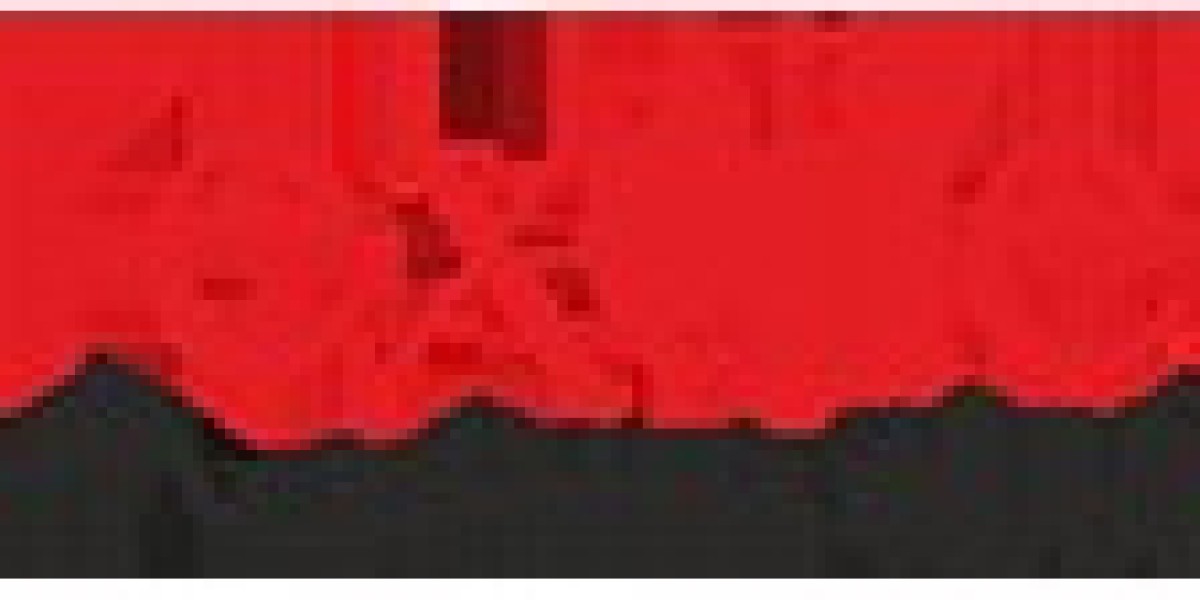Introduction
Publishing your first mobile application is a thrilling moment for any developer. Thanks to Flutter, an open-source UI framework by Google, building and launching cross-platform apps has never been easier. Whether you're a new developer or someone exploring app development for the first time, creating and releasing your own Flutter App is a fulfilling and straightforward process—when done right.
In this beginner-friendly guide, we’ll walk you through the complete journey of creating and publishing a Flutter App on the Google Play Store. From setting up your development environment to app signing, bundling, and submission, every critical step is broken down with clarity and ease.
What is Flutter?
Flutter is Google’s UI toolkit that enables developers to build natively compiled apps for mobile, web, and desktop from a single codebase. Its primary language is Dart, and it offers several advantages:
Fast development with hot reload
Expressive, flexible UI using widgets
Native performance across platforms
Single codebase for iOS, Android, and more
Vast library support via pub.dev
These features make Flutter a go-to choice for many companies and individual developers worldwide.
Why Choose Flutter for App Development?
A Flutter App stands out for many reasons:
Time efficiency: Build once, deploy on both Android and iOS.
Budget-friendly: Saves time and money on development.
Performance: High-speed rendering using Skia graphics engine.
Customization: Easily create visually appealing UIs.
Growing community: Support from a large base of developers and Google itself.
This combination of power and simplicity has made Flutter a preferred framework for startups, freelancers, and enterprises alike.
Step 1: Set Up Your Environment
Before you begin development, ensure that your system is ready for Flutter development.
Requirements:
Flutter SDK installed (Download here)
Dart SDK (comes bundled with Flutter)
Android Studio or Visual Studio Code
Emulator or Android device for testing
Google Play Console developer account ($25 one-time fee)
Run the command below to verify your environment:
This will display any missing dependencies or setup errors that need to be fixed.
Step 2: Create a New Flutter App
To create a Flutter App, open your terminal and run:
This command creates a fully functional demo app with a basic counter UI. You can start customizing the logic and interface from here.
Step 3: Build and Customize the UI
Flutter’s UI is widget-based, which means every element on the screen is a widget. Here’s a basic example to replace the default app with your own:
Make sure your app offers a smooth experience and intuitive navigation, as Play Store users are quick to judge poorly designed UIs.
Step 4: Test Your App
Before publishing, thorough testing is essential.
How to Test:
Use real devices or emulators:
Runflutter runto launch the app.Perform unit and widget testing:
Flutter supports built-in testing tools.Test edge cases and different screen sizes.
You can also integrate Firebase Crashlytics for real-time error monitoring after launch.
Step 5: Prepare for Release
This is where things start getting exciting!
a. Rename the App
Update your app name in AndroidManifest.xml:
b. Add App Icon
Use the package flutter_launcher_icons. Add this to your pubspec.yaml:
Run:
Step 6: Configure App Signing
Google requires all apps to be digitally signed.
a. Create a Keystore
b. Save Credentials
Create a key.properties file in the android directory:
Then update android/app/build.gradle to use the keystore.
Step 7: Build the App Bundle
Google Play now prefers .aab over .apk. Use the following command:
Your release file will be created at:build/app/outputs/bundle/release/app-release.aab
Step 8: Set Up Google Play Console
Go to Google Play Console and sign in.
Click Create App.
Choose default language, app name, and app category.
Accept all declarations and click Create.
You’ll then be directed to your app dashboard.
Step 9: Complete the Store Listing
To make your app attractive to users, fill in the following:
Title: Keep it clear and keyword-rich.
Short Description: Highlight the key feature of your Flutter App.
Full Description: Use bullet points, emojis (sparingly), and keywords.
Screenshots: Minimum two, ideally four to five.
App Icon: 512x512 pixels.
Feature Graphic: 1024x500 pixels.
Also include your contact email, website, and privacy policy URL.
Step 10: Upload and Release
Navigate to Release > Production > Create new release:
Opt for Google Play App Signing.
Upload your
.aabfile.Add release notes describing updates or features.
Click Save, then Review release, and finally Start rollout to production.
Congratulations! Your Flutter App is now under review and should go live in a few hours to a few days.
Step 11: Comply With Google Policies
Before final approval, you must complete:
Content Rating Questionnaire
App Access Declaration (especially if login is needed)
Data Safety Section
Target Audience and Ads Declaration
These steps are mandatory for full compliance with Google Play policies.
Tips for Flutter App Success
Here are a few bonus tips to help your Flutter App thrive:
Optimize your app listing with keywords
Use analytics (Firebase Analytics, Google Analytics)
Respond to user reviews regularly
Fix bugs quickly and push timely updates
Market your app via social media and paid ads
These tactics will help improve downloads, visibility, and user retention.
Conclusion
Publishing your first Flutter App on the Google Play Store is a rewarding experience and an essential step for any developer. With Flutter’s simplified development process and cross-platform capabilities, it has never been easier to build beautiful, high-performance apps.
Whether you're looking to showcase your skills, start a tech business, or launch the next big thing, Flutter is a powerful companion. By following this guide, you’re already well on your way to becoming a confident app publisher.