Introduction
Mobile apps have transformed how we interact with technology, and the demand for fast, beautiful, and efficient apps is higher than ever. If you're just starting your app development journey, using Flutter is a game-changer. In this guide, you'll learn how to create and publish your first Flutter App to the Google Play Store with ease—even if you're a beginner.
Flutter is Google's open-source UI toolkit that allows you to build natively compiled applications for mobile, web, and desktop using a single codebase. In just a few steps, you can go from writing your first line of Dart code to seeing your app live on millions of Android devices.
Why Choose Flutter for Your First App?
Flutter has become a favorite among developers due to its simplicity and power. Here are a few reasons why it's ideal for your first app project:
Cross-platform compatibility: Write once, deploy on Android, iOS, and web.
Fast development: Features like Hot Reload let you instantly view changes.
Rich widget library: Customize every aspect of your UI easily.
Great performance: Compiled directly to native ARM code.
Strong community and support: Continuous updates from Google.
Step 1: Setting Up Your Flutter Environment
Before you begin, you’ll need to install and configure your environment for Flutter development.
1.1 Install Flutter SDK
Download the Flutter SDK from flutter.dev and follow the installation instructions for your OS.
1.2 Verify Installation
After downloading, run the following command:
This ensures all required tools like Dart, Android Studio, and device emulators are installed properly.
1.3 Install Android Studio or Visual Studio Code
You’ll need one of these IDEs for app development. Install the Flutter and Dart plugins for a smooth workflow.
Step 2: Create Your First Flutter App
With everything set up, it’s time to create your first project.
2.1 Create a New Project
Run the following in your terminal:
Flutter will generate a demo app for you to start with. You can run it on an emulator or physical device using:
Step 3: Customize Your App
You don’t want to publish the default app. Open lib/main.dart and modify it as follows:
Use Flutter’s widget-rich environment to add features like buttons, forms, or navigation bars.
Step 4: Test Your App Thoroughly
4.1 Manual Testing
Run your app on multiple devices and screen sizes to ensure it works as expected.
4.2 Automated Testing
Add unit, widget, and integration tests to maintain code reliability:
Flutter’s testing suite is robust and helps catch bugs before publishing.
Step 5: Prepare for Publishing
To release your app, you need to build a signed version that Google Play accepts.
5.1 Generate a Signing Key
Use Java keytool:
5.2 Configure Key in Gradle
Create a key.properties file:
Update android/app/build.gradle to include these credentials.
Step 6: Build the Release APK or AAB
Google recommends publishing using Android App Bundles (.aab files).
Run:
Your release file will be located at:
Step 7: Sign Up for Google Play Console
If you don’t already have one, register for a Google Play Console developer account. There’s a one-time fee of $25.
Once you're in, create a new app and fill out basic information:
App title
Default language
App type (App/Game)
Free or Paid
Step 8: Upload Your App Bundle
Go to Release > Production > Create Release
Choose Google Play App Signing
Upload the
.aabfile you builtAdd release notes (what’s new in the release)
Step 9: Set Up Store Listing
This is how users will see your app on the Play Store, so make it compelling!
Must-have Assets:
App title
Short description
Full description (include relevant keywords like Flutter App)
Screenshots (JPEG or PNG, 320x320px to 3840x3840px)
High-res icon (512x512px)
Feature graphic (1024x500px)
Pro Tip:
Use keywords naturally in your description to improve app store SEO. Mention features, benefits, and why users should download your Flutter App.
Step 10: Final Checks and Submission
Before you publish, complete the following:
Content Rating questionnaire
Data safety declaration
Target audience & content
App permissions
Privacy Policy URL
When all sections are green, click Start Rollout to Production and submit your app for review.
What Happens After You Submit?
Google will review your app, usually within 24–48 hours. If approved, it will be live on the Play Store!
Now it’s time to promote your app and encourage installs.
Post-Publish Tips for Success
Monitor Performance
Use Play Console and Firebase to track:
Downloads
Ratings
Crashes
User engagement
Release Updates Regularly
Even small improvements or bug fixes show users you care about app quality.
Collect Feedback
Use in-app surveys, emails, or app reviews to understand what users like and what they don’t.
Conclusion
Publishing your first Flutter App can feel intimidating, but as you’ve seen in this guide, the process is incredibly manageable. From creating a project, customizing it, and preparing a signed release to finally submitting it to Google Play, each step brings you closer to your goal.
Flutter’s cross-platform capabilities make it ideal for developers of all levels. With proper testing, branding, and attention to detail, your app has the potential to stand out in a competitive marketplace.