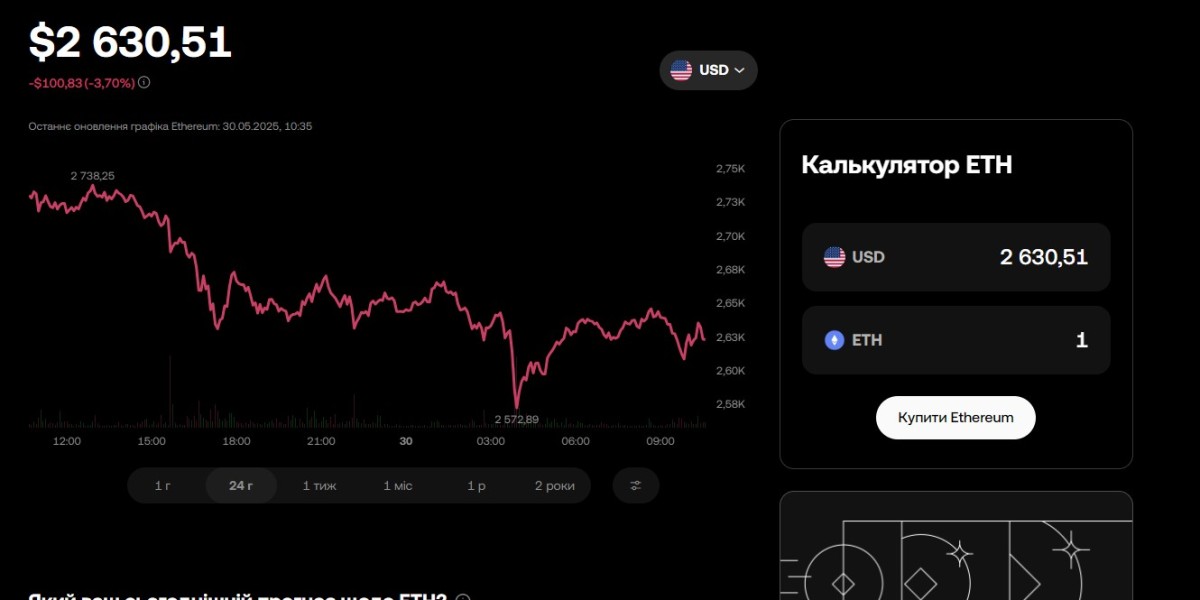Introduction
In the ever-growing mobile ecosystem, creating and publishing an app to the Google Play Store can open doors to millions of users worldwide. If you're wondering how to take your idea from code to a real-world application, then this detailed guide is for you. In this article, you’ll learn how to build your first Flutter App and get it live on the Play Store.
Flutter, Google’s UI toolkit, makes it easy to build cross-platform apps using a single codebase. Whether you're an experienced developer or a beginner, the combination of speed, design flexibility, and community support makes Flutter an excellent choice for launching your mobile application.
Why Choose Flutter for Mobile Development?
Flutter has rapidly become the go-to framework for building high-quality, performant apps across Android, iOS, web, and even desktop.
Here’s why developers love it:
Single Codebase: Write once and deploy on multiple platforms.
Rich Widget Set: Build expressive UIs with customizable widgets.
Hot Reload: See the impact of changes instantly.
Strong Performance: Compiled directly to native code.
Community and Support: Active developer community and backed by Google.
For these reasons, developing your first Flutter App gives you a strategic advantage in the app market.
Step-by-Step Guide to Building and Publishing Your Flutter App
Let’s walk through the complete journey — from setup to publication.
Step 1: Set Up Your Environment
Start by installing the tools you’ll need.
Download Flutter SDK:
Visit flutter.dev and download the SDK for your operating system.Set Environment Variables:
Unzip and place the Flutter folder where you want it. Add Flutter to your system path for global access.Install an IDE:
Download Android Studio or Visual Studio Code. Both are fully compatible with Flutter development.Run Flutter Doctor:
Check for any dependencies with:
This tool will guide you through any missing installations (e.g., Android SDK, emulator setup, etc.).
Step 2: Create a New Flutter Project
Use this terminal command to create a new app:
Then navigate into the project folder:
Open the project in your preferred IDE and explore the file structure. You'll find the main Dart file in /lib/main.dart.
Step 3: Edit Your Flutter App Code
Open main.dart and replace the sample code with your custom UI:
Run the app on your emulator or connected device using:
Step 4: Test Your Application
Testing is a crucial part of app development.
Unit Testing: Test individual functions or widgets.
Widget Testing: Simulate user interaction.
Integration Testing: Test the entire app flow.
Run your test suite using:
Make sure your app behaves consistently across different screen sizes and OS versions.
Step 5: Prepare Your Flutter App for Release
Before uploading to the Play Store, generate a signed release of your application.
5.1 Generate a Keystore
Use this command to create a key:
5.2 Configure Signing in Gradle
Create a key.properties file in the root directory and add:
Update android/app/build.gradle to use the signing config.
5.3 Build a Release Version
Flutter supports Android App Bundles (AAB), preferred by Google.
Find the generated file at:
Step 6: Set Up Your Google Play Console
Sign Up: Visit Google Play Console and register as a developer ($25 one-time fee).
Create a New App: Fill in the details such as App name, Default language, and App type.
Step 7: Upload and Release Your Flutter App
Now the fun part — getting your app on the Play Store!
7.1 Upload App Bundle
Navigate to Release > Production > Create new release, then:
Choose Google Play App Signing
Upload your
.aabfileAdd release notes
7.2 App Details
Fill in:
Title & Description
Screenshots
App Icon (512x512px)
Feature Graphic (1024x500px)
Pro Tip: Write an engaging app description that naturally includes the keyword Flutter App to improve discoverability.
Step 8: Content Rating and Compliance
You’ll be required to:
Complete the content rating questionnaire
Set the target audience
Declare data and privacy practices
Add a Privacy Policy URL
Make sure your app abides by Google's policies to avoid rejection.
Step 9: Roll Out to Production
Once everything is green (no errors), click “Start rollout to production” and submit your app.
The review process typically takes 24–72 hours.
After Publishing: What Next?
Publishing is just the beginning. Here’s how to keep your Flutter App thriving:
1. Promote It
Use social media, blog posts, and even ads to increase visibility.
2. Gather Feedback
Encourage users to rate and review your app. Address common issues in future updates.
3. Monitor Analytics
Track user engagement, crashes, and performance through Google Play Console and Firebase Analytics.
4. Update Regularly
Fix bugs, add features, and improve UI to retain users.
Conclusion
Publishing your first Flutter App to the Google Play Store may seem overwhelming, but by breaking it down into manageable steps, the journey becomes smooth and rewarding. With Flutter, you're empowered with a versatile, modern framework that helps you build fast, responsive apps using a single codebase.
This guide has walked you through every essential step — from environment setup, coding, testing, to finally publishing your app. Now that you know the process, it's time to bring your idea to life and let the world experience what you've built.