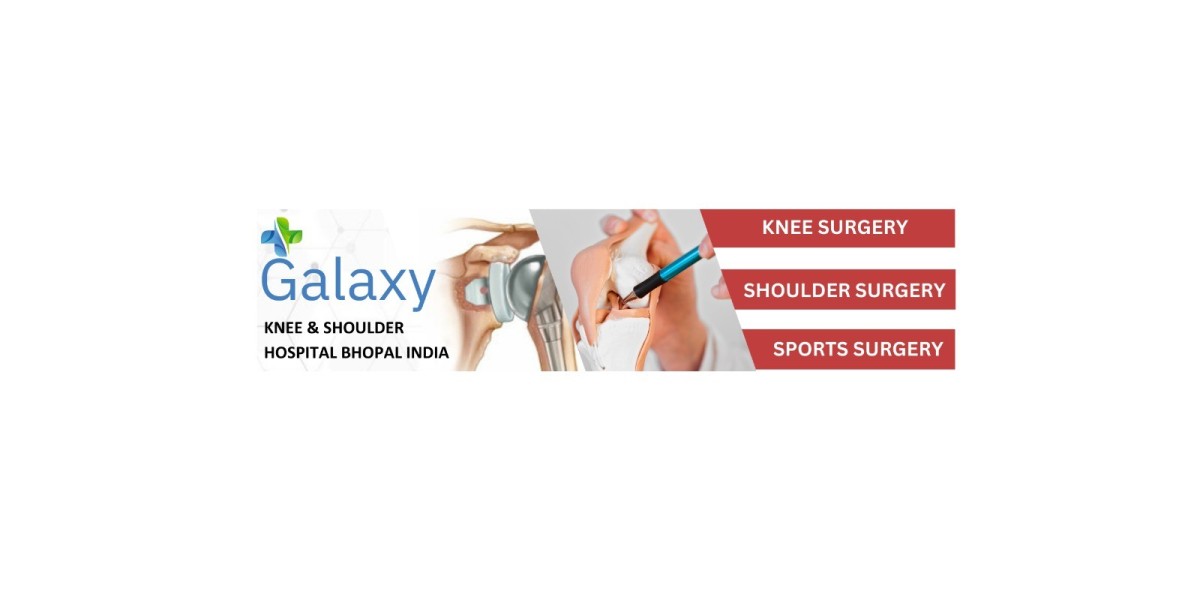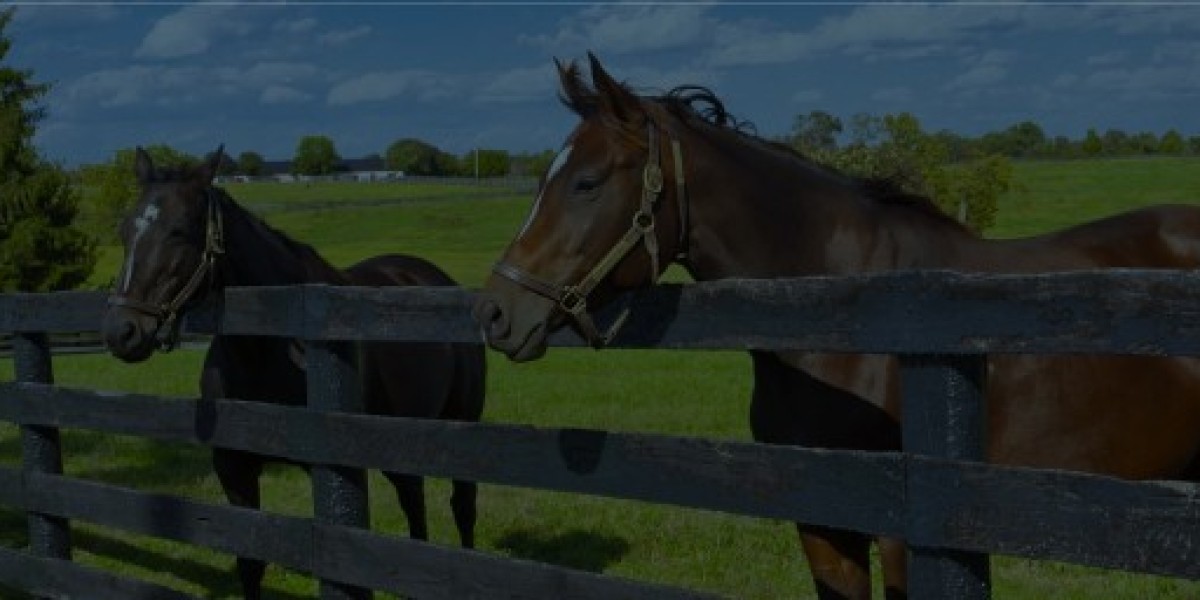Vivetool Anleitung: A Comprehensive Guide
If you're looking to unlock the full potential of Windows 10 or Windows 11, then Vivetool is a tool you need to know. In this comprehensive Vivetool Anleitung (guide), you'll learn exactly how to use Vivetool to enable hidden or experimental features within Windows. Whether you're a developer, IT professional, or curious power user, this guide will help you customize your system like never before.
What Is Vivetool?
Vivetool is a free, open-source command-line utility that enables users to turn on or off features in Windows that are typically hidden or in testing. These features are often rolled out selectively by Microsoft using Feature IDs — internal reference codes that control access to experimental functionalities.
With Vivetool, you can manually activate these hidden features and test upcoming UI changes, performance enhancements, or layout options before they are publicly available.
Why Use Vivetool?
Using Vivetool offers several benefits:
- Access to hidden Windows features
- Preview of upcoming OS updates
- Customization beyond default settings
- Enhanced productivity through new tools
- Improved control for developers and testers
How to Download and Use Vivetool: Step-by-Step Anleitung
Follow these steps to get started with Vivetool:
- Download Vivetool
- Download the official ZIP file from a trusted source.
- Extract the ZIP File
- Unzip the file to a convenient location, such as a folder on your desktop.
- Open Command Prompt as Administrator
- Search for "cmd" in the Start Menu, right-click it, and choose Run as Administrator.
- Use Vivetool Commands
- Basic command format:
- To enable a feature:
- vivetool /enable /id:<FeatureID>
- To turn off a feature:
- vivetool /disable /id:<FeatureID>
- To check the current status:
- vivetool /query
- Restart Your PC
- Changes will apply after reboot.
Finding the Right Feature IDs (References)
Feature IDs are the key to unlocking hidden Windows features. Windows Insiders, tech communities, and advanced users typically share these. A few examples include:
- 42105254 – New Taskbar experience
- 39281392 – Enhanced Snap layouts
- 39751186 – File Explorer improvements
- 41040327 – Dark mode for legacy settings
Always verify the purpose of a Feature ID before using it.
Best Practices When Using Vivetool
- Create a restore point before making changes
- Only enable tested or well-documented Feature IDs
- Check compatibility with your current Windows version
- Use trusted sources for any feature references
- Monitor system behavior after enabling features
Is Vivetool Safe to Use?
Yes — Vivetool is safe when used responsibly. It does not damage your system, but activating experimental features may occasionally cause instability. Be cautious, research before applying changes, and turn off any feature that causes issues.
Conclusion
This Vivetool Anleitung gives you the knowledge to take control of your Windows environment. From unlocking hidden UI elements to testing performance updates early, Vivetool is a powerful utility for advanced customization and optimization.
Whether you want better functionality, a new look, or access to unreleased features — Vivetool puts that power in your hands.
FAQs
Q: Do I need to install Vivetool?
No, it's a portable tool. Just extract the folder and run it using Command Prompt.
Q: Is it compatible with both Windows 10 and 11?
Yes. Vivetool is compatible with both versions, with additional features available in the latest Windows 11 builds.
Q: Can I undo changes made with Vivetool?
Yes. Use the disable command with the same Feature ID to revert any change.