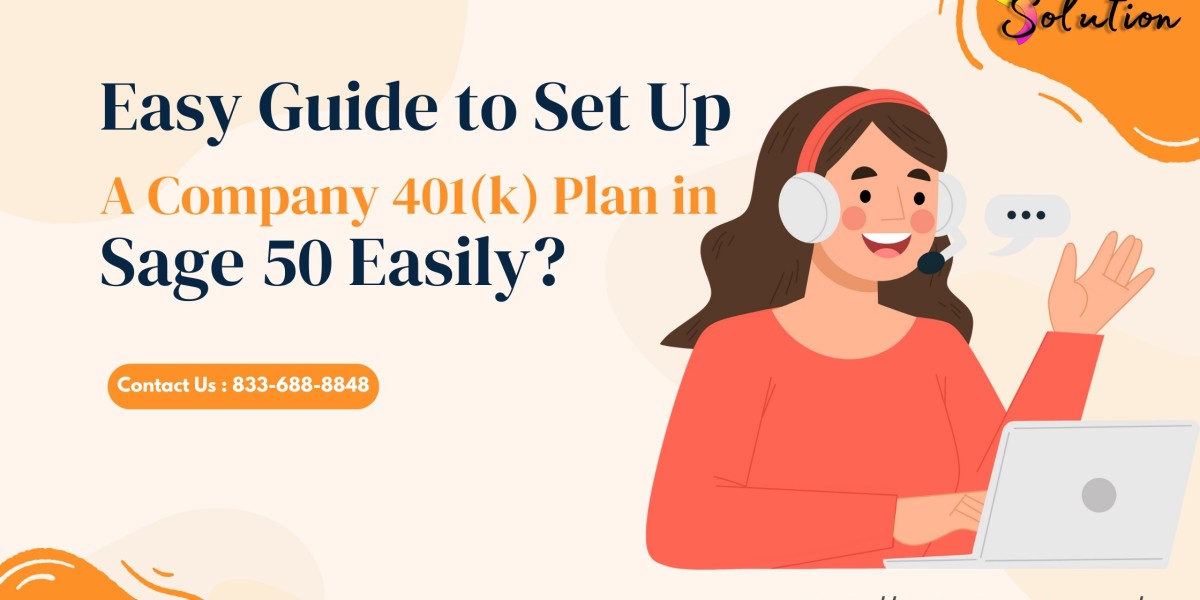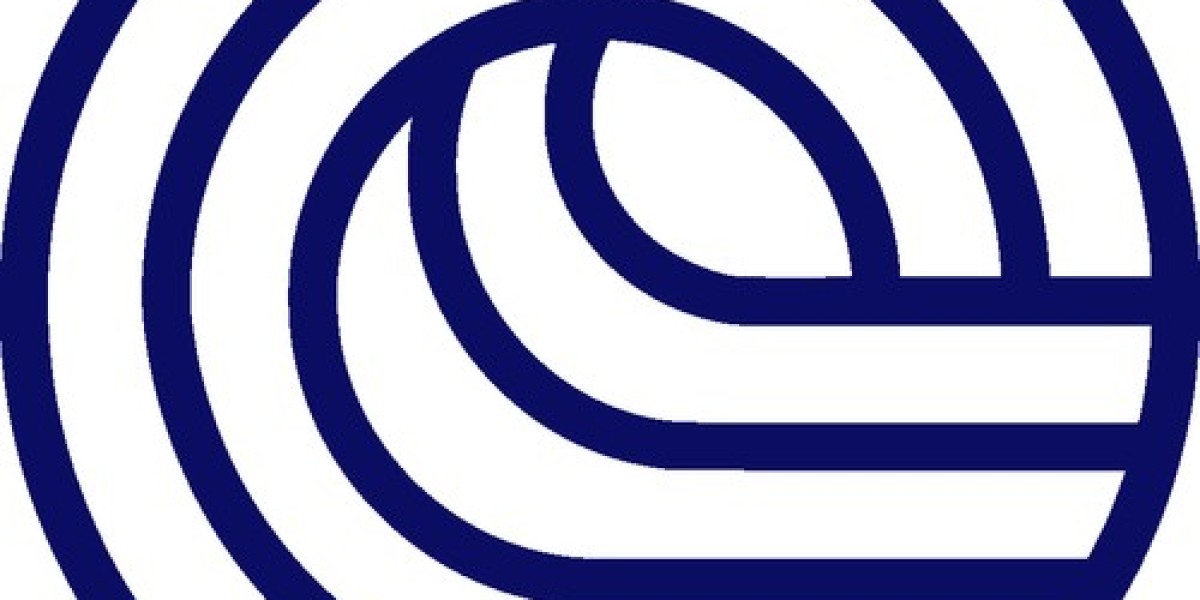Managing 401(k) Plan in Sage 50 Easily efficiently in Sage 50 is crucial for maintaining accurate payroll records, ensuring compliance, and keeping employee benefits organized. Sage 50 offers powerful payroll features that allow businesses to automate deductions while minimizing errors. This guide will walk you through the step-by-step process to set up, track, and process 401(k) contributions seamlessly within Sage 50.
Why Proper 401(k) Deduction Management Matters
A well-organized 401(k) deduction system ensures that employee contributions are correctly calculated and reported. Errors in deductions can lead to compliance issues with the IRS and cause dissatisfaction among employees. By setting up 401(k) deductions correctly in Sage 50, businesses can simplify payroll processing and avoid potential pitfalls.
Setting Up 401(k) Deductions in Sage 50
1. Create a New 401(k) Deduction Category
To start tracking 401(k) contributions, a new deduction category must be created:
Open Sage 50 and navigate to Payroll Settings.
Click on Deductions and select New Deduction.
Enter a relevant name such as 401(k) Employee Contribution.
Choose the deduction type:
Percentage of Gross Pay (e.g., 5%)
Fixed Dollar Amount (if contributions are a set amount per pay period)
Indicate whether the deduction is pre-tax or post-tax based on plan requirements.
Click Save to apply the deduction to your payroll system.
2. Assign the 401(k) Deduction to Employees
Once the deduction category is created, it must be assigned to eligible employees.
Open the Employee List and select the desired employee.
Click on the Payroll & Compensation tab.
Under Deductions, add 401(k) Employee Contribution.
Set the contribution percentage or fixed amount as agreed upon by the employee.
Click Save to finalize the settings.
3. Configure Employer 401(k) Matching Contributions (If Applicable)
If your company provides a matching contribution, follow these steps:
Go to Payroll Settings > Company Contributions.
Click New Contribution and name it 401(k) Employer Match.
Choose the same calculation method as the employee deduction (percentage-based or fixed amount).
Specify the employer's contribution percentage.
Assign this contribution to applicable employees.
Click Save to complete the setup.
Processing Payroll with 401(k) Deductions
1. Run Payroll in Sage 50
When processing payroll, Sage 50 will automatically calculate the 401(k) deductions and employer contributions based on the settings configured.
Open Sage 50 and go to Payroll Processing.
Select the current pay period and review employee payroll details.
Ensure that the 401(k) deductions appear correctly under each employee’s payroll summary.
Verify employer matching contributions (if applicable).
Process the payroll and generate pay stubs for employees.
2. Generate Payroll Reports for 401(k) Contributions
To ensure compliance and accurate reporting, generate and review 401(k) deduction reports.
Navigate to Reports & Forms in Sage 50.
Select Payroll Reports > Deduction Summary.
Filter the report by date range and select 401(k) Deductions.
Review the report to confirm that all contributions are accurately recorded.
Use this report for 401(k) plan submission to the plan administrator.
Troubleshooting Common 401(k) Deduction Issues
1. Employee 401(k) Deductions Are Not Appearing in Payroll
Ensure that the deduction is assigned to the employee profile.
Verify that the deduction percentage or amount is correctly set.
Check if the employee has reached the annual 401(k) contribution limit set by the IRS.
2. Incorrect Employer Match Calculation
Confirm that the correct matching percentage is set in Company Contributions.
Ensure that pre-tax or post-tax settings are aligned with the plan guidelines.
3. Payroll Errors Related to 401(k) Contributions
Run the Sage 50 Data Verification Tool to check for calculation errors.
Review tax settings to confirm that deductions are pre-tax if applicable.
Update Sage 50 Payroll Software to ensure compatibility with the latest IRS rules.
Best Practices for Managing 401(k) Deductions in Sage 50
1. Regularly Review Contribution Limits
The IRS sets annual 401(k) contribution limits, and exceeding them can lead to tax penalties. Regularly monitor contribution reports to ensure compliance.
2. Automate 401(k) Deposits
Many 401(k) plan administrators allow businesses to automate deposits from payroll processing. Check with your provider to enable direct deposit integration with Sage 50.
3. Maintain Clear Employee Communication
Employees should understand how 401(k) deductions work. Provide clear breakdowns on pay stubs and conduct periodic financial education sessions to explain retirement benefits.
4. Keep Payroll Data Secure and Backed Up
Since 401(k) deduction data contains sensitive financial details, ensure that Sage 50 payroll files are regularly backed up and securely stored.
5. Stay Updated on IRS Regulations
Tax and retirement plan regulations change over time. Subscribe to IRS updates and Sage 50 payroll newsletters to stay compliant with 401(k) deduction rules.
See Also: Sage 50 Activation Key is Invalid
Conclusion
Managing 401(k) deductions in Sage 50 is an essential part of ensuring accurate payroll processing and employee benefits administration. By following the steps outlined in this guide, businesses can efficiently set up, track, and process 401(k) contributions while maintaining compliance with IRS regulations.