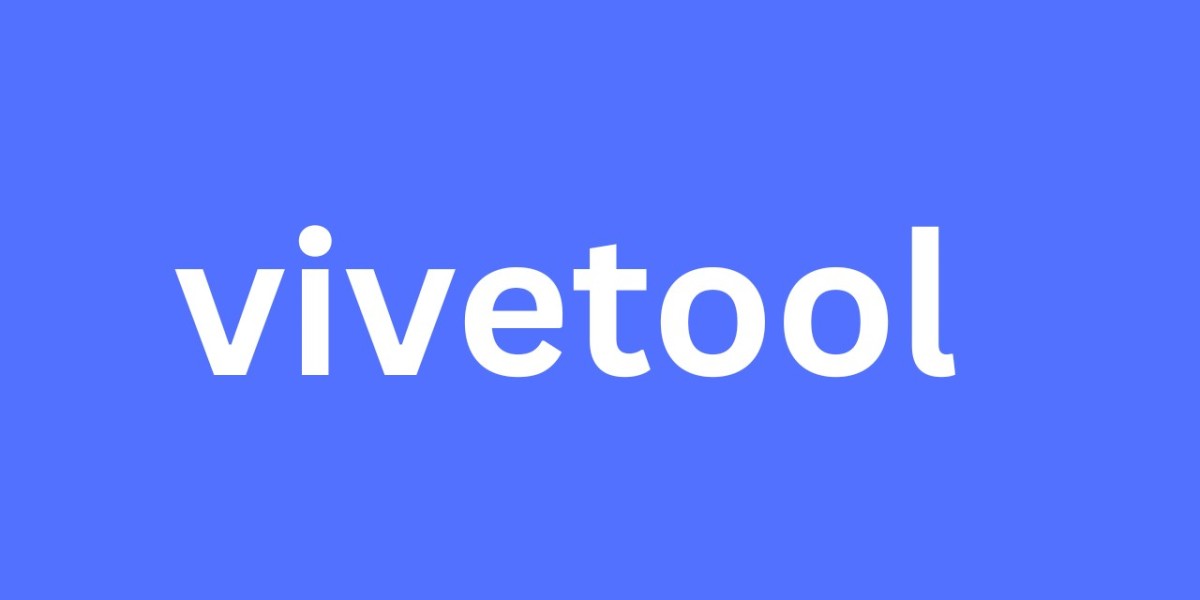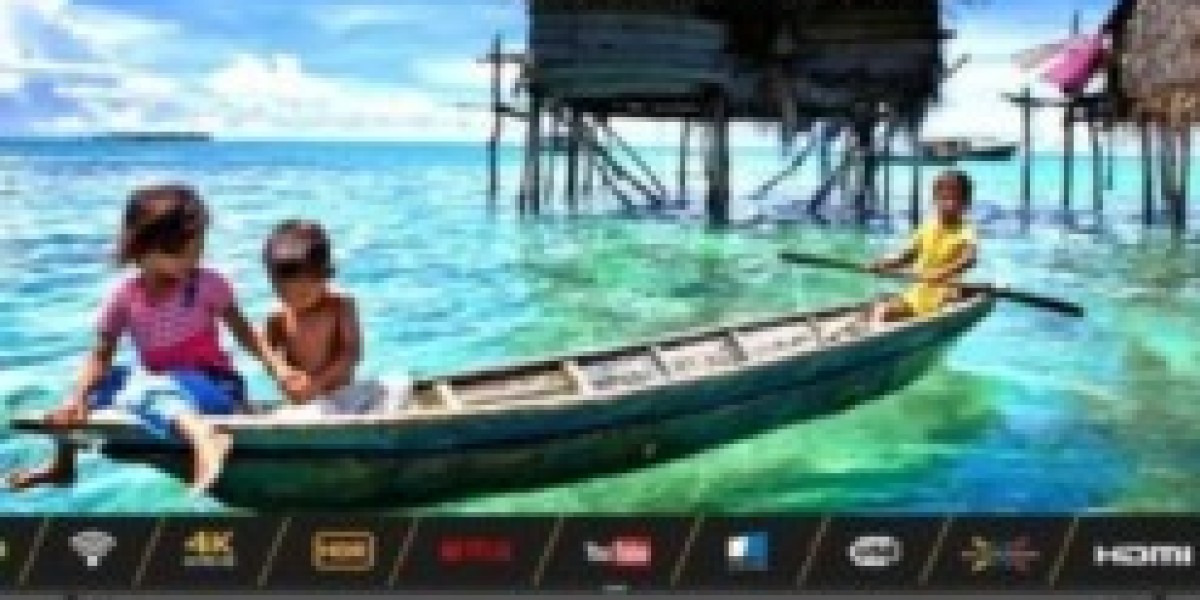What Makes ViveTool Powerful
ViveTool is a third-party command-line utility designed to activate experimental features in Windows that Microsoft is testing internally. These features are typically hidden behind feature flags and not visible to regular users—ViveTool changes that.
It allows you to access unreleased UI improvements, performance tweaks, and hidden components in development versions of Windows, particularly Insider builds. Essentially, it gives you the keys to the Windows test lab.
Risks & Safeguards
Before you dive in, know this: unlocking hidden features may cause instability or bugs, especially if they weren’t meant for your specific build.
Always:
Use ViveTool on non-production systems or in virtual machines
Backup your system or create restore points before activating flags
Understand which feature ID corresponds to your Windows version
What is ViveTool?
What Key Features ViveTool Exposes
ViveTool enables or disables features by flipping internal feature flags in Windows. These include:
Hidden UI elements like new Settings pages, taskbars, or File Explorer updates
Experimental features like Copilot, Snap Layout enhancements, and Task Manager redesigns
Under-the-hood improvements in performance and telemetry
What Version & Build Compatibility You Need to Know
ViveTool works best with Windows 10 (from version 19041) and all Windows 11 Insider builds. Some features may only appear in Beta, Dev, or Canary builds. Compatibility is build-specific—using an outdated build may result in errors or no visible changes.
Getting Started with ViveTool
Quick Install: ZIP → Extract → PATH
Download ViveTool from GitHub
Extract the ZIP file to a convenient folder (e.g.,
C:\ViveTool)Optional: Add that folder to your Windows PATH for easy terminal access
No setup file or installation is required—ViveTool is portable.
Elevated Terminal Use: Why “Run as Administrator” Is Essential
ViveTool commands must modify system-level flags, which requires administrator privileges. Always run Command Prompt or Windows Terminal as Administrator, or you’ll encounter permission errors.
Core ViveTool Commands
Enable/Disable Syntax: ID, Variants, FullReset Explained
Basic syntax to enable a feature:
To disable a featureYou can also specify variants for A/B tested features: Querying & Listing Commands: Find Your Feature IDsUse:
…to check which flags are currently enabled. Feature IDs are available from forums like ElevenForum, Deskmodder, or GitHub discussions where developers share known IDs.
ViveTool in Action: Real Examples
Enable New File Explorer Tabs
Want to enable tabbed File Explorer? On compatible builds:
Reboot your PC, and you'll see the new tab system in File Explorer.
Activate Windows 11 Copilot & Studio Effects
For Studio Effects toggle in Quick Settings:
These are Insider-only features, so ensure you're on a compatible build before activating.
Troubleshooting ViveTool Problems
Why a Feature Might Not Enable
If a feature doesn’t activate:
You're on an unsupported build
The feature is behind an A/B rollout Microsoft hasn’t assigned to your system
You're missing required components or dependencies
Check forums and verify build compatibility before troubleshooting further.
https://vivetool.com/vive-tool-commands-explanation/
Integrating with PowerShell or Task Scheduler
Advanced users can automate ViveTool with PowerShell scripts or Windows Task Scheduler. This is useful for enabling features after each Windows update or during automated test setups.
Using GUI Front-Ends vs. CLI
Though ViveTool is command-line based, some third-party developers offer GUI tools like ViveTool GUI, making it more accessible for non-technical users. However, CLI offers more control and flexibility.